How do I create an account-level Rubric?
Open Rubrics
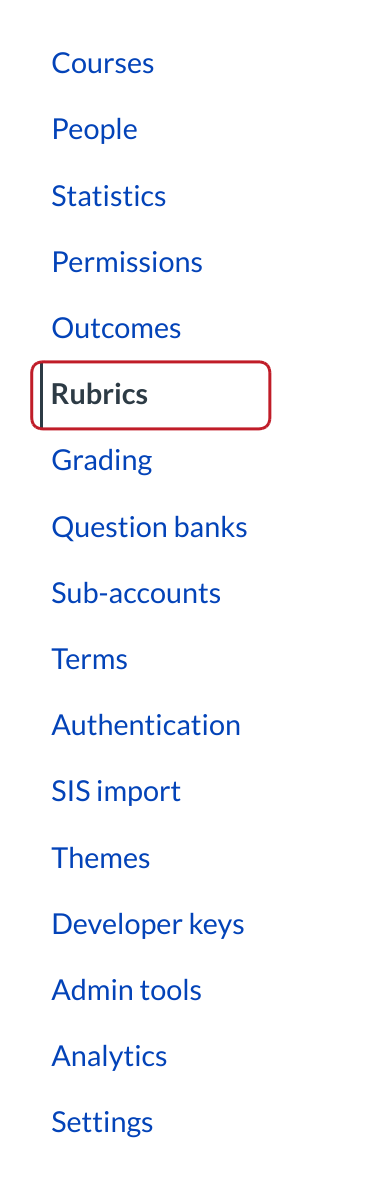
In Account Navigation, click the Rubrics link.
Add Rubric
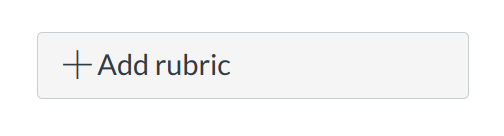
Click the Add Rubric button.
Edit Rubric Title
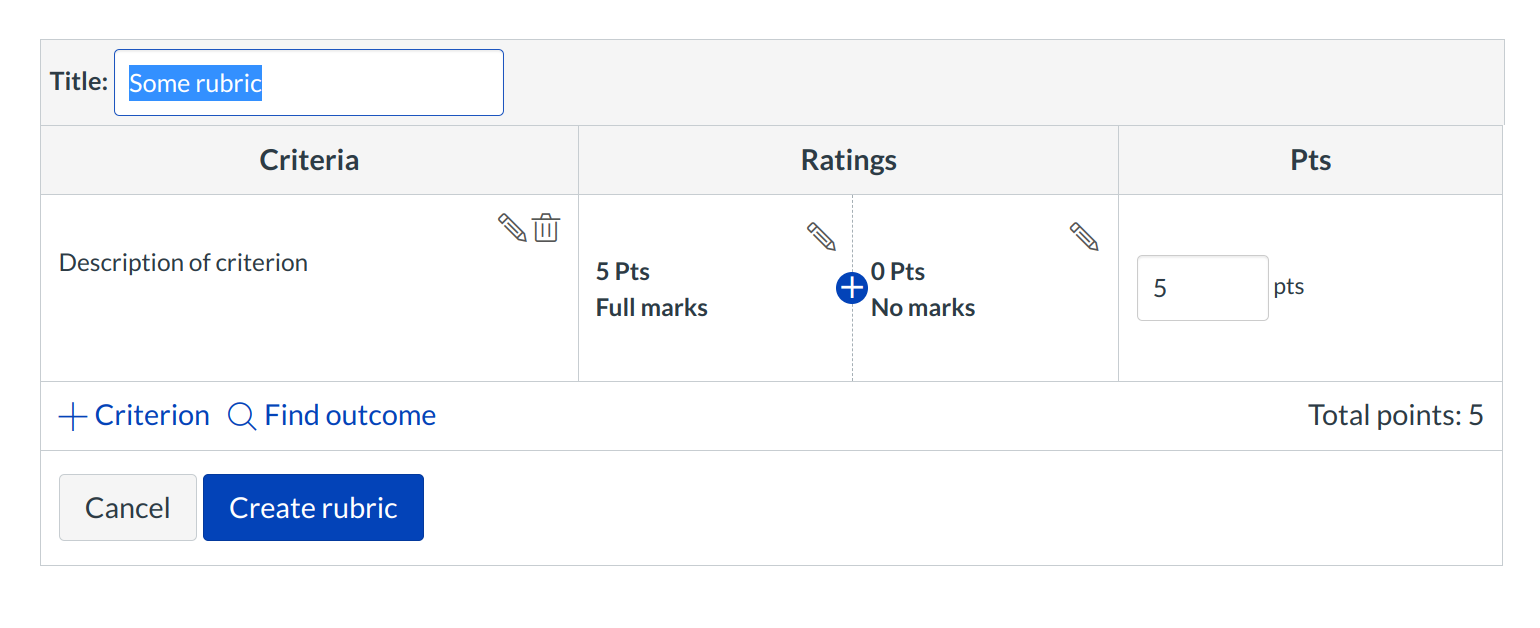
Edit the rubric title by typing in the title field.
Edit Criterion Description
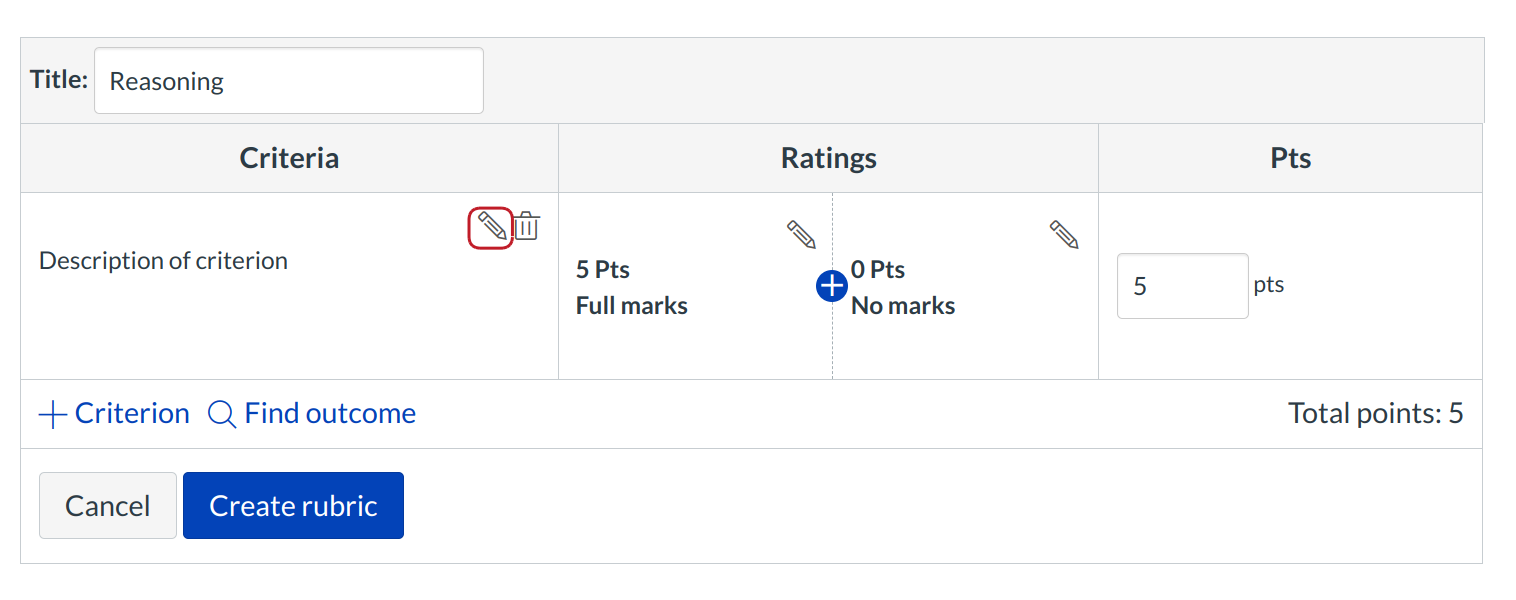
Click the Pencil icon next to the Criterion name to edit the Criterion description.
Edit Criterion Longer Description
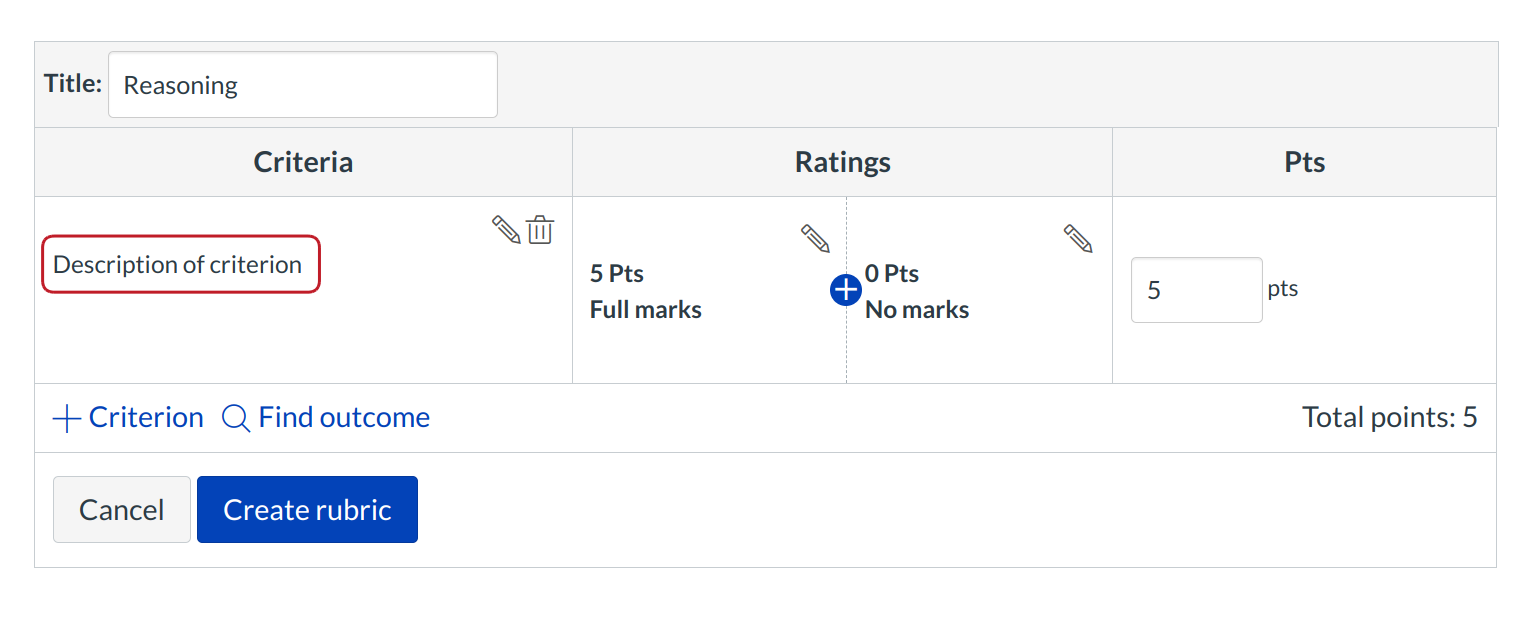
Click the Description of criterion link to edit the criterion's longer description. A popup window will appear in your browser where you can edit the longer description.
Add Rubric Ratings
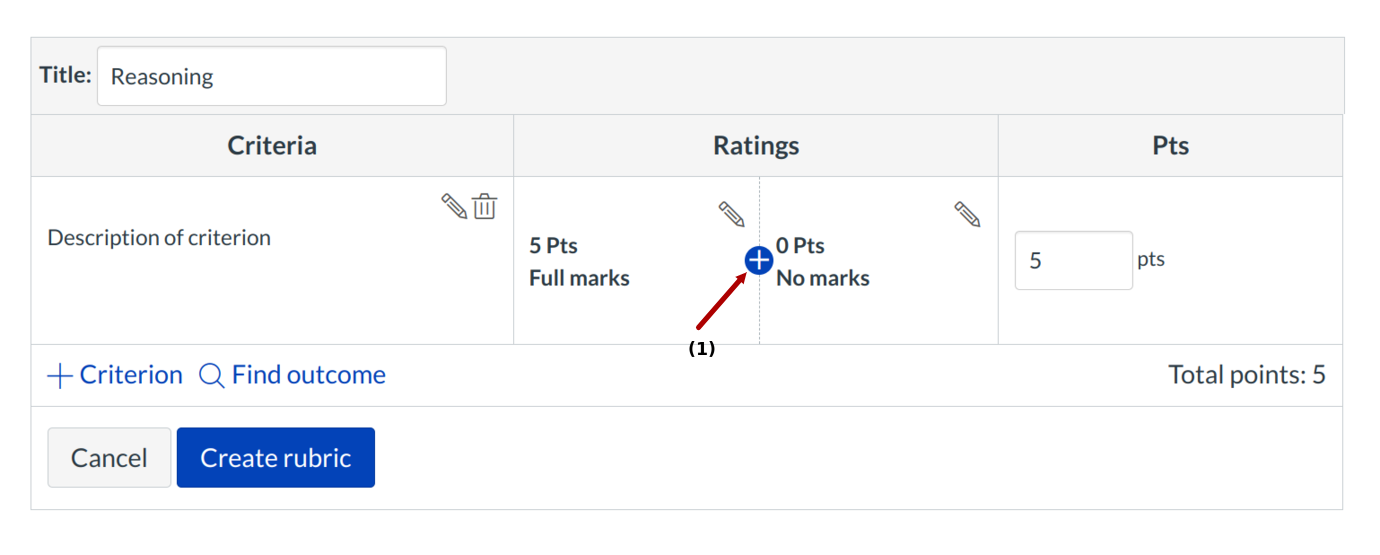
To add a rubric rating, mouse over a cell wall and click on the double-ended arrow [1] to split a single cell into two. Split cells on the row as often as necessary to created the desired number of ratings.
Edit Rubric Rating
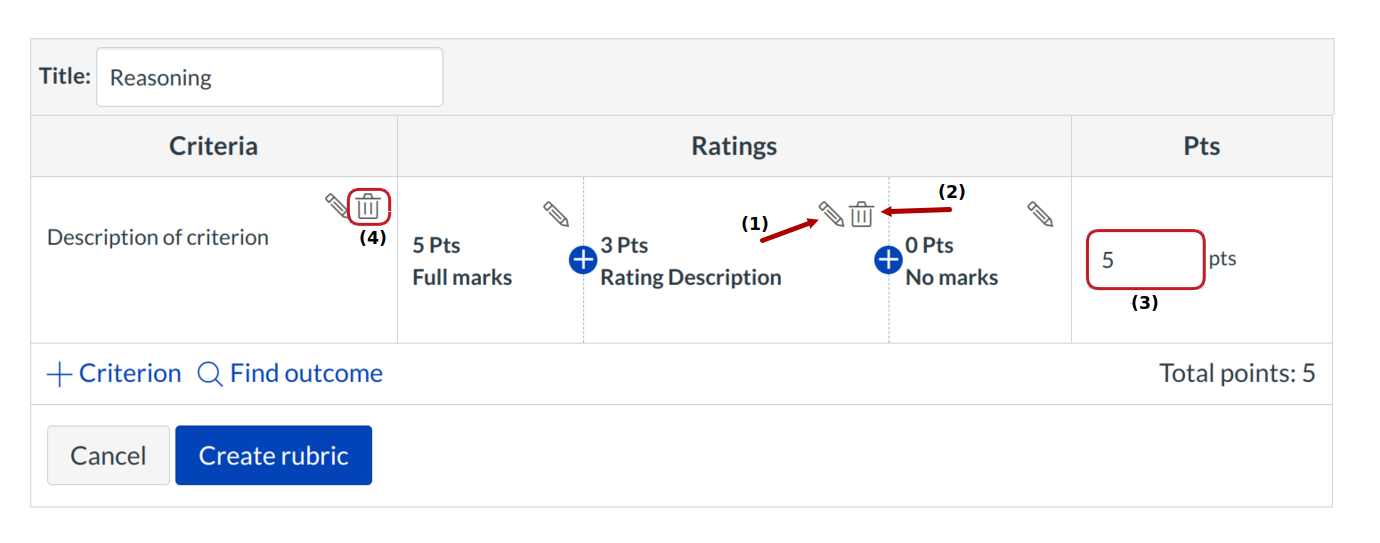
Hover over the rubric rating you wish to edit. Click the Pencil icon [1] to edit the rubric rating.
If you split a rubric cell, you can delete the split and combine the cell back to its original state. Click the X icon [2] to delete the rubric rating.
Edit the point value of an entire criterion by typing in the points field [3].
Click the Delete icon [4] to delete the criterion.
Add Criterion
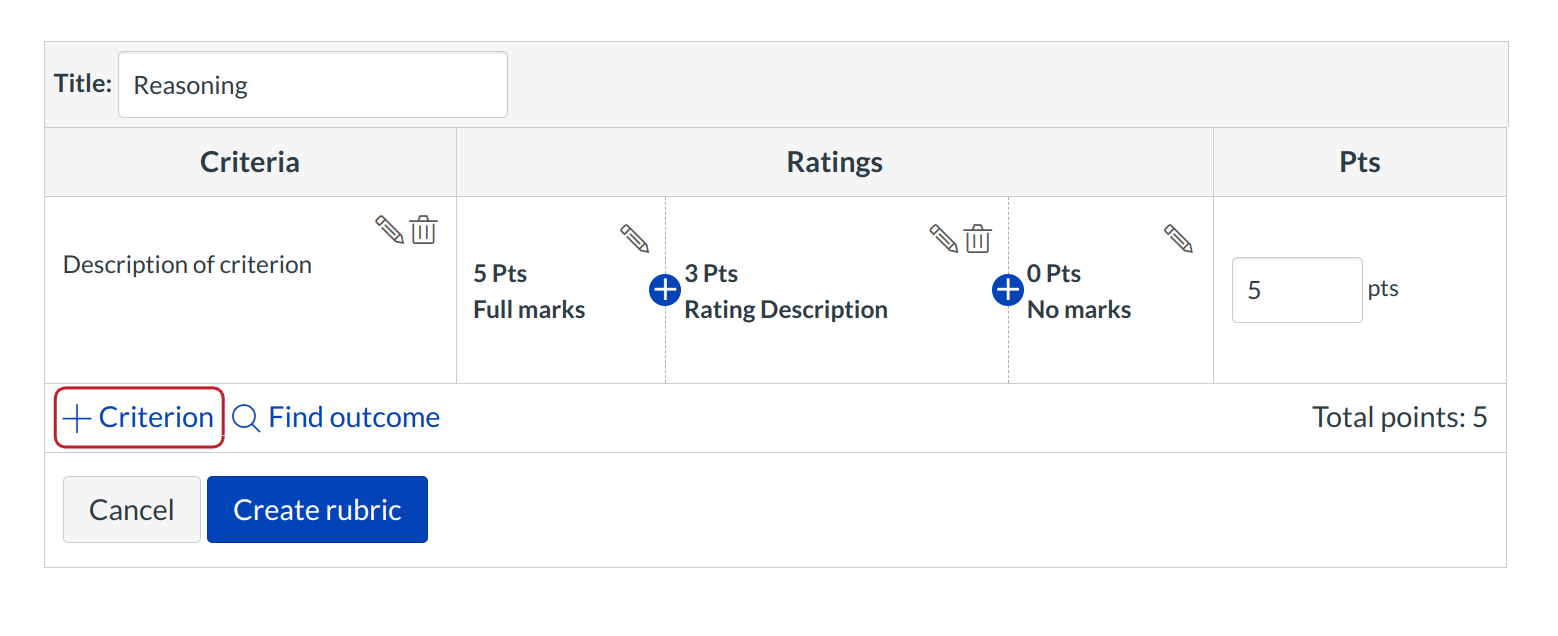
Click the Add Criterion link to add a new criterion to the rubric.
Find Outcome Criterion
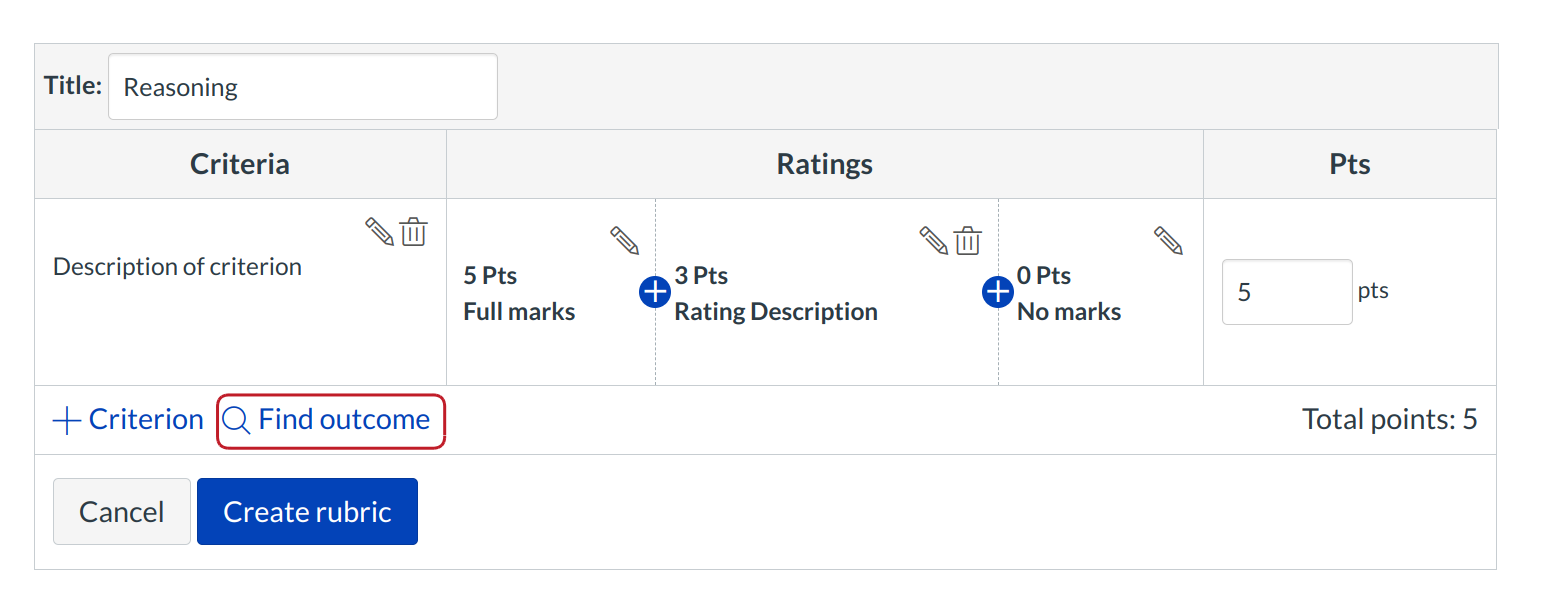
Click the Find Outcome Criterion link to align course or account level outcomes with the rubric.
Create Rubric
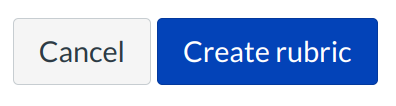
Click the Create Rubric button.
View New Account Rubric
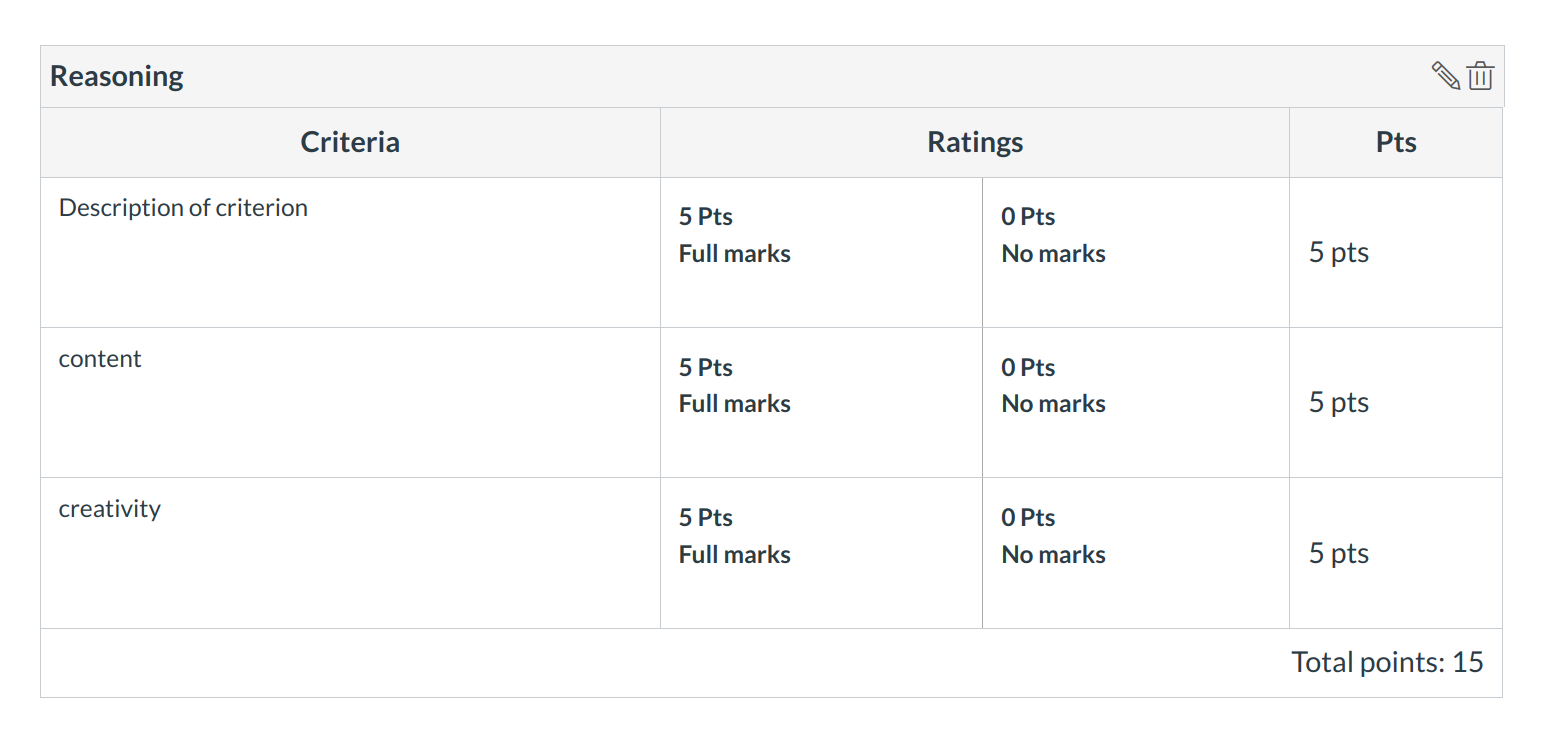
View the new rubric.