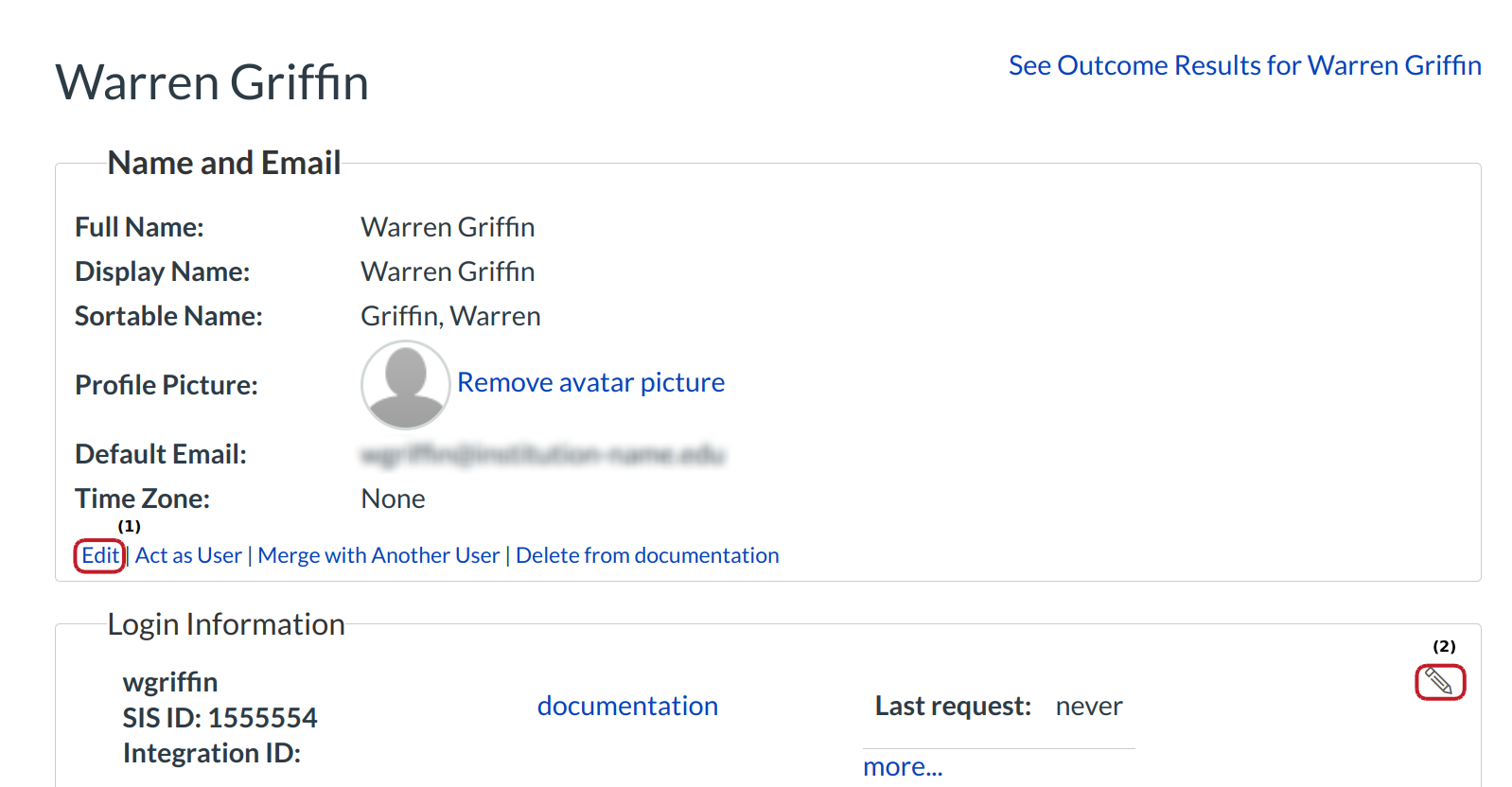How do I edit a user's details in my account?
You can edit a user's details in your account.
Open Account
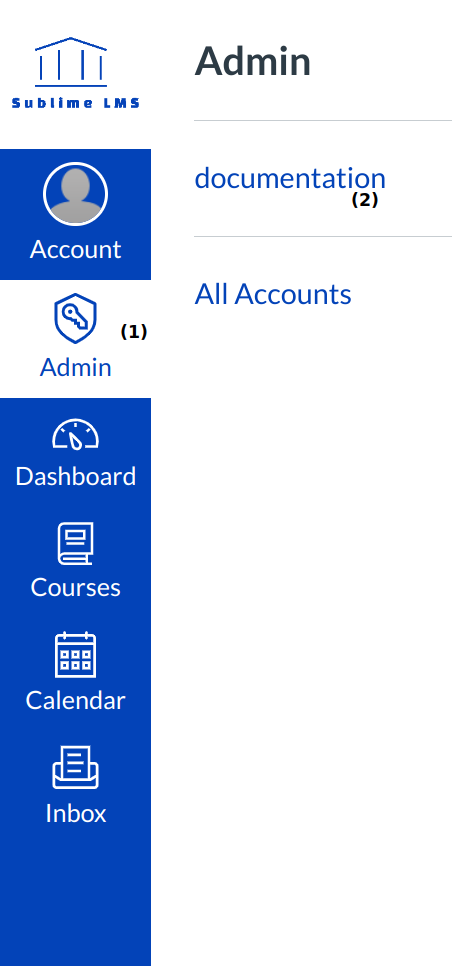
In Global Navigation, click the Admin menu [1], then click the name of the account [2].
Search a people

Search A People to find the user. Type in the user's name [1].
View Search Results

After clicking , you will see the search results. To access that user's details, click the name link.
View User Details
Click the Edit link [1] to edit the user's details. To edit Login Information, click the Pencil icon [2].
1 - Edit User Details
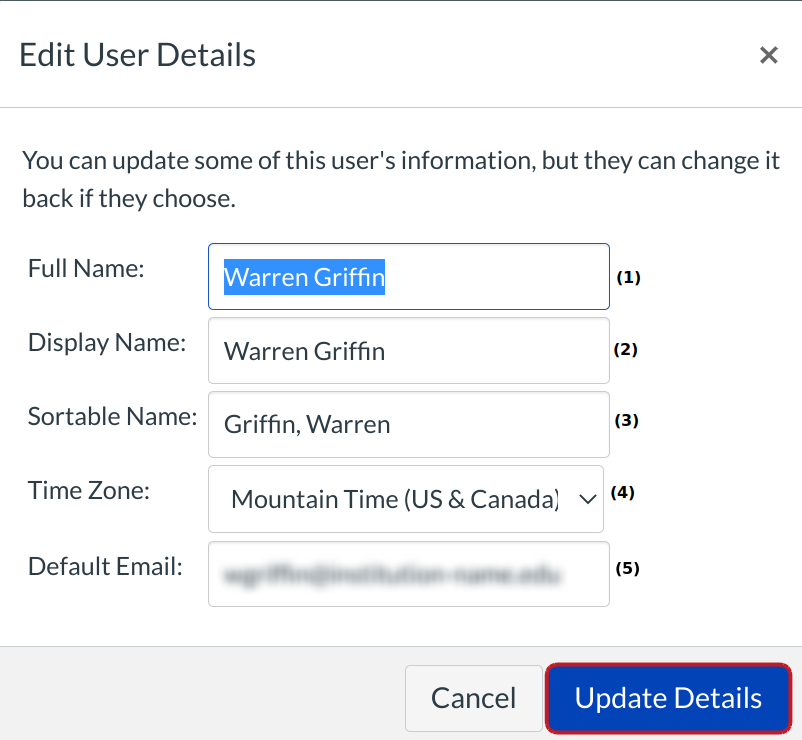
Here you can edit the user's details, but the user can change it back if they choose. The details you can edit here are:
- Full Name is used for grading, SIS imports, and other administrative items.
- Display Name is the what other users will see in discussions, announcements, etc. The user can set his or her own display name if the setting is enabled.
- Sortable Name is the user's last name, first name default and it can be edited. This appears in sorted lists and admins can search for it.
- Time Zone can be set to where the user or institution is located.
- Default Email can be set the user's email address.
When you are done, click the Update Details button to save your changes.
2 - Edit User Login Information
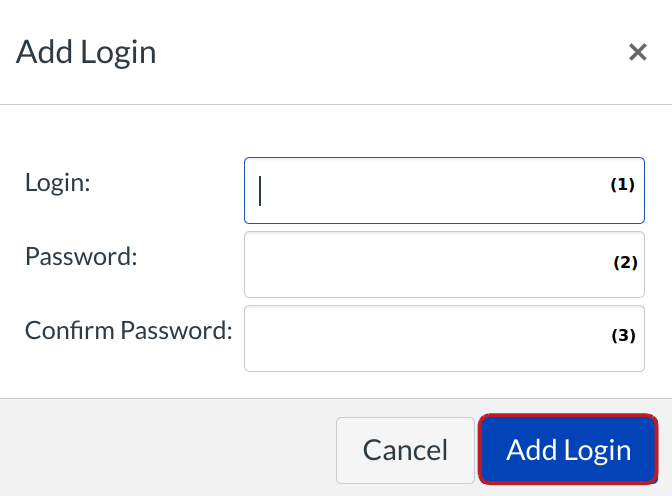
You can edit a user's login information if you have the correct permissions. Your Customer Success Manger or Implementation Consultant needs to select the Password setting by admins checkbox to allow admins to see the password fields.
This allows you to manually change the following using the interface:
- Login ID
- SIS ID
- Password (Note: Be sure to enter the password in both password fields, otherwise the password will not change.)
Click the Add Login button when you are finished.