How do I manually add a new user to my account?
Most users will be placed in accounts via SIS data, but if you need to add a new user to your account, it is a simple task. You can add a new user two different ways.
Open Account
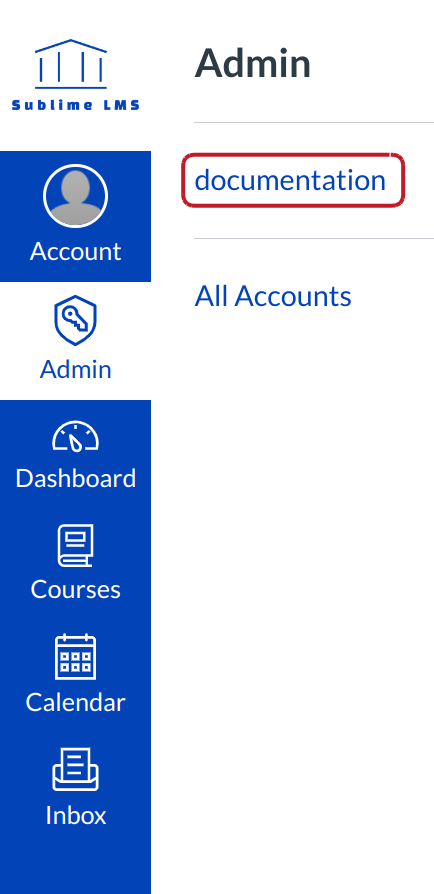
Click the account title link.
Option 1: Click Add a New User

After clicking on the account link, you will see courses in the account. Locate the +people button and click on it.
Add a New User
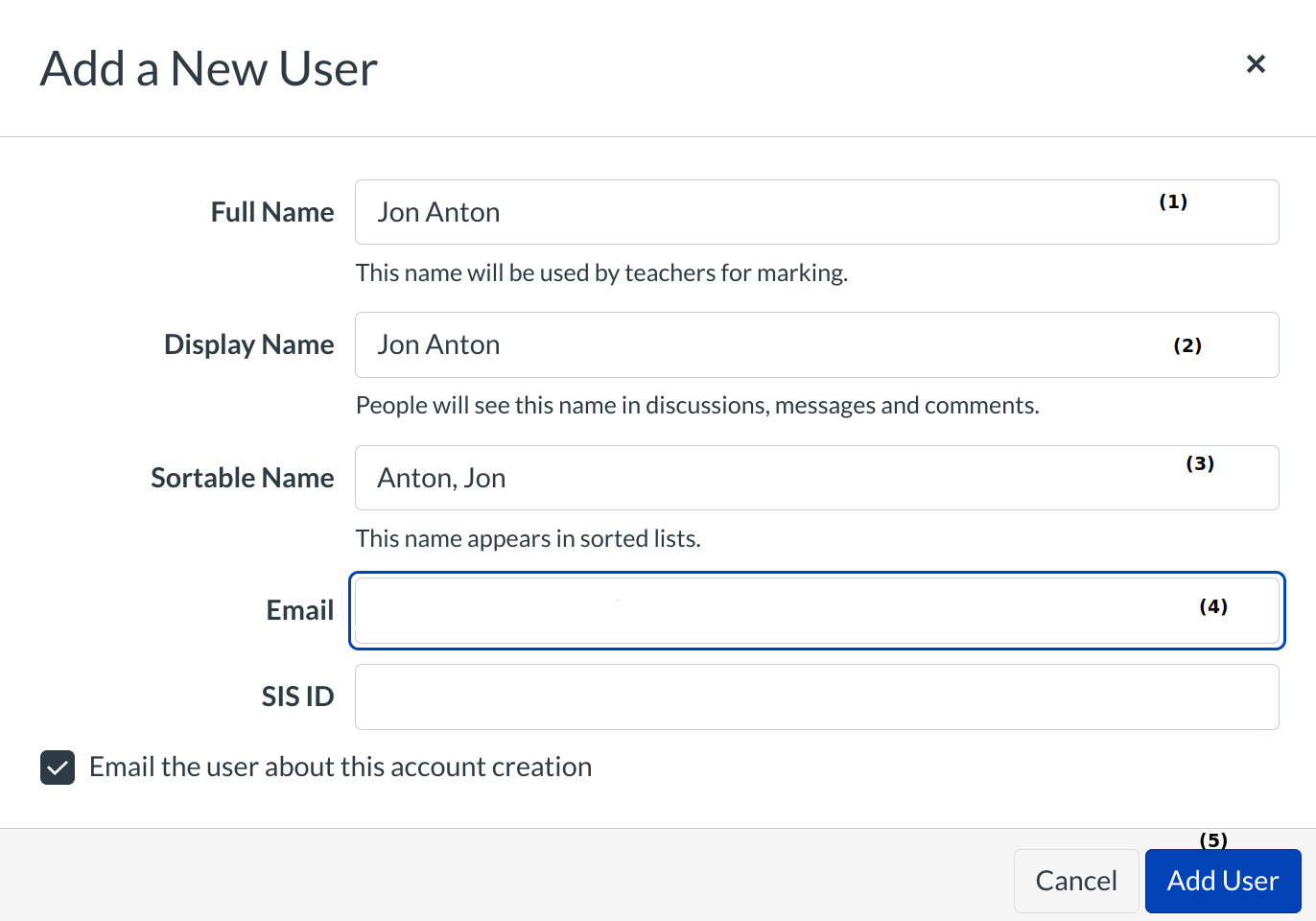
Fill out the following:
- Full Name is used for grading, SIS imports, and other administrative items.
- Display Name is the what other users will see in discussions, announcements, etc. The user can set his or her own display name if the setting is enabled.
- Sortable Name is the user's last name, first name default and it can be edited. This appears in sorted lists and admins can search for it.
- Click Add User Button.
The user should receive an email, if you selected the email checkbox, to join the account.
View user

View the created user.
Option 2: People Account Navigation Link
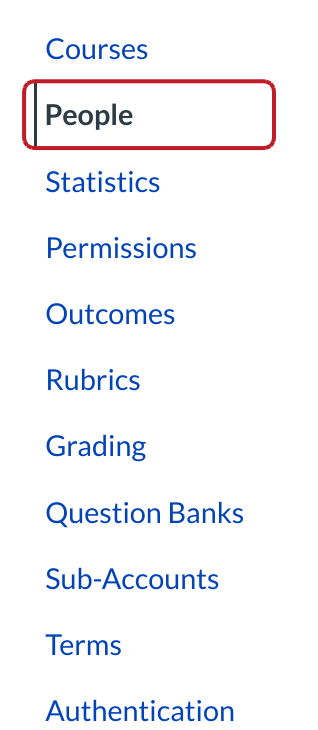
After opening the account, click the People account navigation link.
Click Add a New User

Click the +people button.
Add a New User
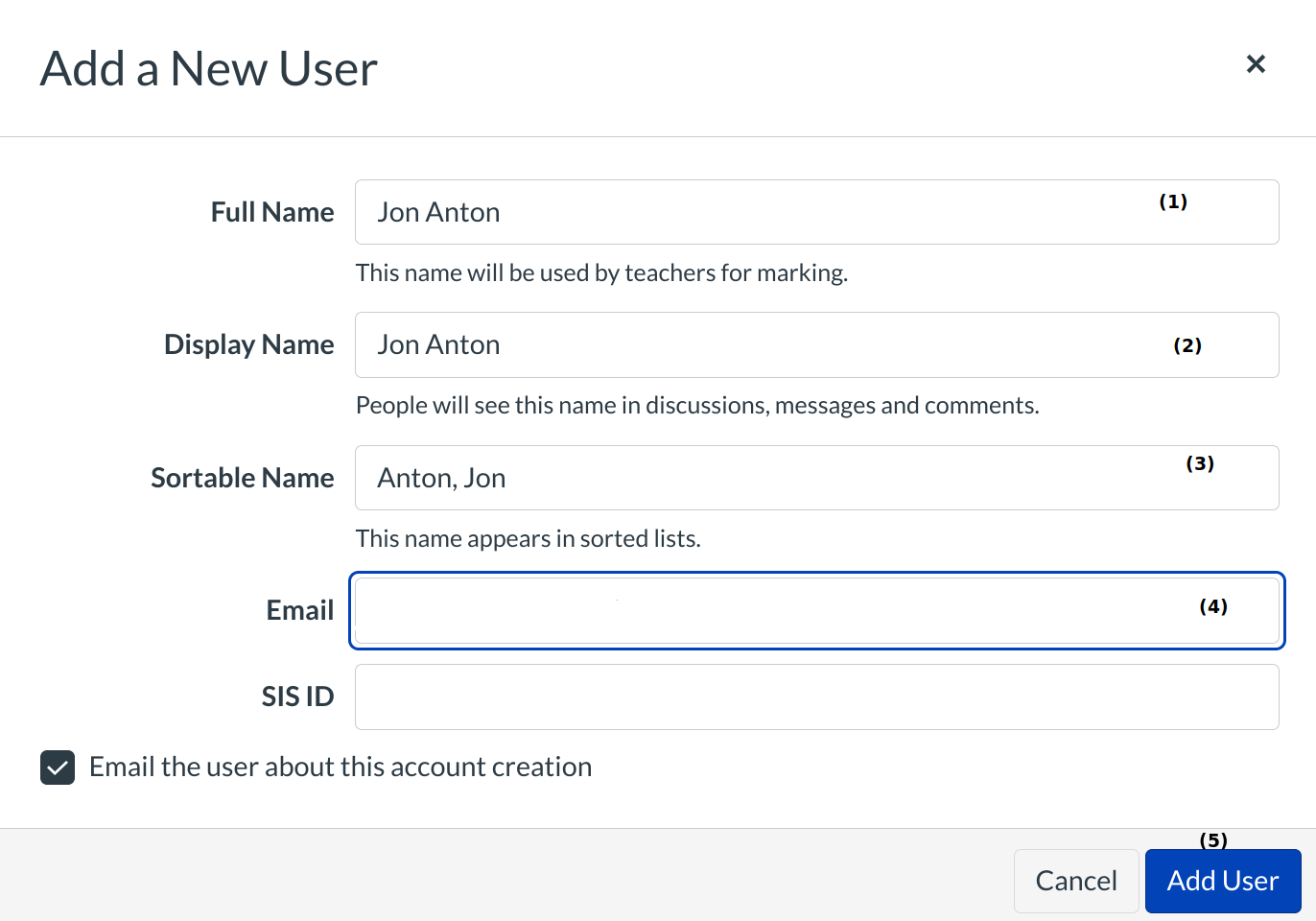
Fill out the following:
- Full Name is used for grading, SIS imports, and other administrative items.
- Display Name is the what other users will see in discussions, announcements, etc. The user can set his or her own display name if the setting is enabled.
- Sortable Name is the user's last name, first name default and it can be edited. This appears in sorted lists and admins can search for it.
- Click Add User Button.
The user should receive an email, if you selected the email checkbox, to join the account.
View user

View the created user.
View profile
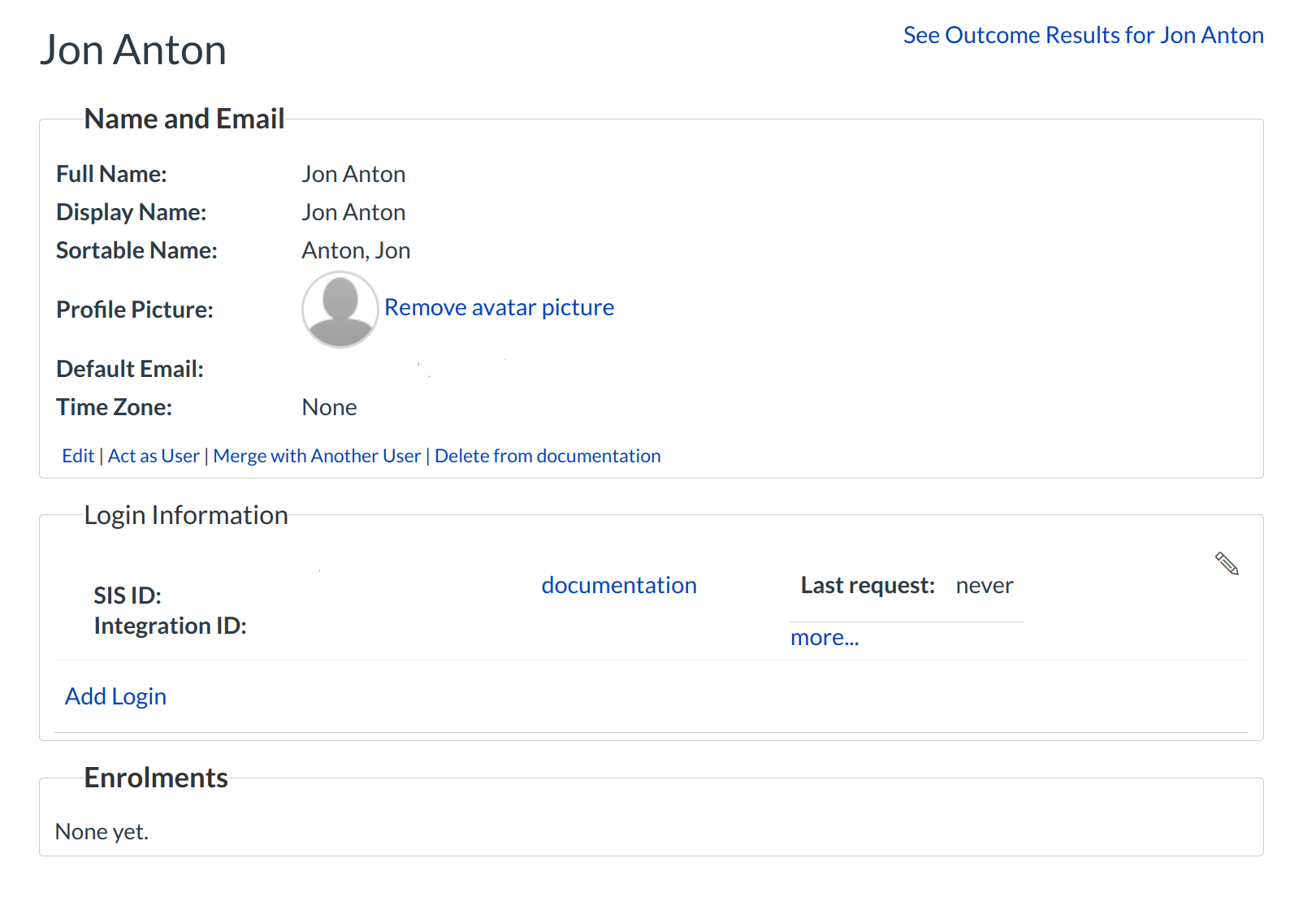
Click user name to view profile information.