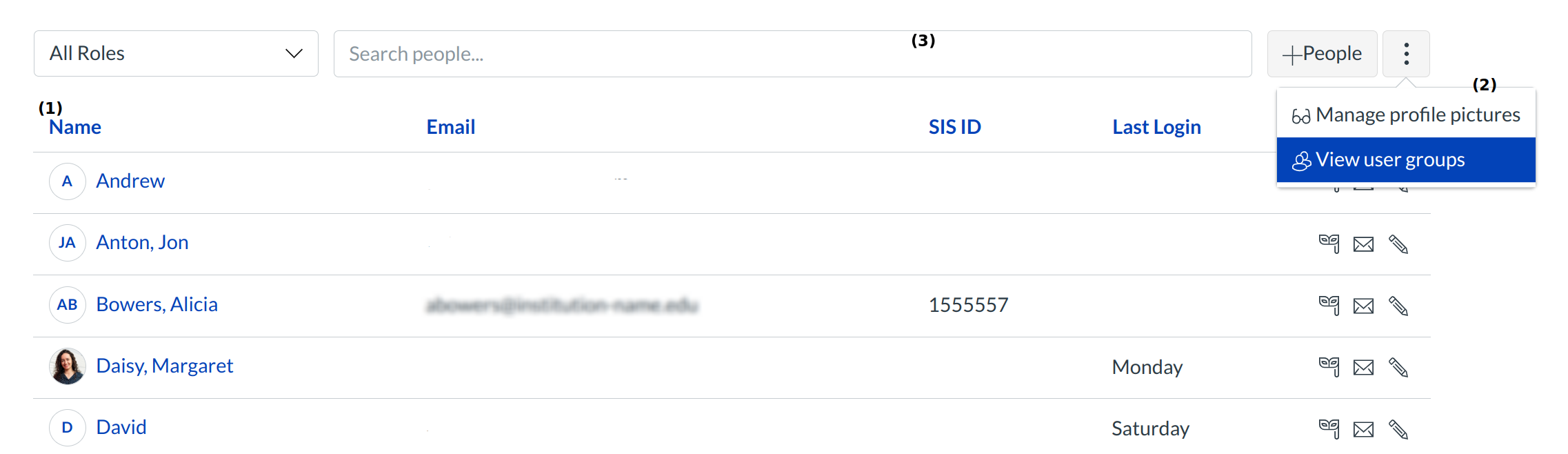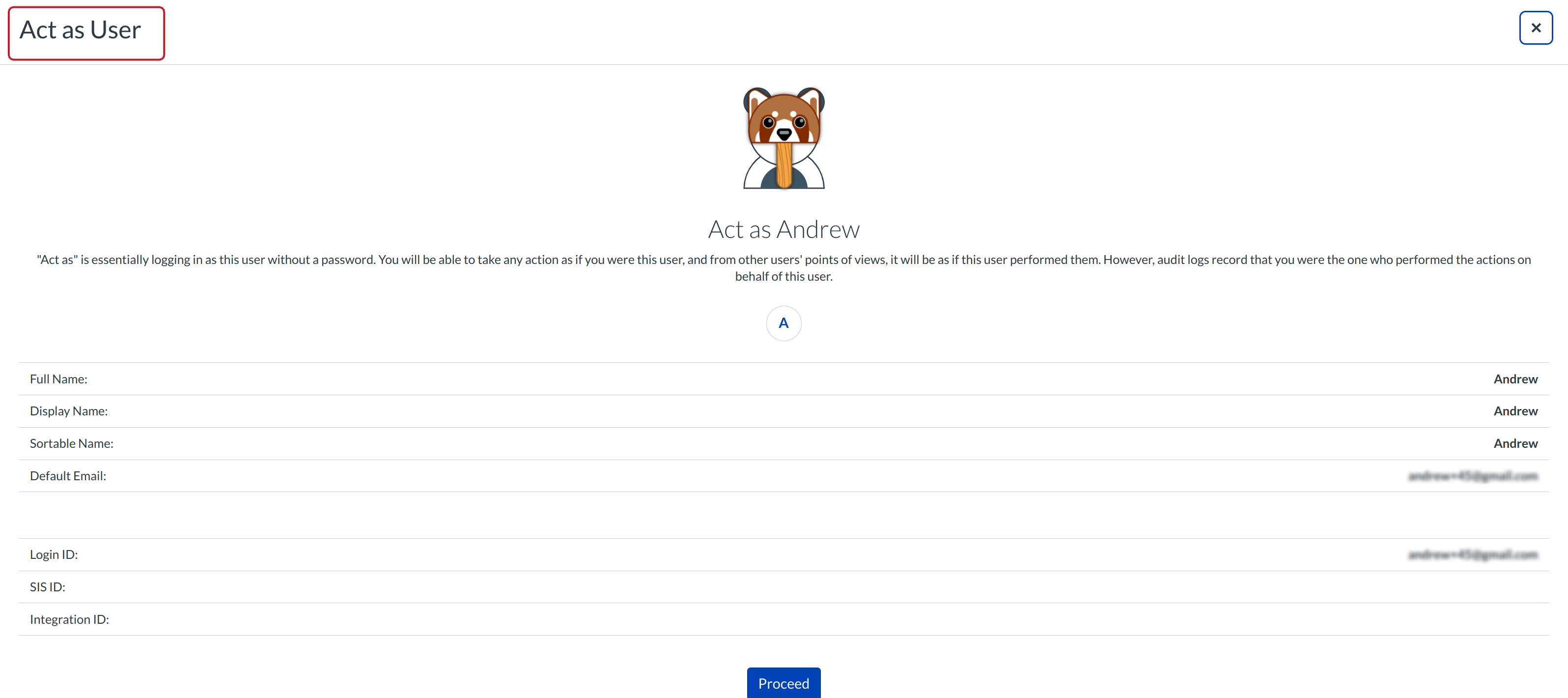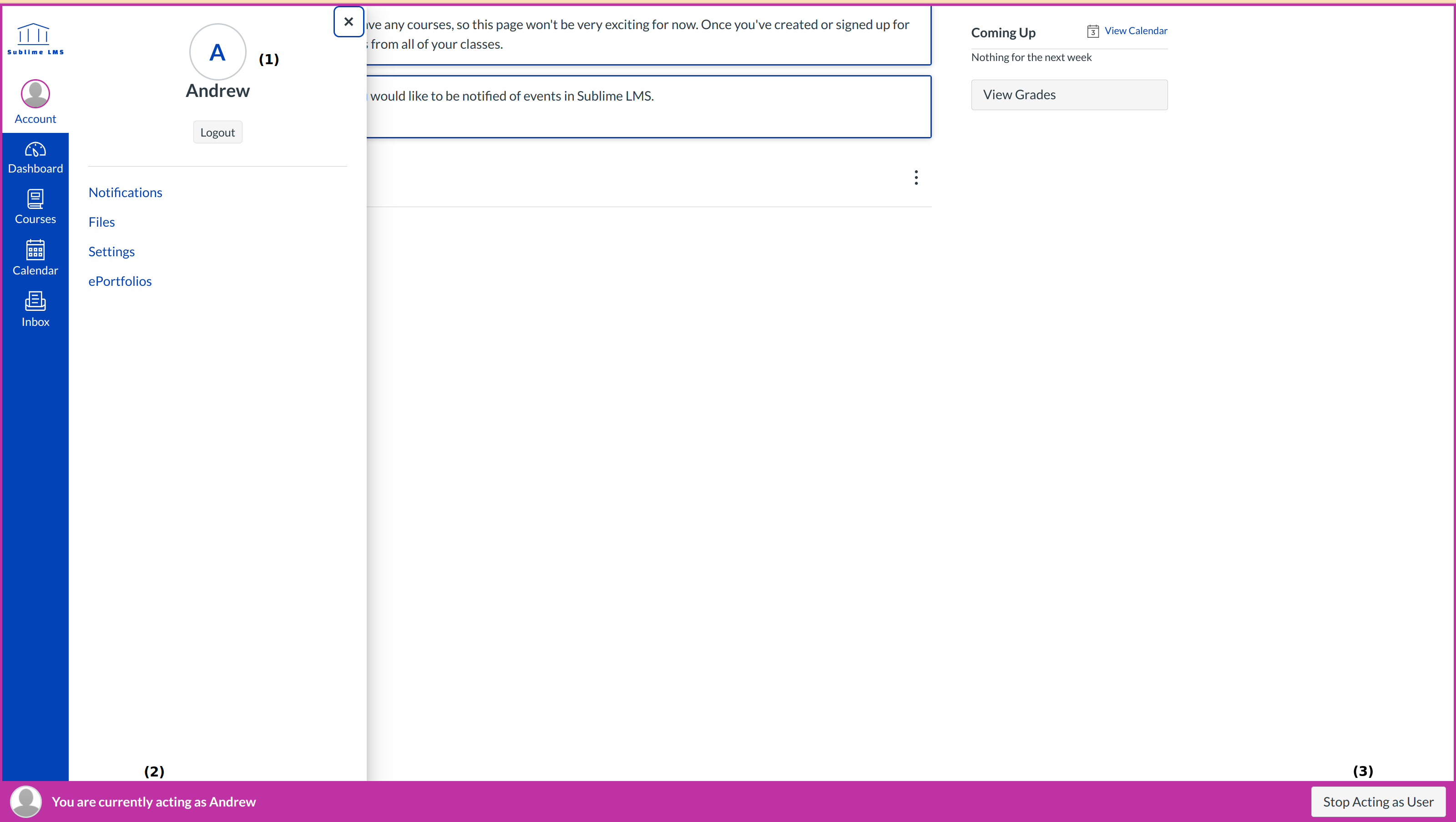How do act as user?
Masquerading, or Act as user, allows admins to login as the user without a password. There are some limitations. You can take any action as though you are the user but the audit logs will show that you performed the tasks while masquerading. Only admins with the correct permissions can masquerade as other users.
Note: When act as a user, language preferences do not apply and will always be shown in the default language.
Open Account
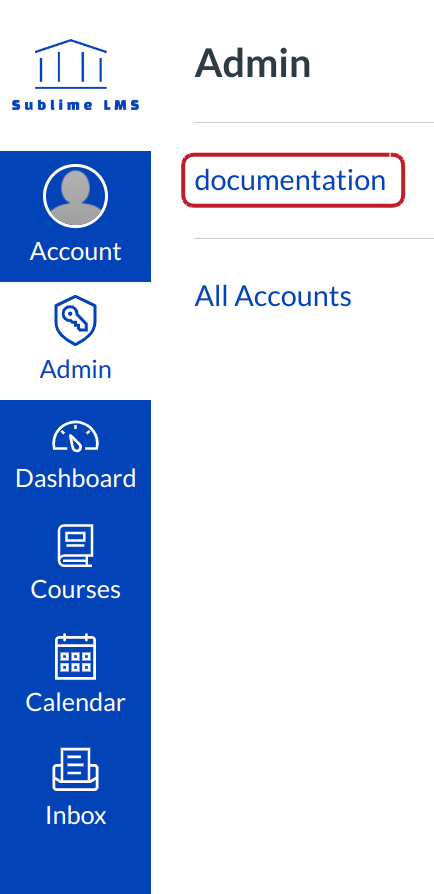
Click the account title link.
View Users
Click the Users link to find the user you want to become. There are many ways to find the user you want to become.
You can:
- Sift through all the users in your account.
- View User Groups to find the user.
- Search people by searching for his or her name.
Once you find the user you want to masquerade as, click their name. The link will take you to the User's Details.
Act as User
After clicking the Act as user link, you will be directed to a screen that will ask if you want to act as this user. Click the Proceed button to act as the user.
View Sublime LMS as User
While you are masquerading, you can act like the user. You will see what the user sees, but the audit reports will show that you performed those tasks and not the actual user. You will know that you are acting by the As: [User Name] link [1] and the gray bar at the bottom of the screen that says You are currently acting as [User] [2].
When you are finished acting as the user, click the Stop Act as user [3] button.