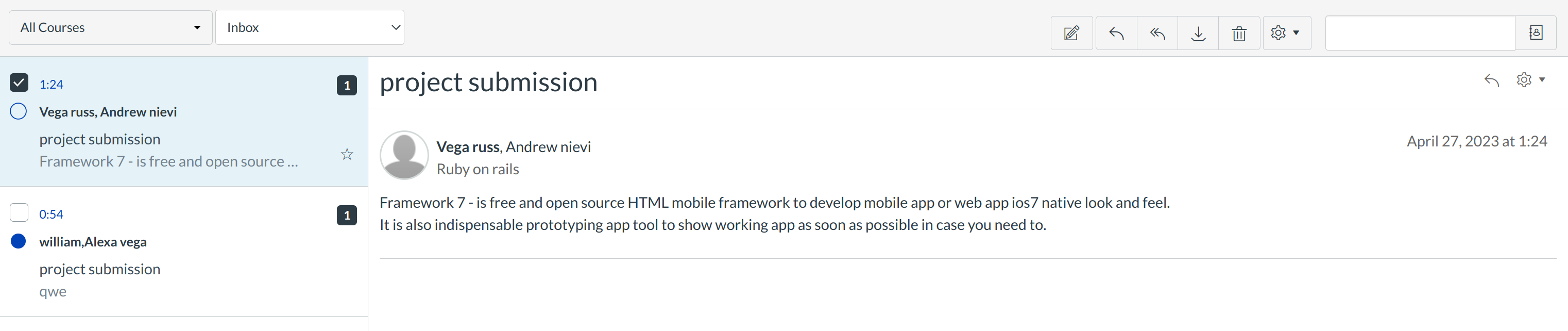How do I filter Conversations?
Open the Inbox
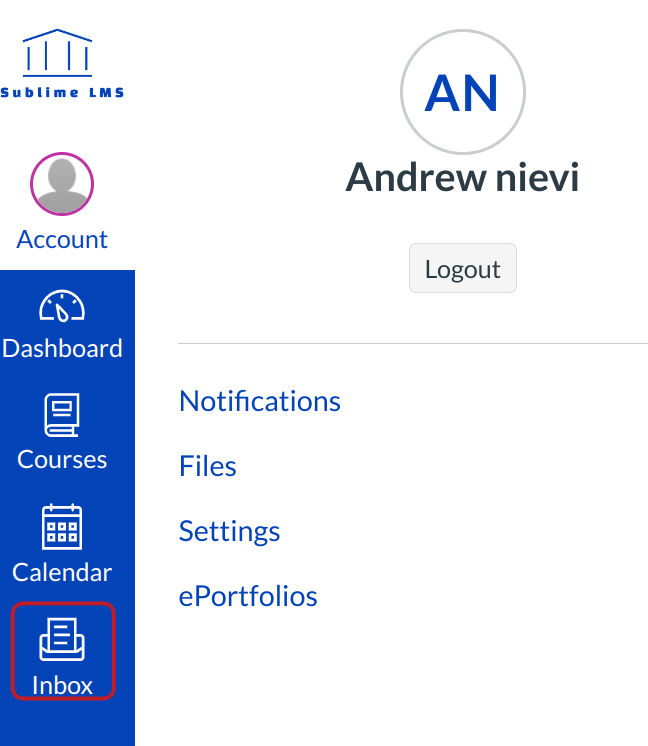
Click the Inbox link.
All Courses Menu
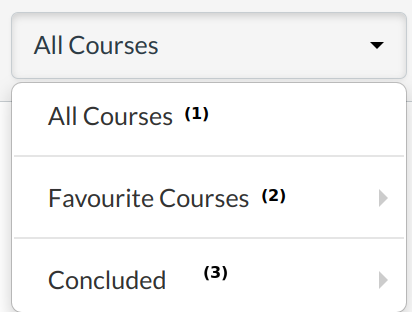
You can filter your Inbox by selecting:
- Courses in your Favorites
- More Courses that are not in your Favorites
- Concluded Courses that are no longer active
Search Filter
Type the name of a user in the filter field [1], or browse for the course, group, or user by selecting the Address Book icon [2].
View Filtered Conversations
The conversations will be filtered based on what is entered in the Filter field.
Select the Conversation
Select the conversation and view the name of the course or student group associated with the message. This information appears next to the names of the conversation recipients.
View Unread Messages
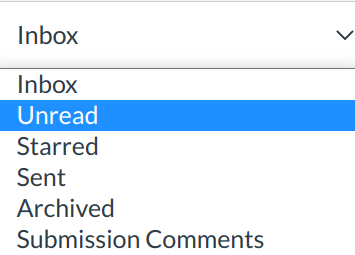
You can view only unread messages. This will sort the messages so only the unread Conversations will appear in your Inbox.
View Starred Messages
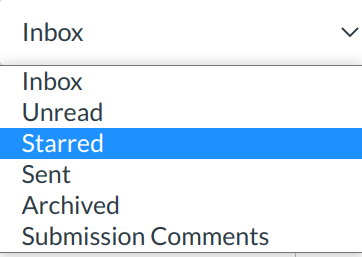
You can view only starred messages. This will sort the messages so only the starred Conversations will appear.
View Archived Conversations

View archived Conversation messages in the Archived Conversations after you archive individual messages. Visit the How do I archive a Conversation? lesson for more information.
Delete Unwanted Conversations

Delete unwanted Conversations to clear out the Inbox. Any new messages sent by any participant in that conversations will appear in your Inbox.
Adjust Notification Preferences
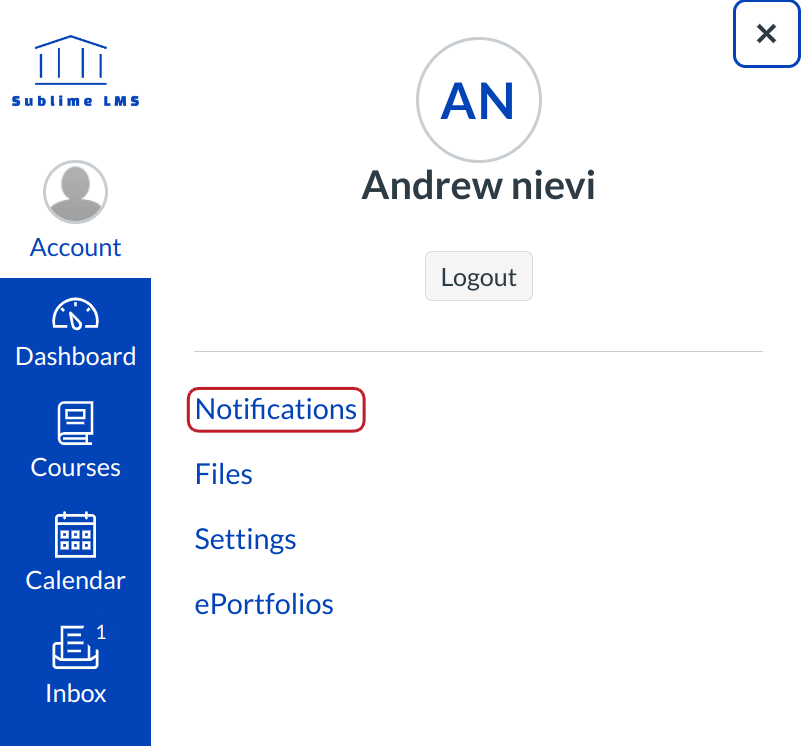
This can help reduce the amount of email messages you receive.