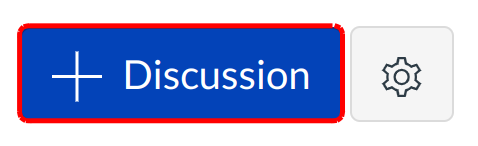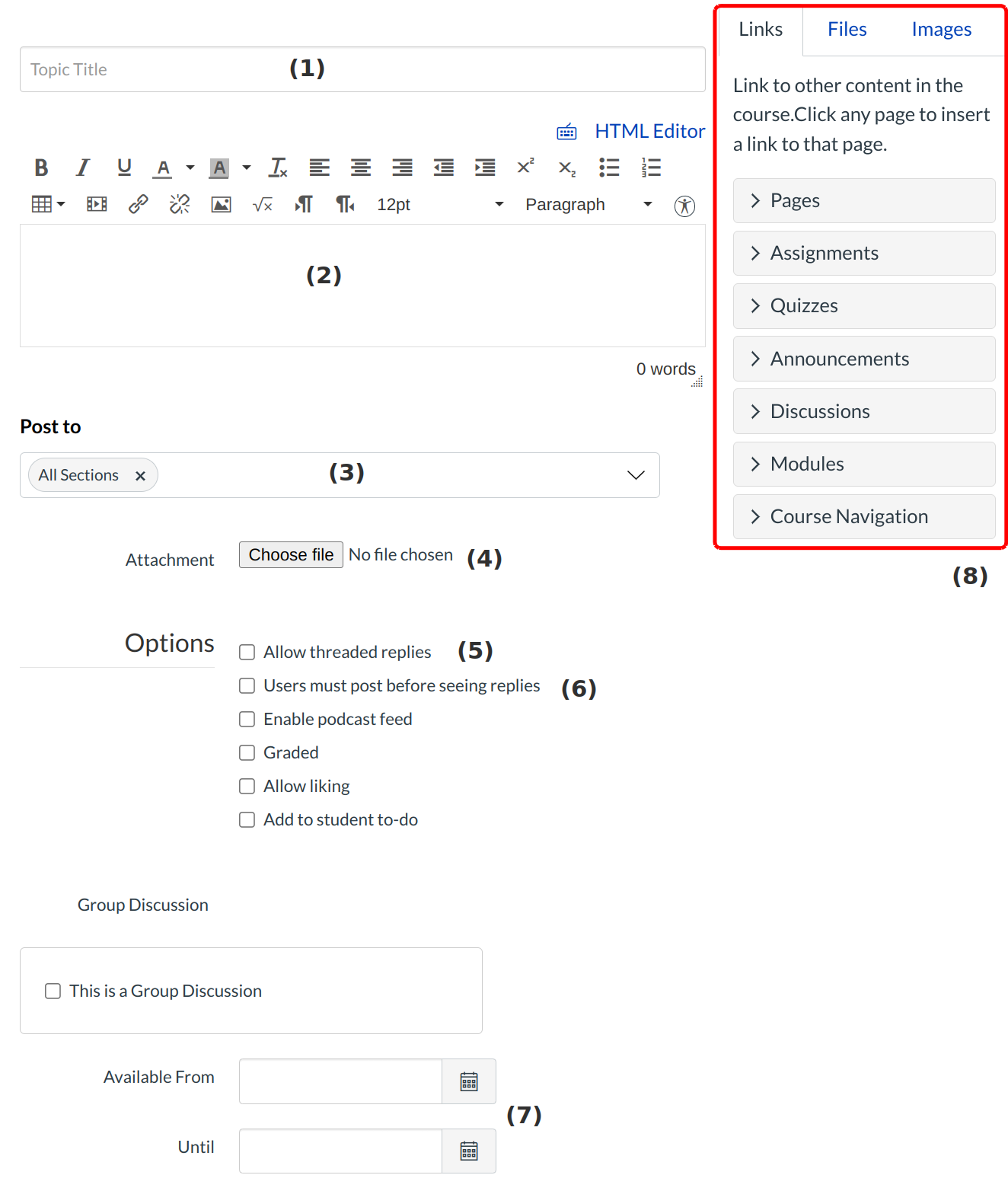How do I start a new Discussion?
You can create new discussions in your course.
Note: If the Add Discussion button does not appear, your instructor has restricted this setting in your course. However, this setting does not affect discussions in course groups.
Open Discussions
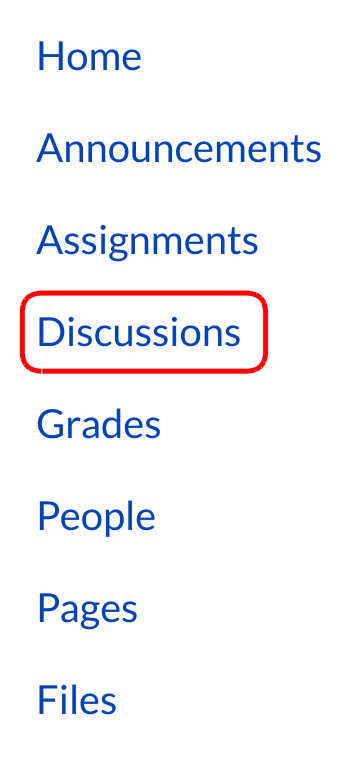
Click the Discussions link on the Course Navigation.
Create a Discussion
Create your discussion by utilizing the following options:
- Enter your topic title in the topic title field.
- Use the Rich Content Editor to format your content.
- Add tags to filter discussions.
- Attach a file to your discussion. (Note: If the attachment option does not appear, your instructor has restricted this setting. Depending on your browser you may also see "Browse" instead of "Choose File".)
- Create a threaded replies by clicking the Allow threaded replies checkbox.
- Require users to post to the discussion before viewing other replies by clicking the Users must post before seeing replies button.
- Set specific dates the discussion can be viewed. Select the date you want the discussion to be show in the Available From field and the date the discussion should be hidden in the Until field. If you do not enter any dates, the discussion will be show during the entire duration of the course.
- Use the Content Selector to add additional content to your discussion post.
Save Discussion

Click the Save button.