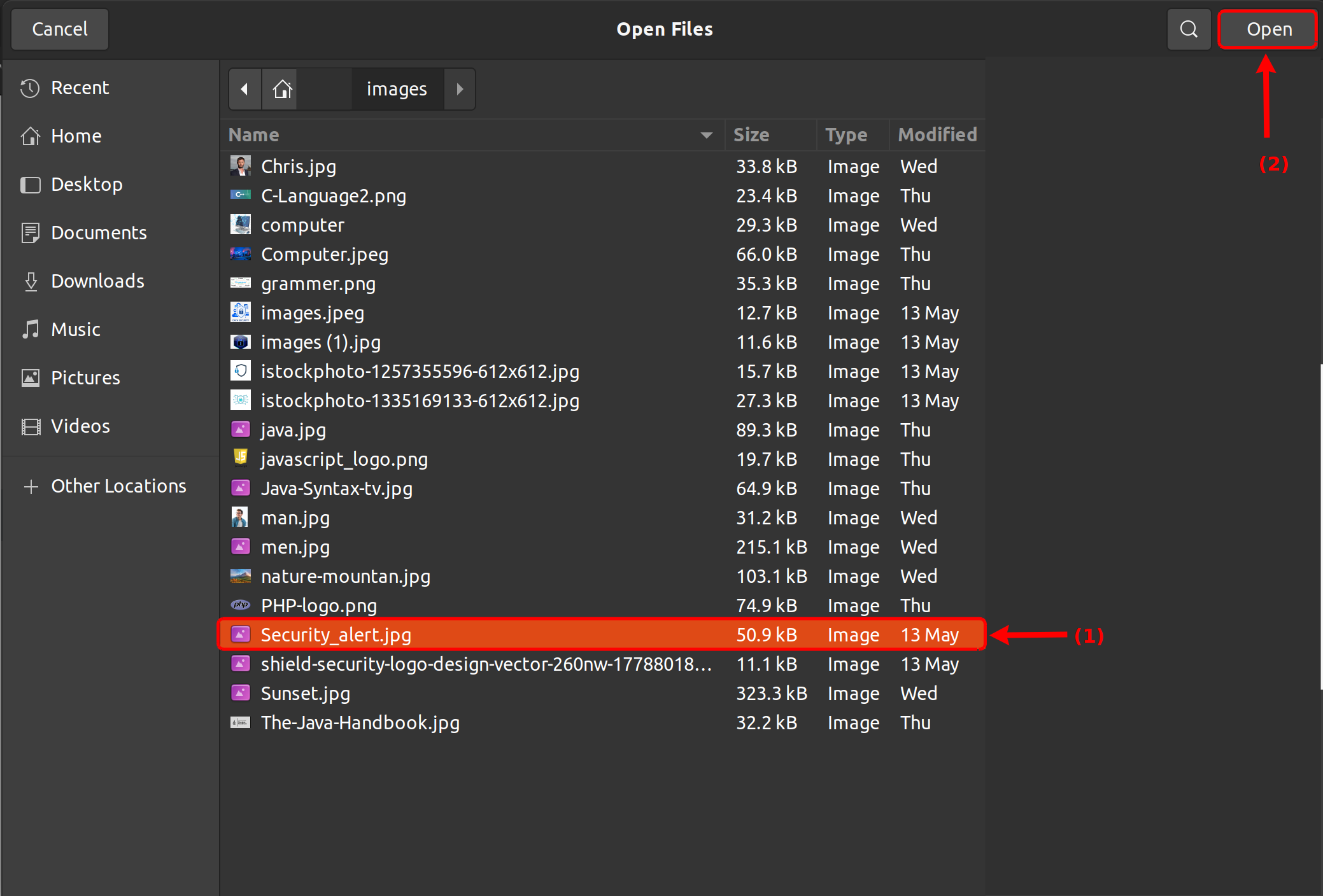How do I add a file to my course?
To add a file to your course, make sure you are in the course you wish to add the file to.
Note: Video and audio uploads to LMS through the media tool can be up to 500 MB in size.
Open files
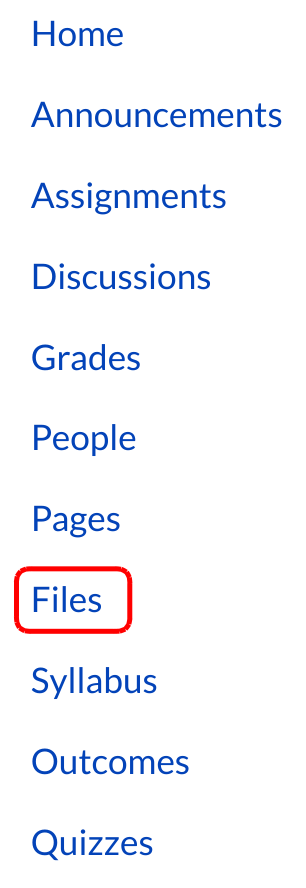
Click the Files link
Add Files
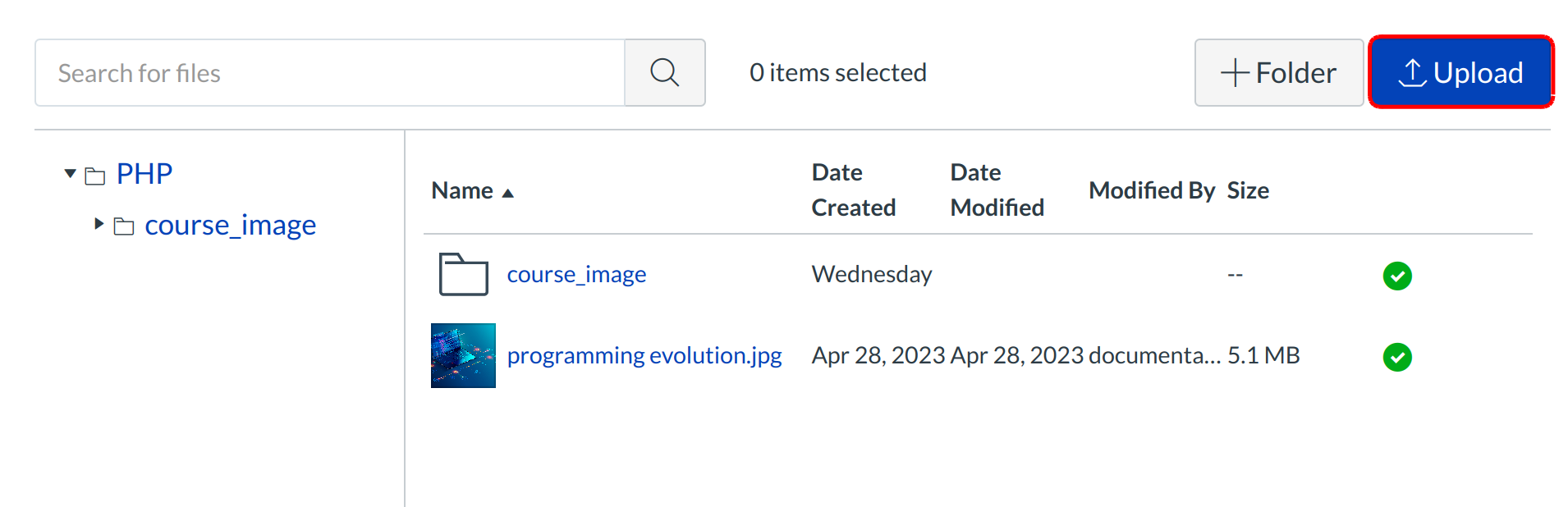
Click the Upload link to upload files.
Select Files
Click the title of the file you wish to upload [1] and click the Open button [2] to upload the file.
Monitor uploading
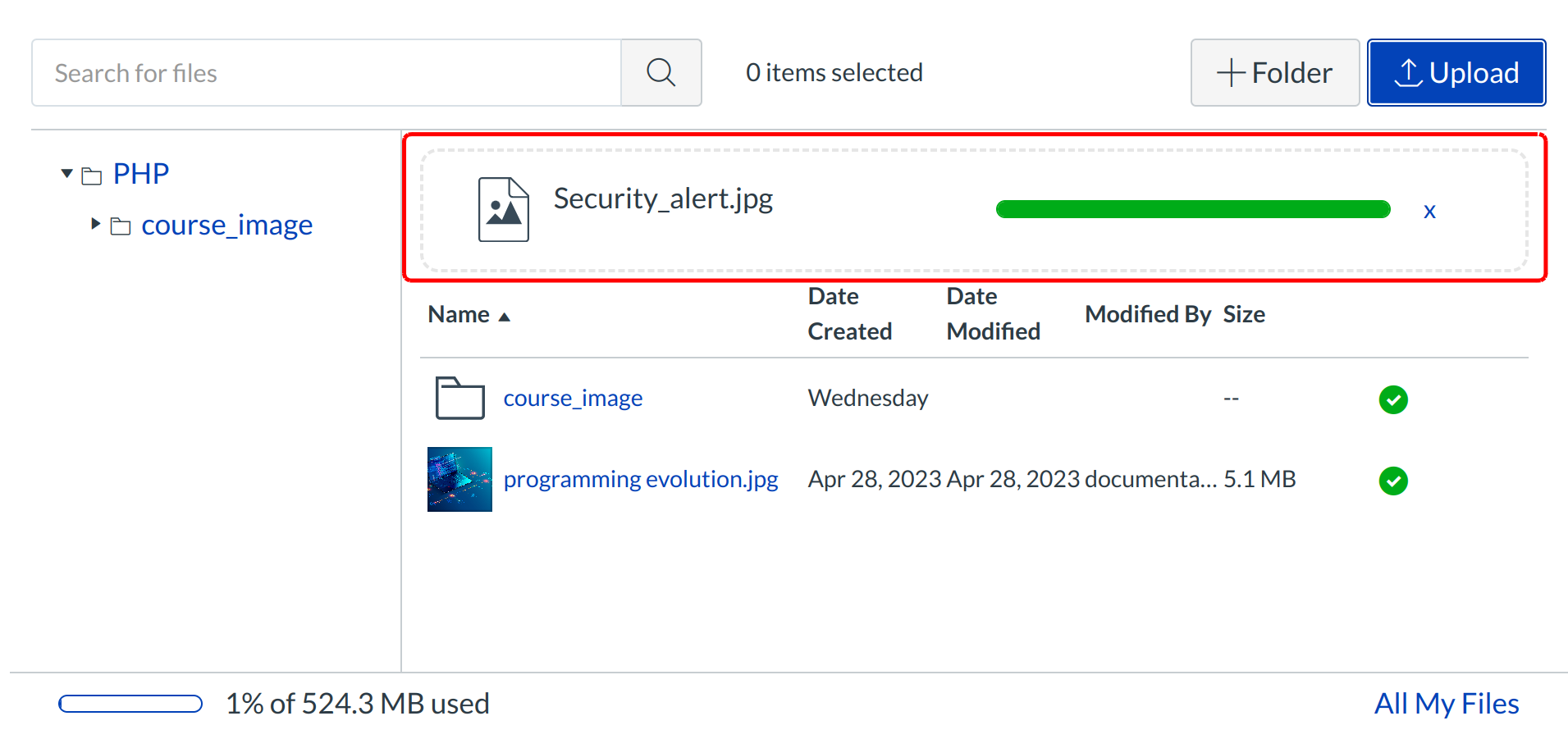
A progress bar will appear at the top of screen tracking the progress of your file upload.
View Files
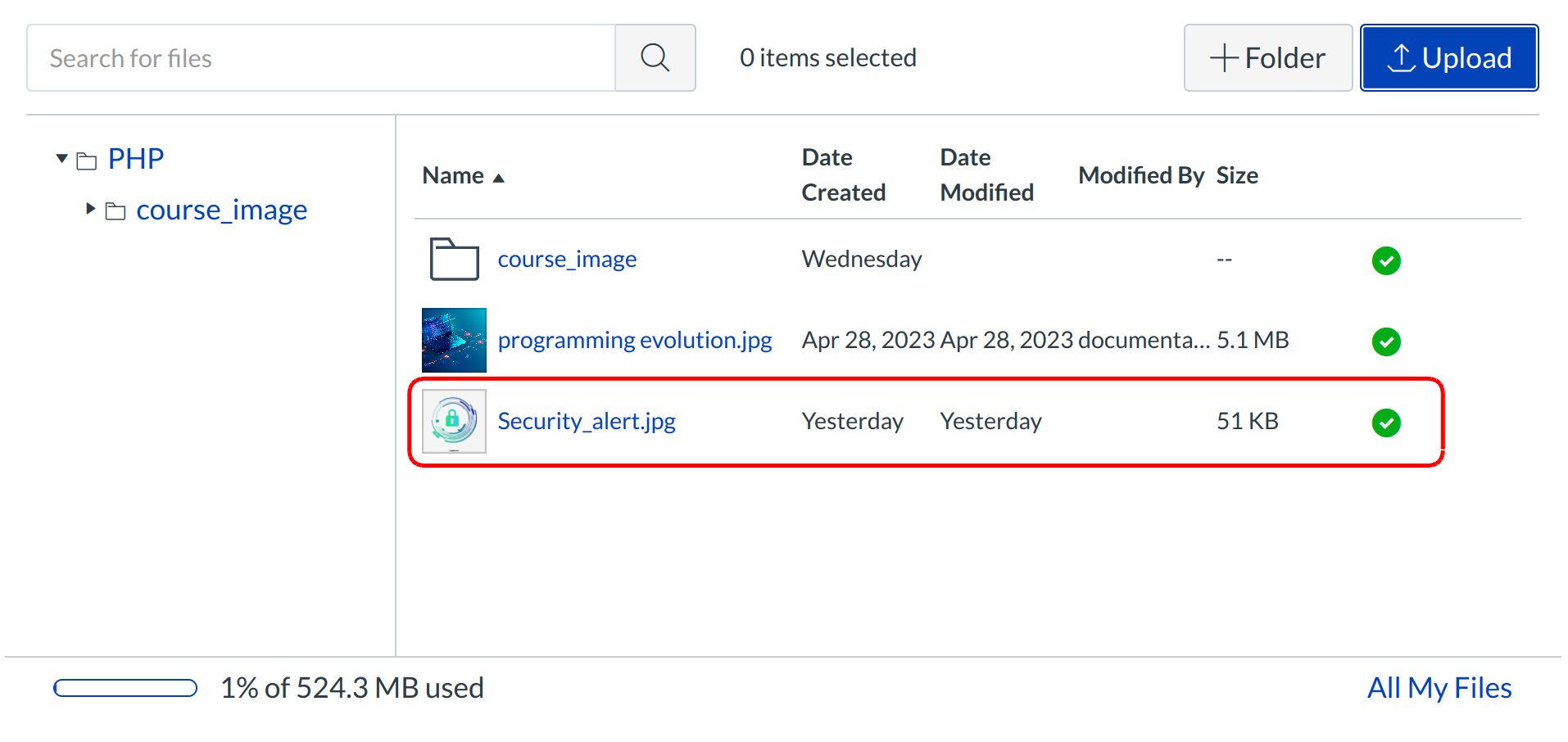
All files will be organized in alphabetical order