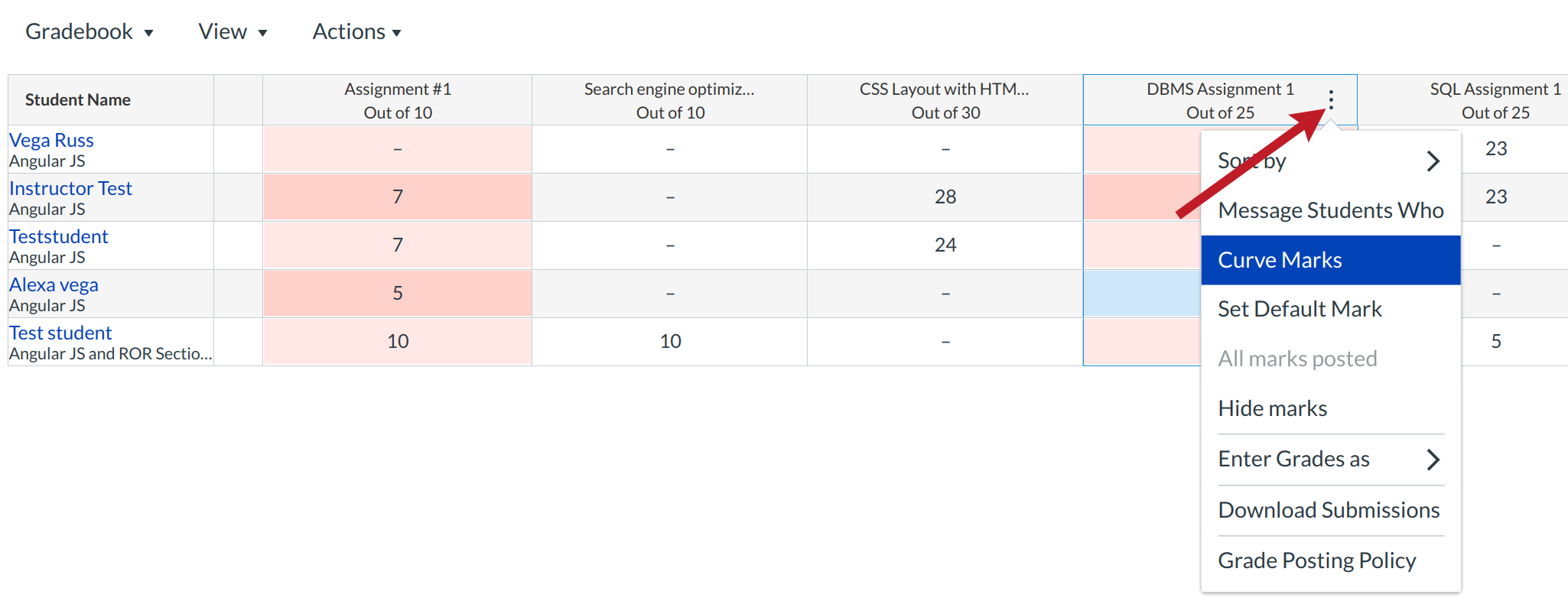How do I curve Grades in the Gradebook?
You can use the Gradebook to curve grades for an assignment. In the academic community, curving grades is advisable if only a certain number of students can pass, or when you require a fixed distribution of grades distributed throughout the class.
To curve grades, Sublime LMS ™ asks for an average curve score and then adjusts the scores as a bell curve 66% around the average score. For instance, if the average score is the equivalent of a C, Sublime LMS ™ would distribute mostly C- and C+ scores, distributing outward down the curve to Bs and Ds, and then ultimately As and Fs. This type of scoring creates a predictable distribution, but it means that students will compete against their classmates for scoring.
Note: Grade curving cannot be undone. Pre-curved grade histories will be available, but the curving action is irreversible.
Open Marks
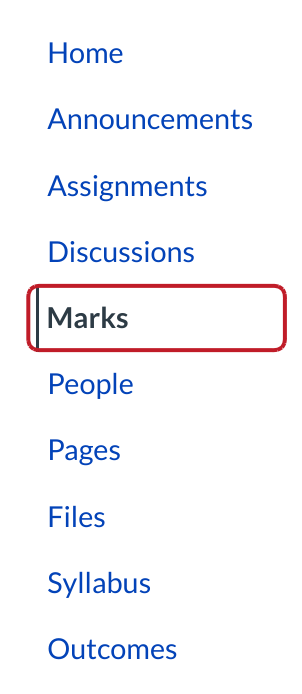
Click the Marks link.
Open Assignment Drop-down Menu
Hover over the assignment title and click the drop-down menu.
Click the Curve Marks link to set curving options.
Set Curve Score
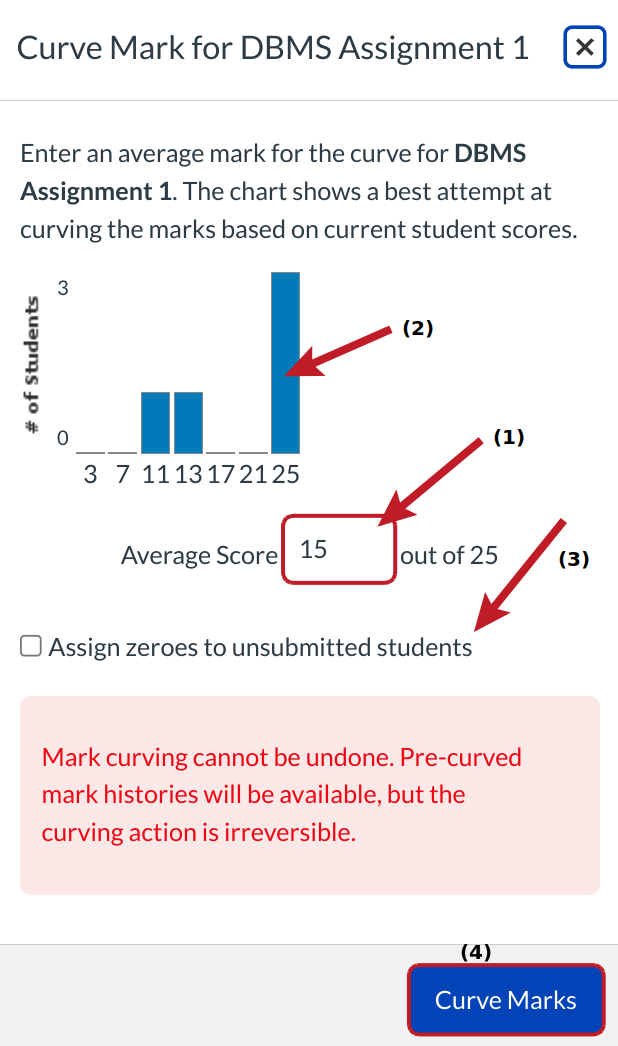
Type a number in the average score field to act as the curve score [1]. The graph above the average score field will change depending on what score is entered and give you an approximation of what the new scores would look like [2]. You can adjust the average score as necessary to produce a desired grading outcome.
You can assign zeros to students who did not submit their assignments by clicking the Assign zeros to unsubmitted students checkbox [3]. Click the Curve Marks button to curve Marks [4].
Note: Mark curving cannot be undone. Pre-curved Mark histories will be available, but the curving action is irreversible.
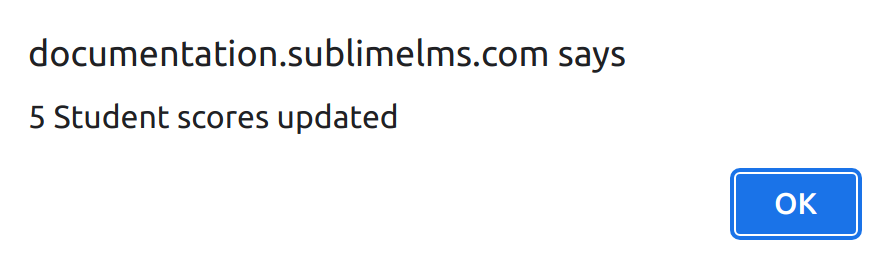
In a pop-up window, Sublime LMS ™ will show you how many scores were updated. Click the OK button.
View Curved Marks
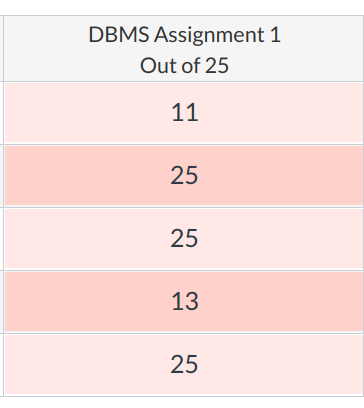
View the new Marks for the assignment.