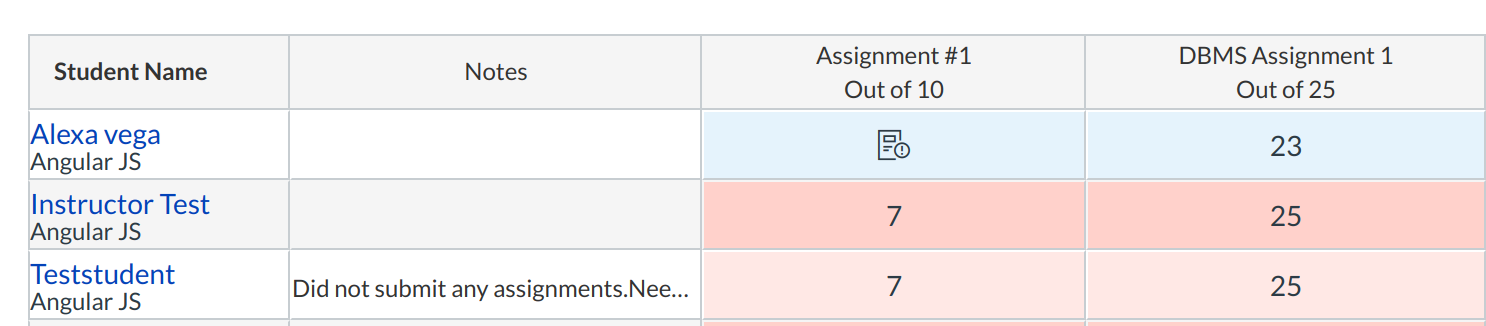How do I use the Notes column in the Gradebook?
You can use a Notes column in the Gradebook to keep track of extra information in your course, such as SIS IDs or just general student notes. The Notes column is not visible to students.
Note: Instructors can only show and hide the notes column. Admin can use the API to create additional columns for instructors, however, they cannot be hidden. The notes column and any additional columns created by admins are not included in the Gradebook CSV export file.
Open Grades
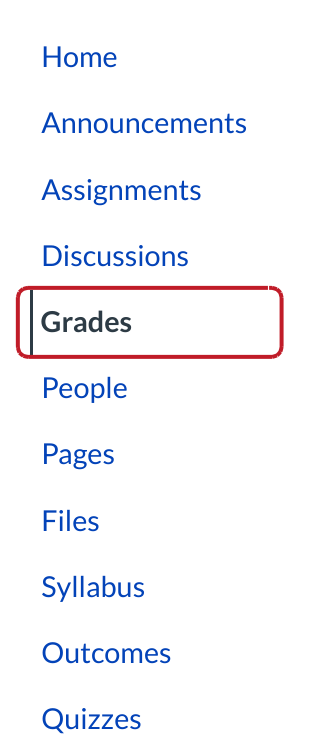
Click the Grades link.
Open Gradebook Settings
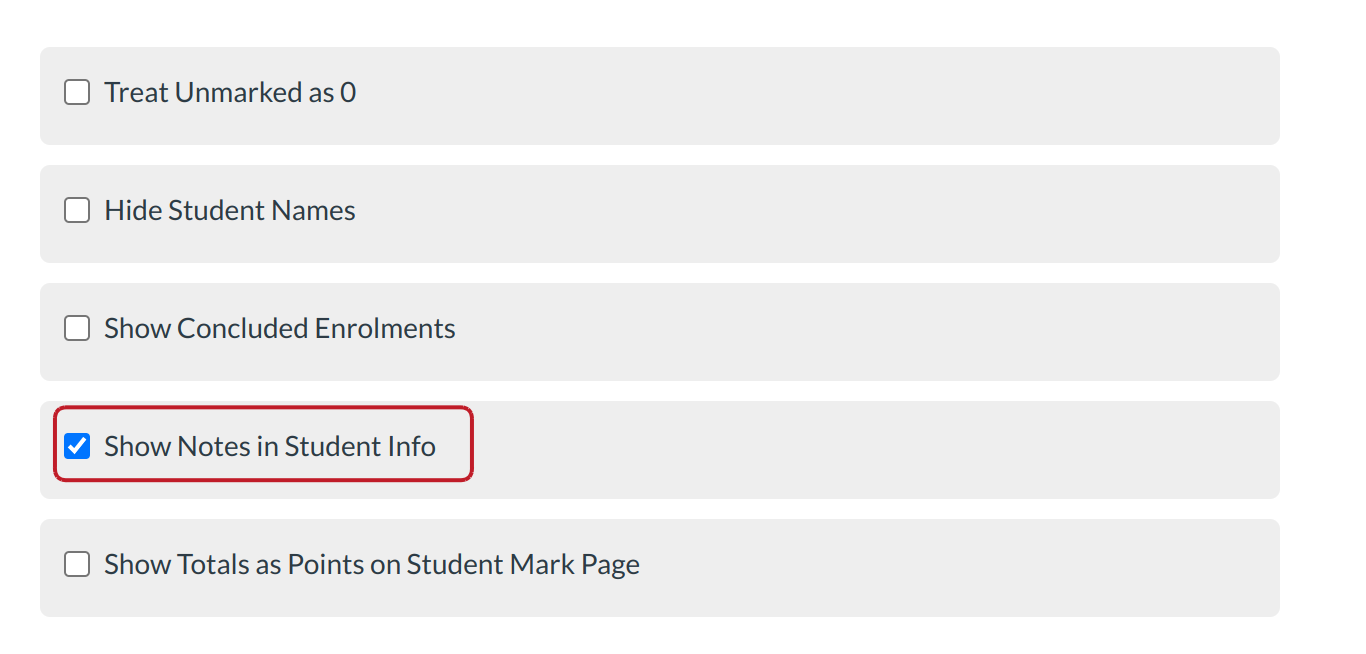
Click the Gradebook drop-down menu [1].Then click the individual view.open the Global settings
Click the Show Notes in Student info checkbox.
Insert Comments
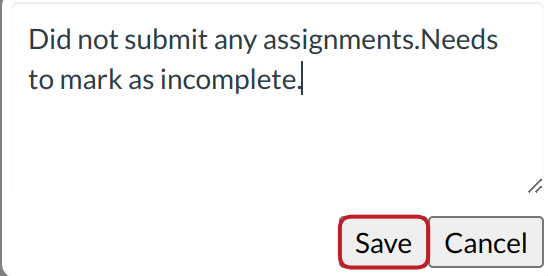
To make a comment, click the note field for the appropriate student and type in the textbox provided. The note field allows up to 255 characters. Click Save to save your comment.
View Comments
View your comments in the Notes column. You can view the full comment by resizing the column.
Note: When you navigate away from the Gradebook, any changes to the size of the columns will be lost.
Hide Notes Column
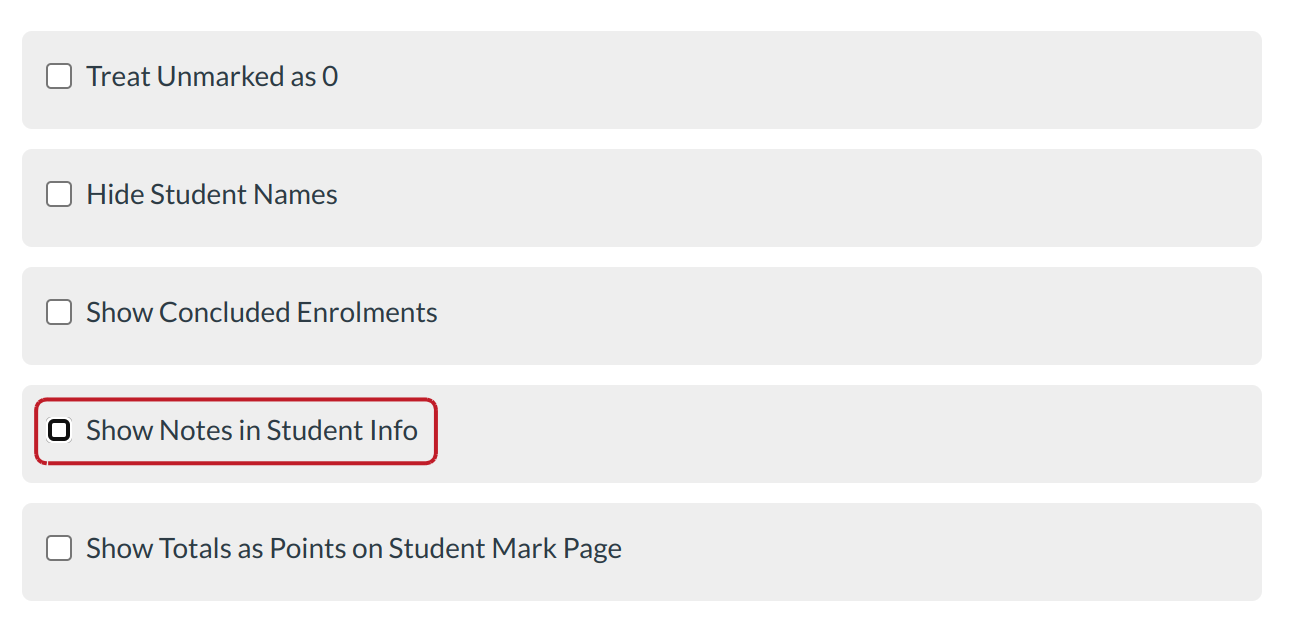
Click the Gradebook drop down menu to open Gradebook settings. Click to remove the 'tick' mark Show Notes in Student info checkbox.To Hide Notes in Student info.
Note: You can toggle between the show/hide notes column link without losing your notes.