How do I use grading history in the Gradebook?
Grading history allows you to see who graded each assignment and revert scores for students.
Open Grades
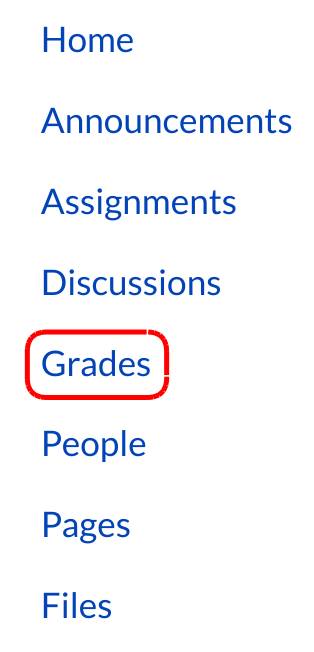
In Course Navigation, click the Grades link.
Choose Grading History
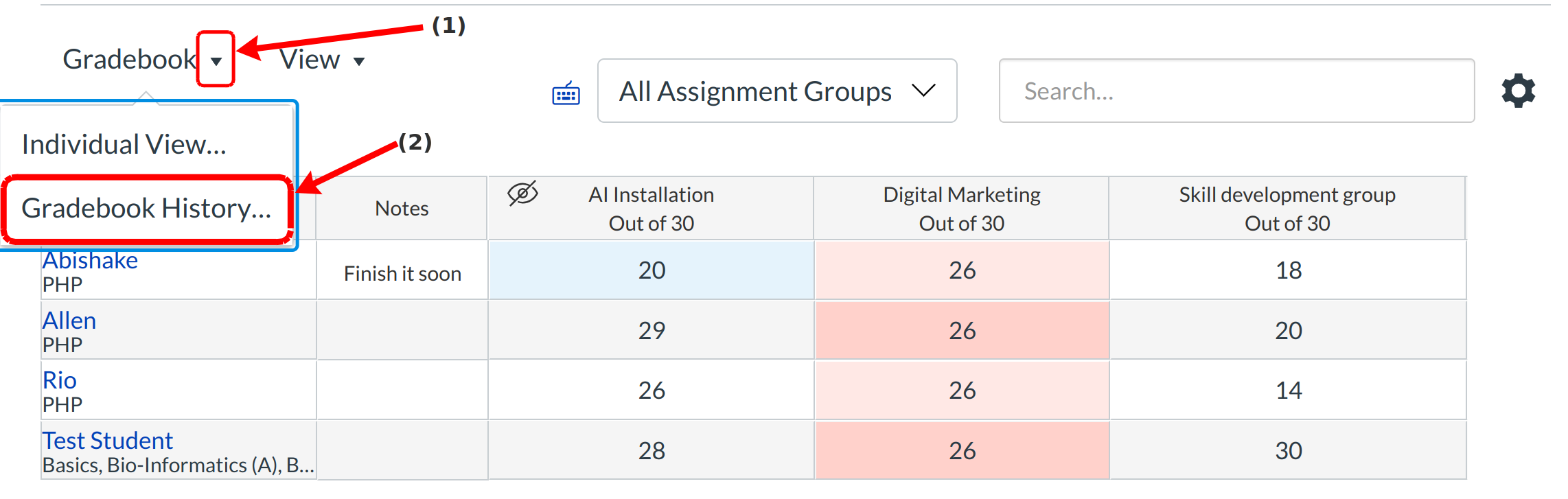
Click the Drop-down menu present near the Gradebook and select Gradebook History.
View Grading History
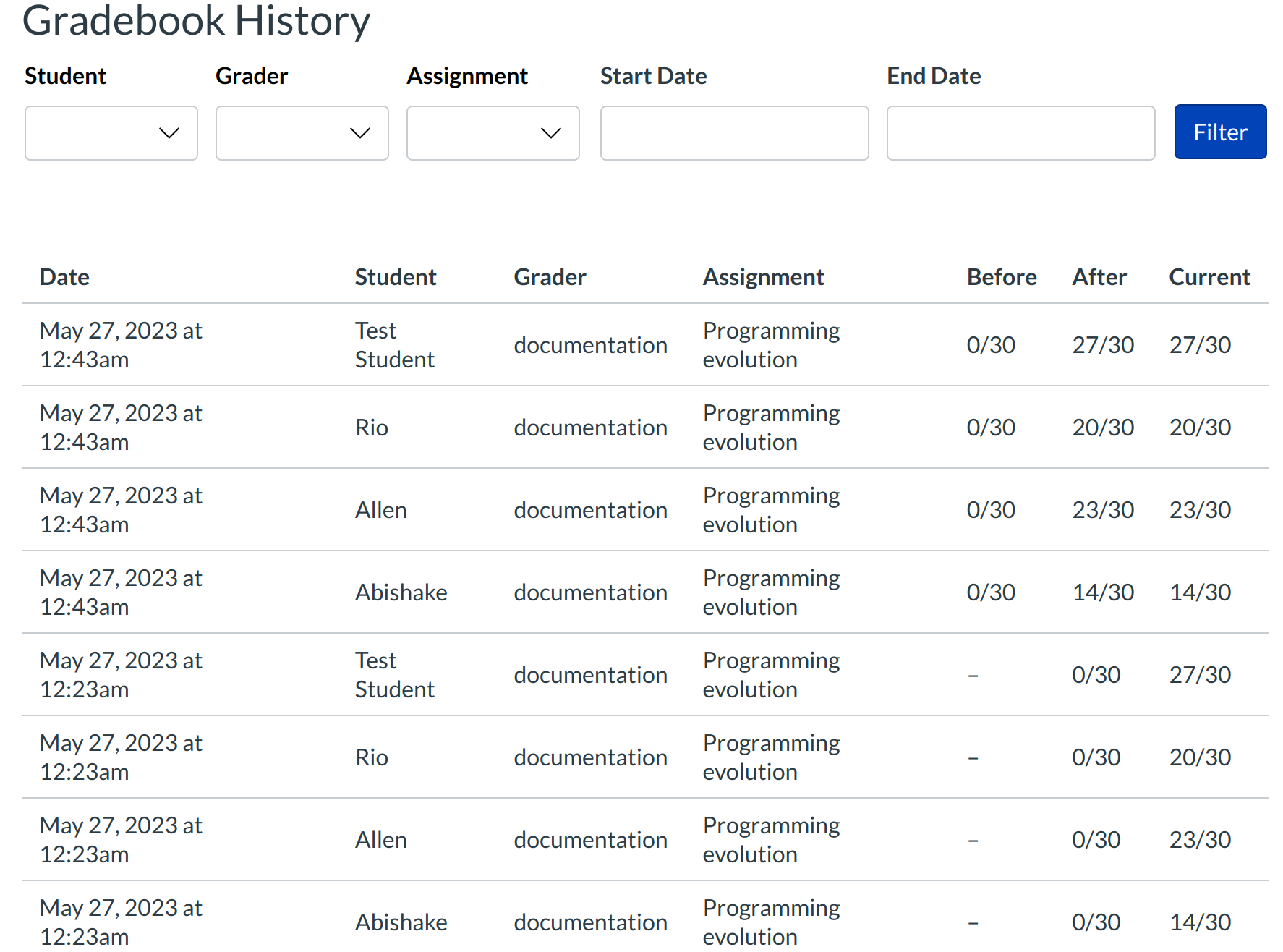
Find the assignment you want to view the grading history for.
View Filter Options

If you want to locate a specific grade change, you can filter Gradebook History by Student [1], Grader [2], Assignment [3], Start Date [4] and End Date [5].
Filter by Name
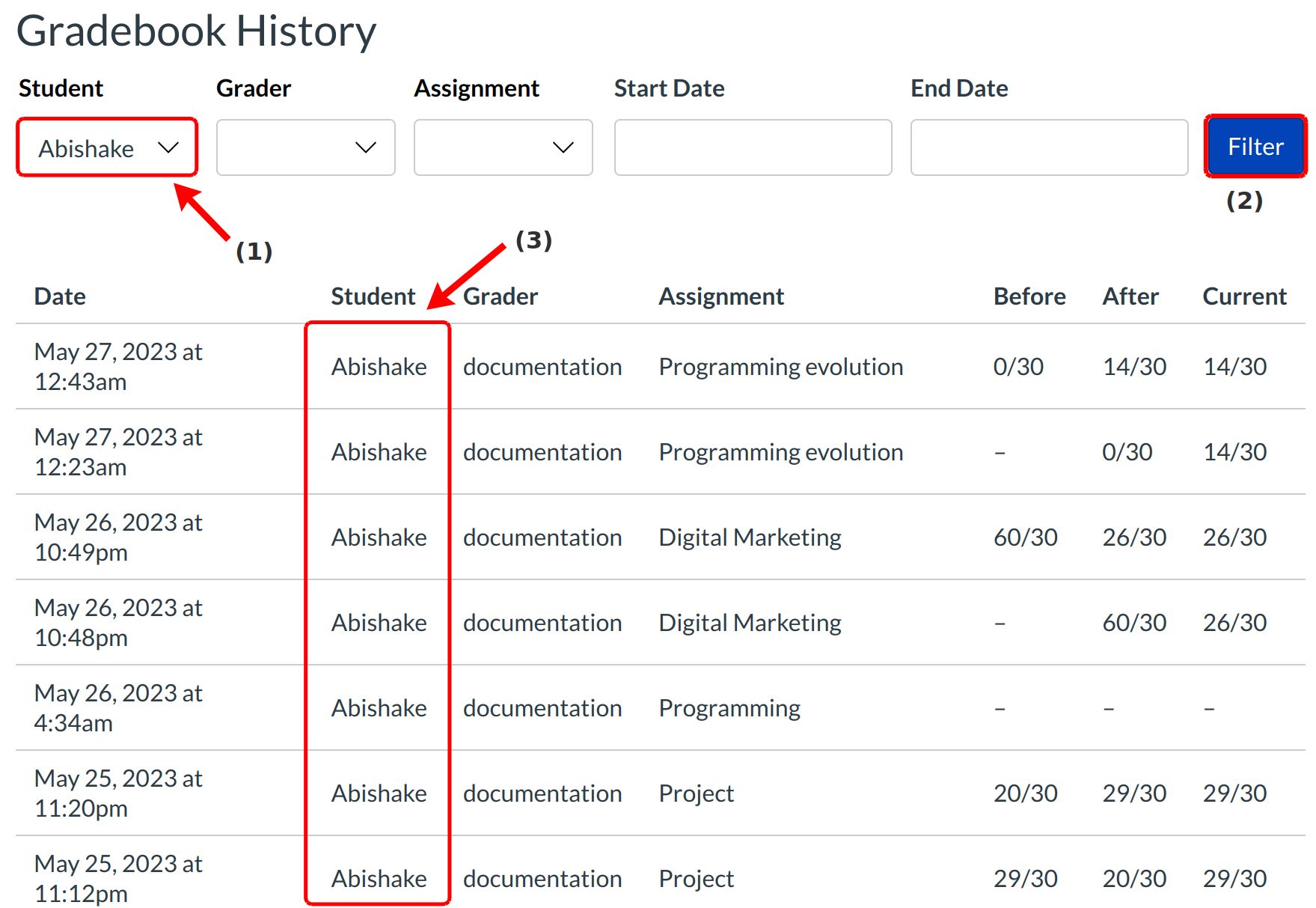
If you want to locate a specific grade change for a particular student, you can filter it by type the student name in the Student text field [1]. Then click the Filter button [2] and check the Student column [3] in Gradebook history page.
Filter by Assignment
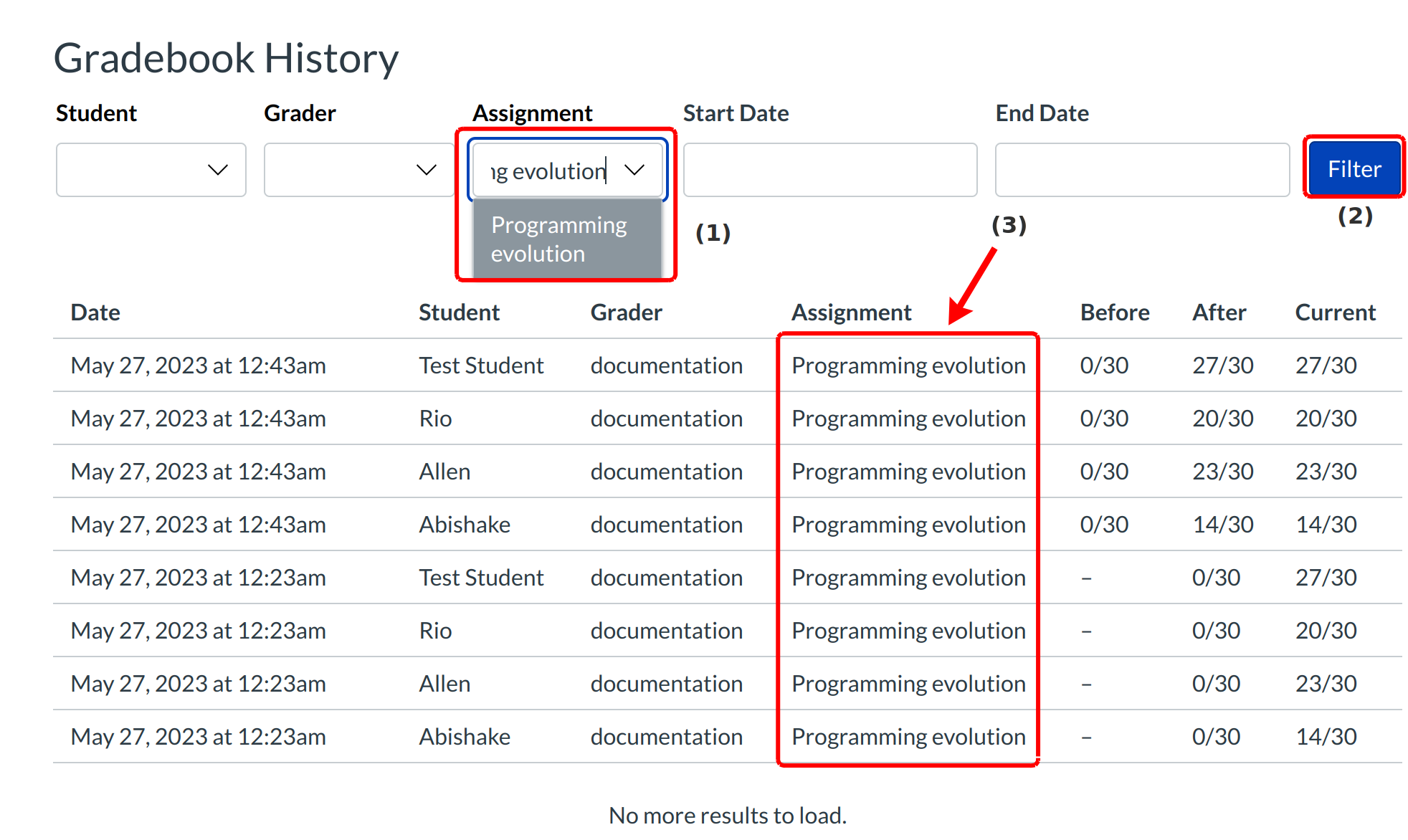
If you want to locate a specific grade change for a particular assignment of the students, you can filter it by type the assignment name in the Assignment text field [1]. Then click the Filter button [2] and check the Assignment column [3] in Gradebook history page.
Filter by Date
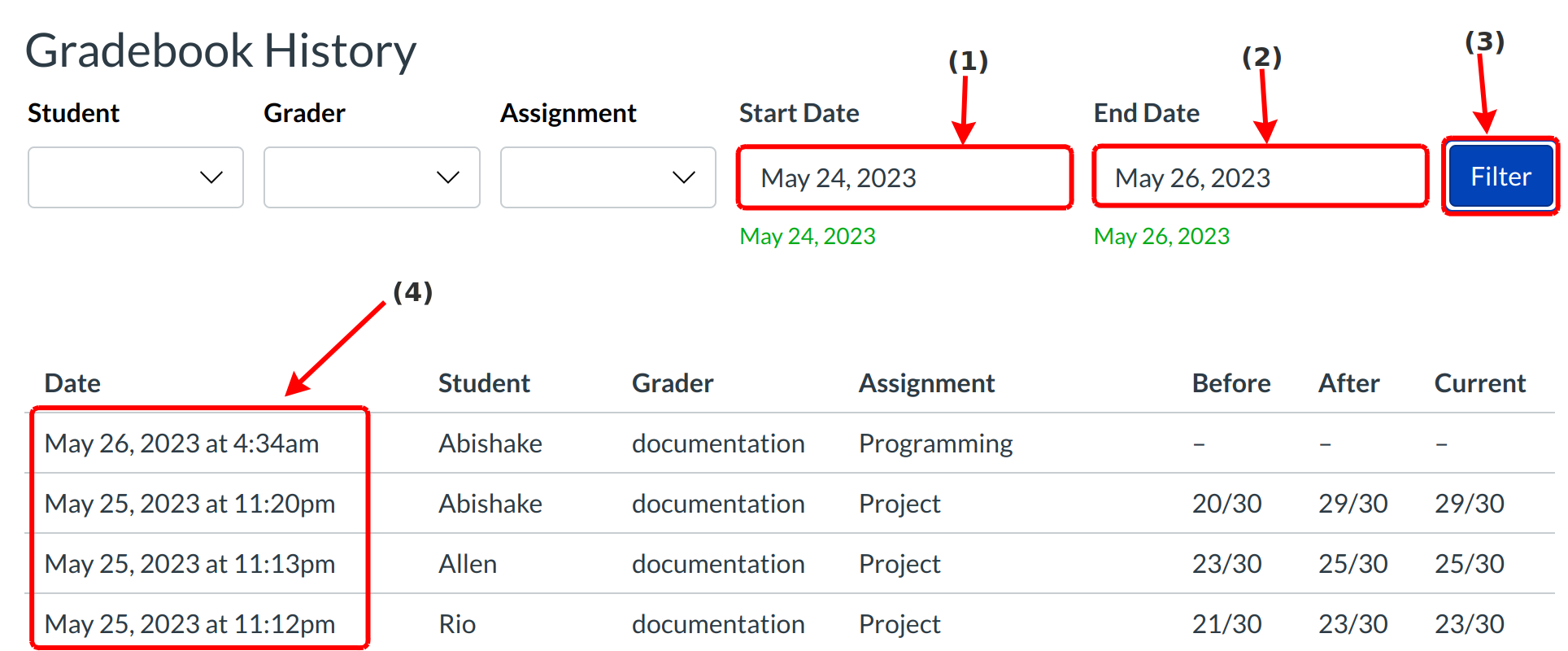
If you also want to filter grading history by start date [1] or end date [2], click the date field and then select a date from the calendar. Then click the Filter button [4] and check the Date of assignments in the gradebook.