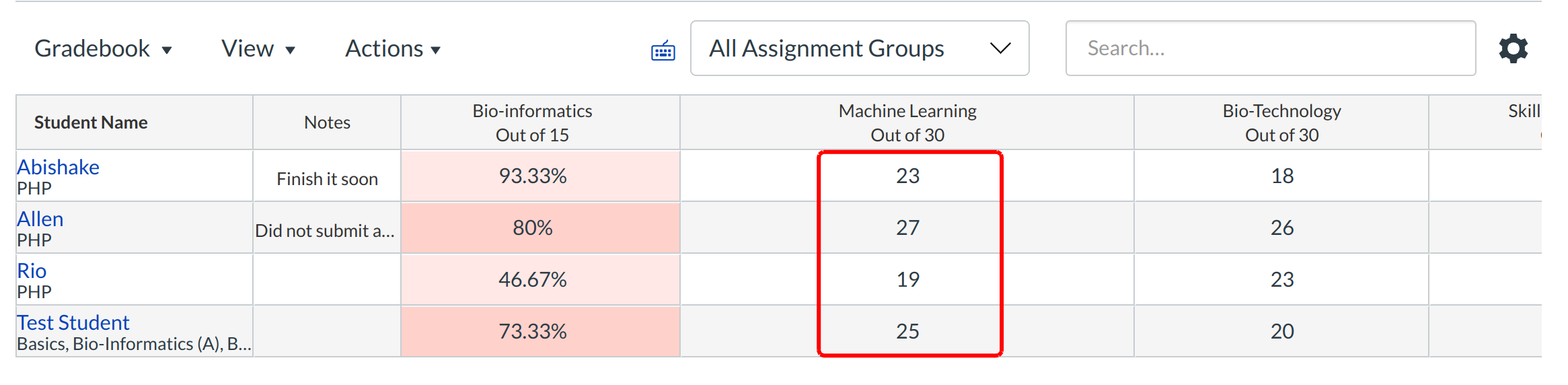How do I view my student's total grades as a point value instead of a percentage?
You can switch your student's total grades from a percentage to a point value in the Gradebook. This feature is available only if you use unweighted assignment groups in your course.
Find Total Column in the Gradebook
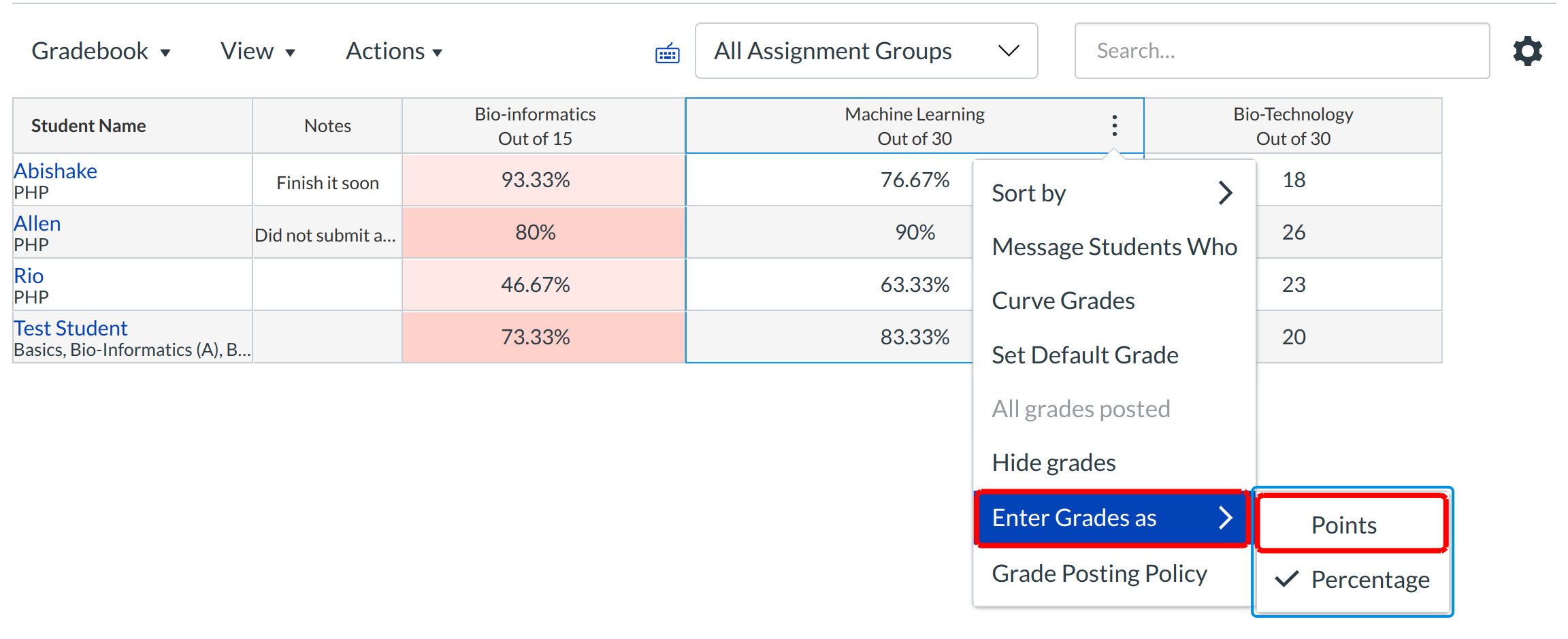
Access the Gradebook for your course and scroll to the Total column. Hover your cursor over the column header until three-dot icon appears.
Click the three-dot icon and select the Enter Grades as menu option. Then it shows an another dialogue box for choosing the points and percentage. Select the type of value you need.
Student View

If you switch to points in the Gradebook, students will also see their total grade in points. However, Assignment groups will still be shown as percentages for instructors and students.