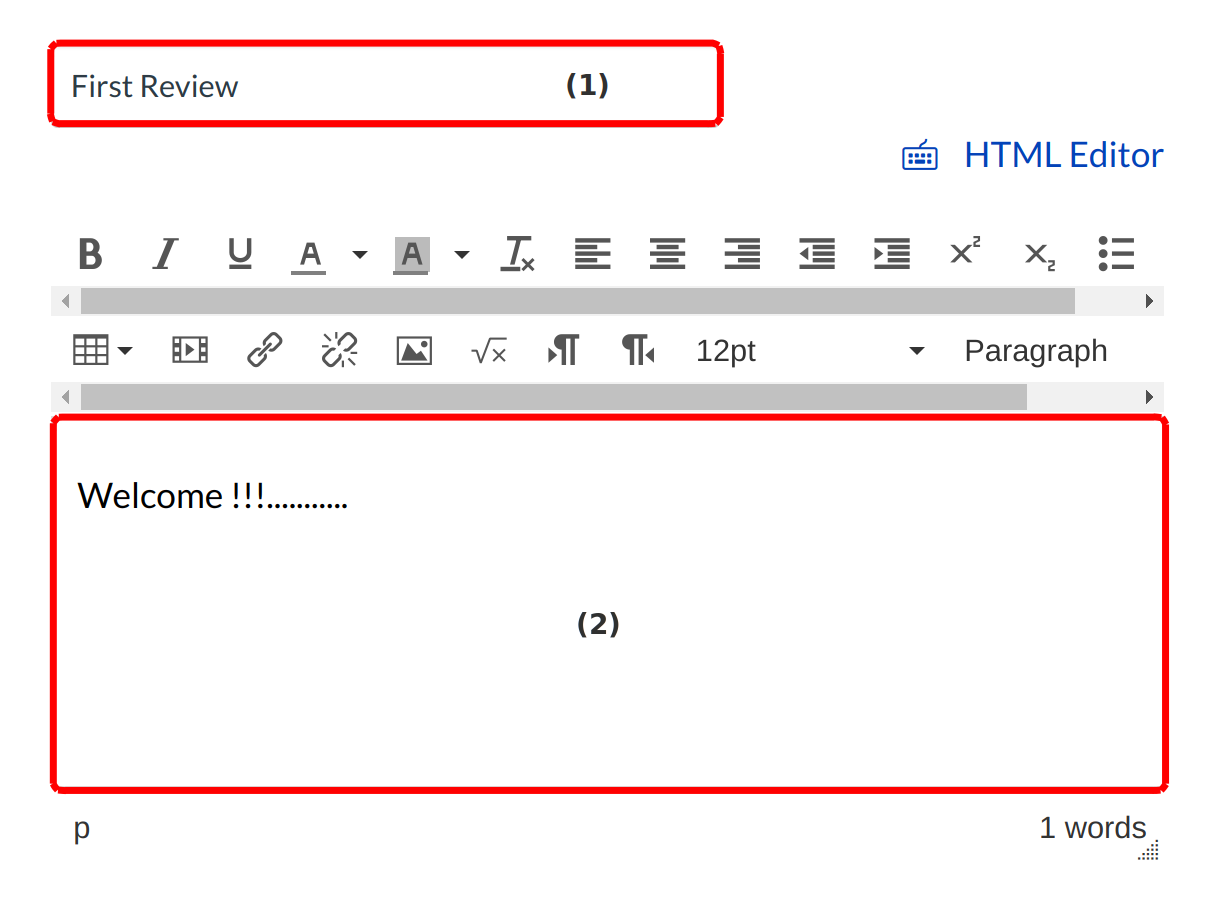How do I create a new Page?
You can Easily create pages in Sublime LMS.
Open Pages
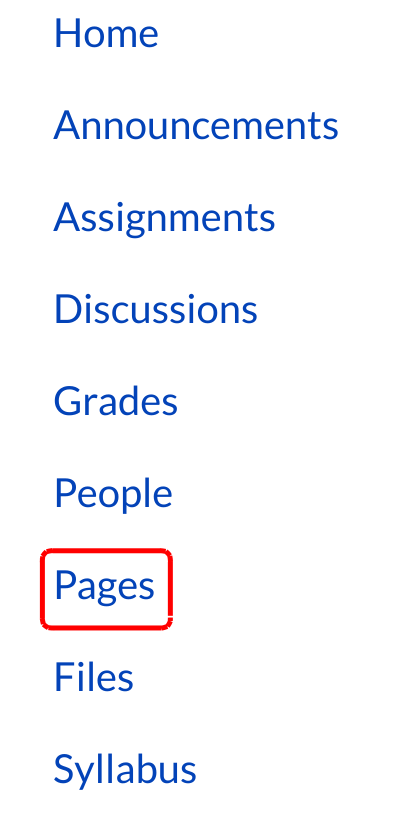
Click the Pages link.
View Pages

Click the View Pages button to view all the created pages.
Add Page
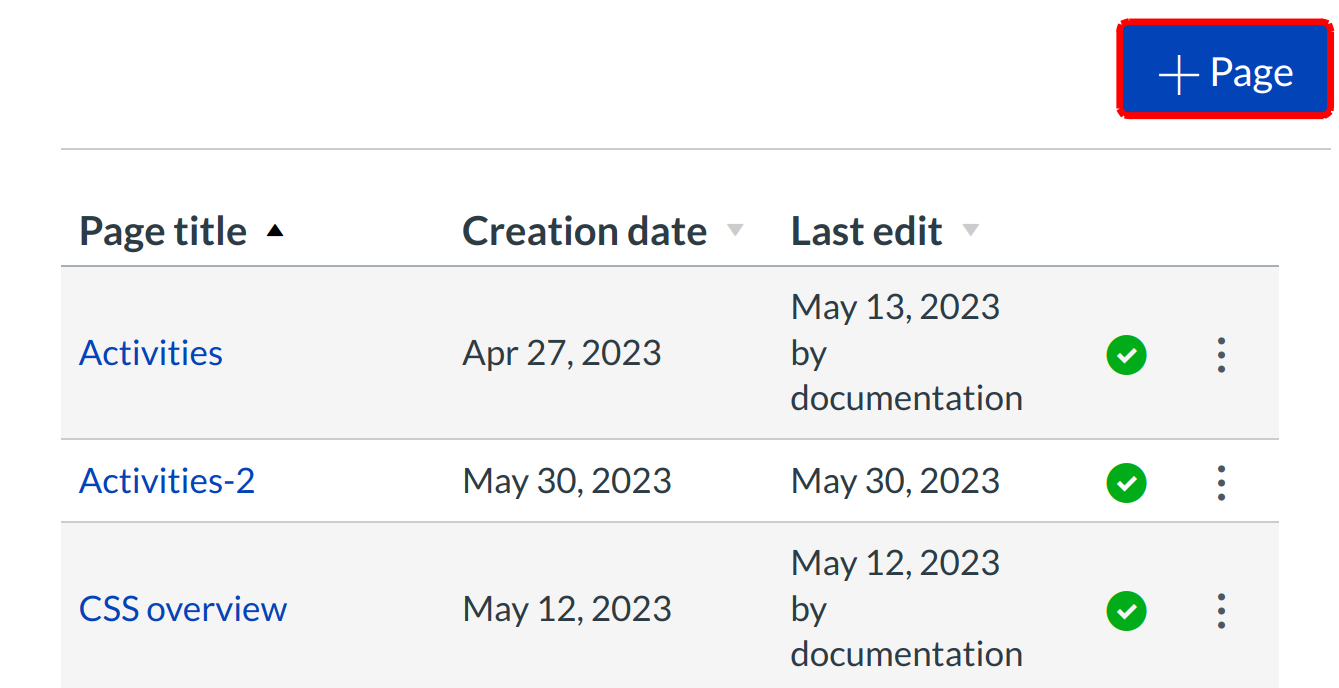
Click the Add Page button.
Add Content
Enter a title for your page [1].
Add links, files, images, and other content using the Rich Content Editor [2]. The Rich Content Editor includes a word count display below the bottom right corner of the text box.
Edit Page Settings
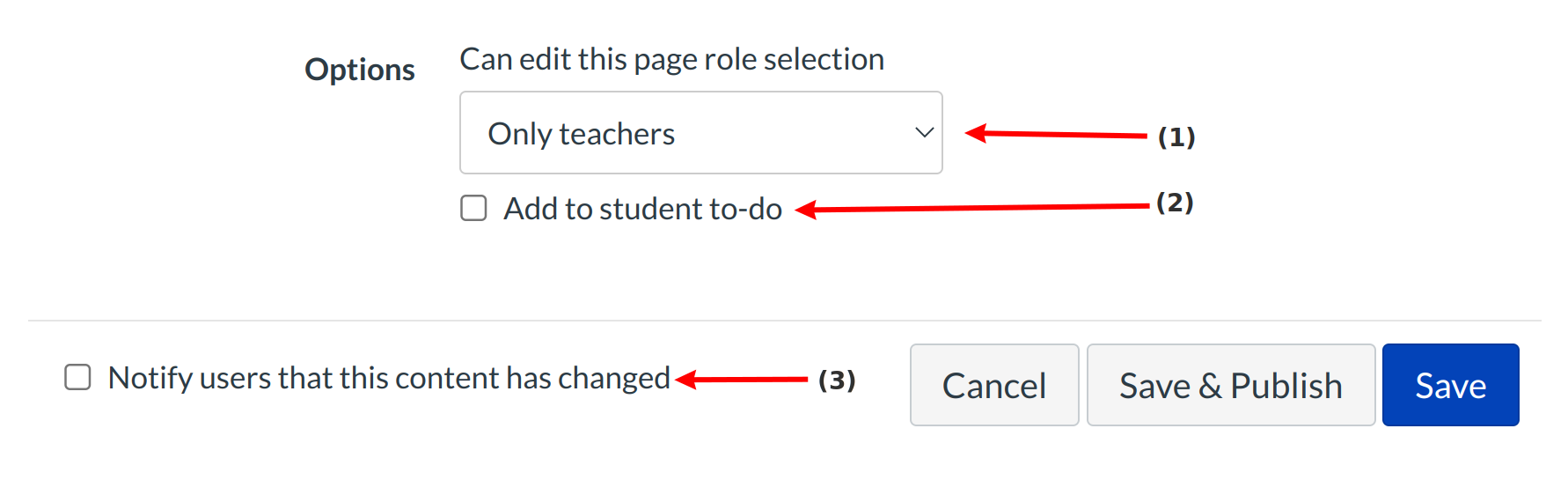
You can decide who can edit the page by clicking the Can edit this page role selection drop-down menu [1]. Options include only teachers, teachers and students, or anyone. The Anyone option only applies to users who are enrolled in the course.
You can add the page to the student to-do list by clicking the Add to student to-do checkbox [2]. When you add a page to the student to-do list, the to-do displays in the student's to-do list as well as the in the course calendar and student's course sidebar To-Do list.
You can also notify users that content has changed by clicking the Notify users that this content has changed checkbox [3].
Save and Publish Changes
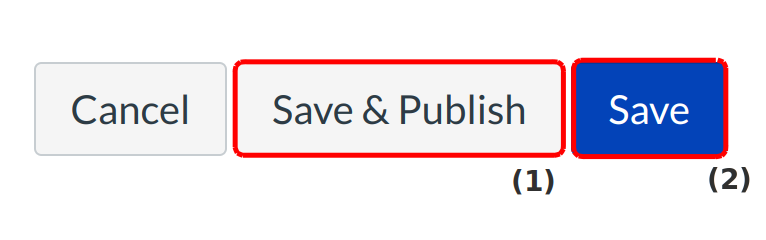
If you are ready to publish your page, click the Save & Publish button [1]. If you want to create a draft of your page, click the Save button [2]
View Page
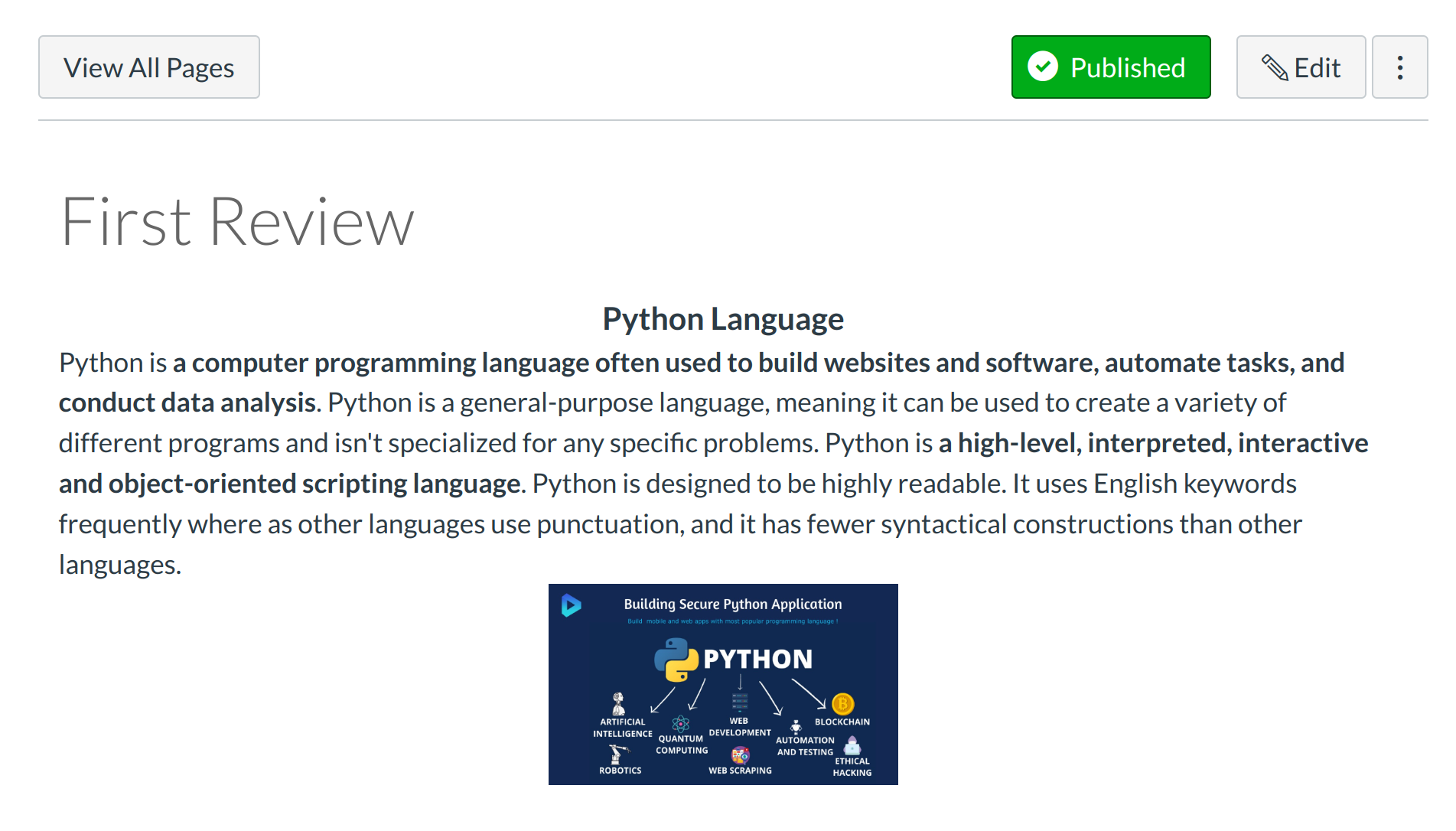
View the page you created.