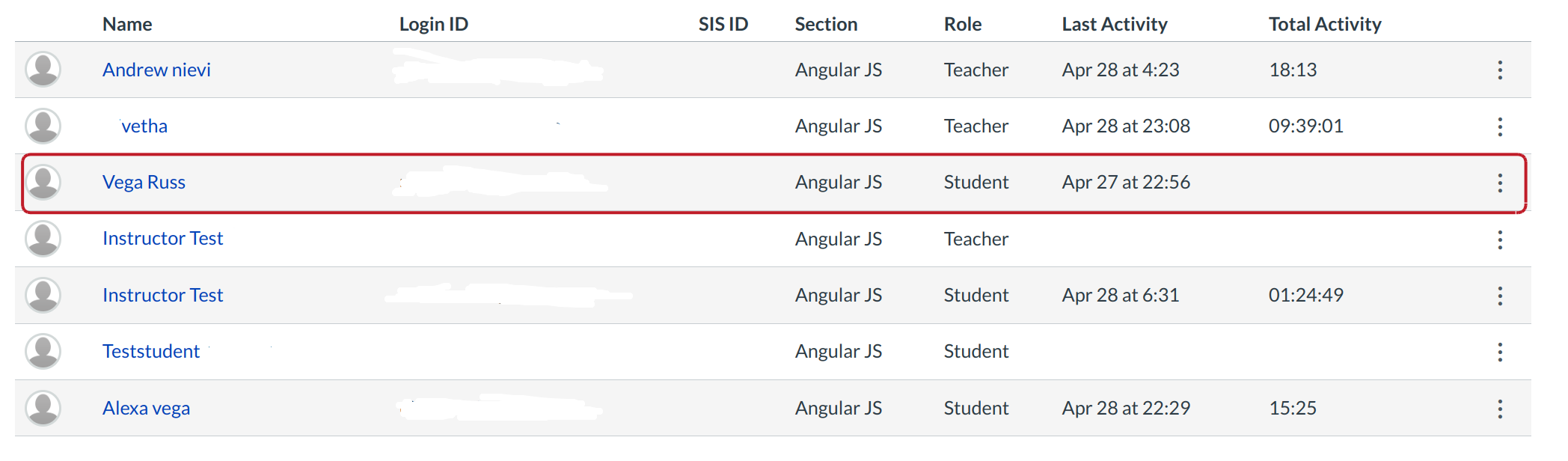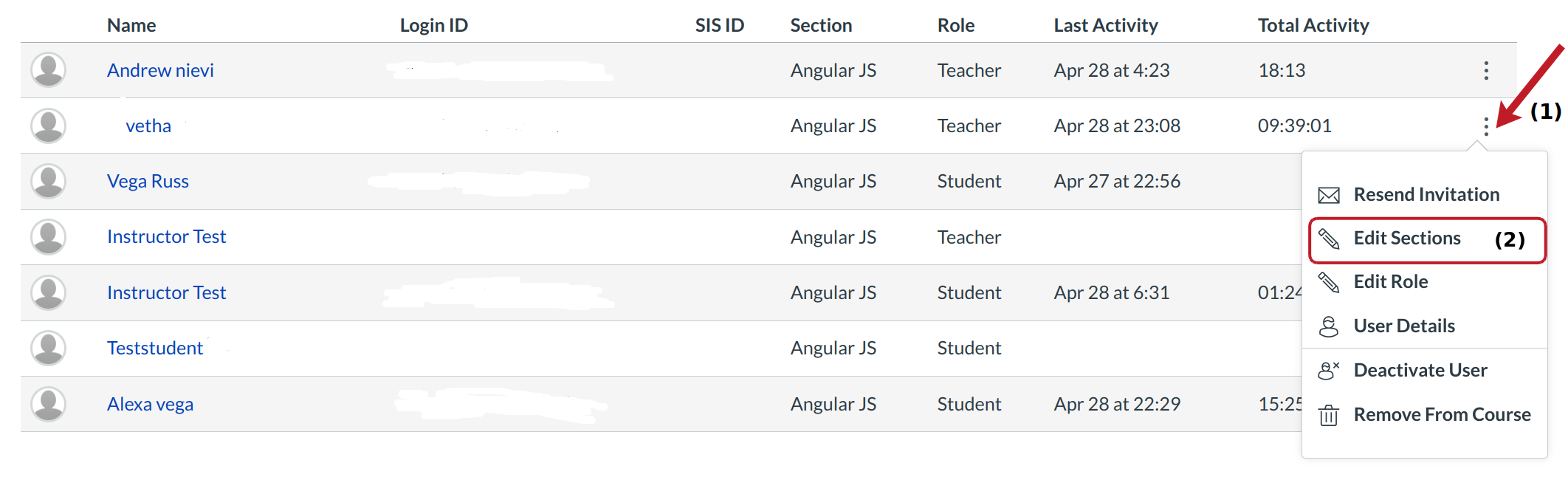How do I add students to a section?
Once you have created sections in your course, you can add students to different section. You can also edit the sections students are in.
Open People
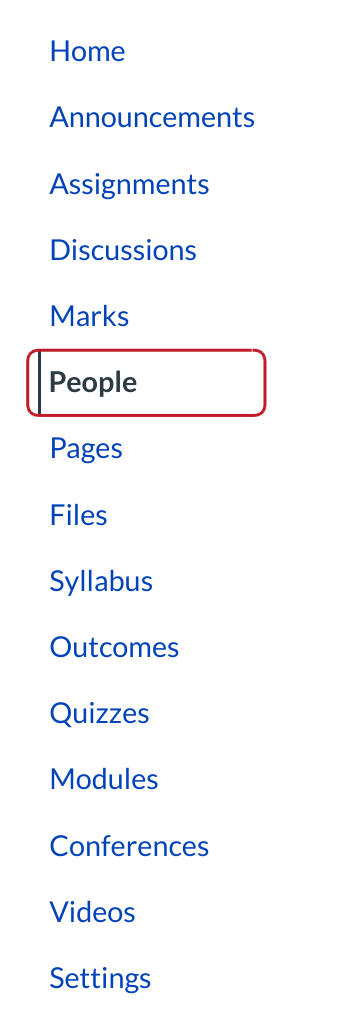
Click the People link in the Course Navigation Menu.
Locate User
To view user details, locate the name of the user [1]. In high-enrollment courses, you can more easily find a single user by searching in the search bar [2] or filtering by role using the Role drop-down menu [3].
Edit Section
Hover over the user's name and click the Settings icon [1]. Select the Edit Sections [2] link.
View Section Enrollments
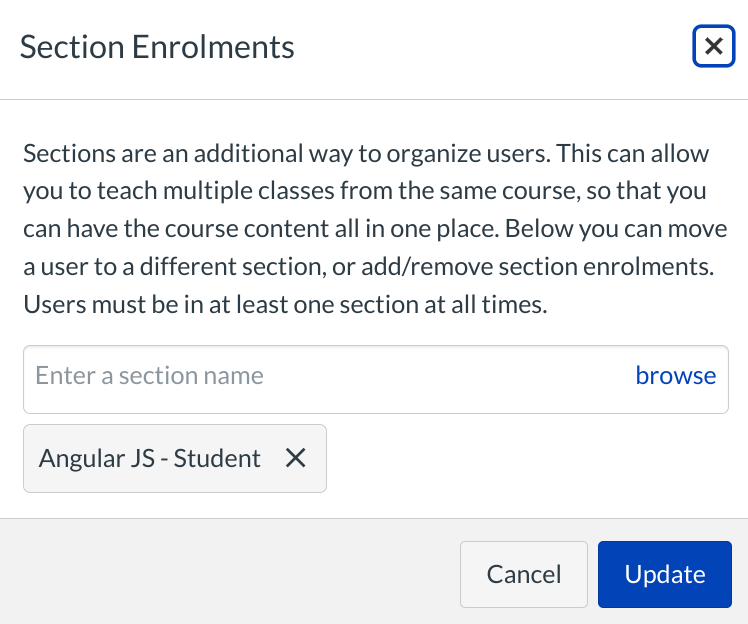
Sublime LMS ™ will show you the section(s) that the student is already enrolled in.
Add Section
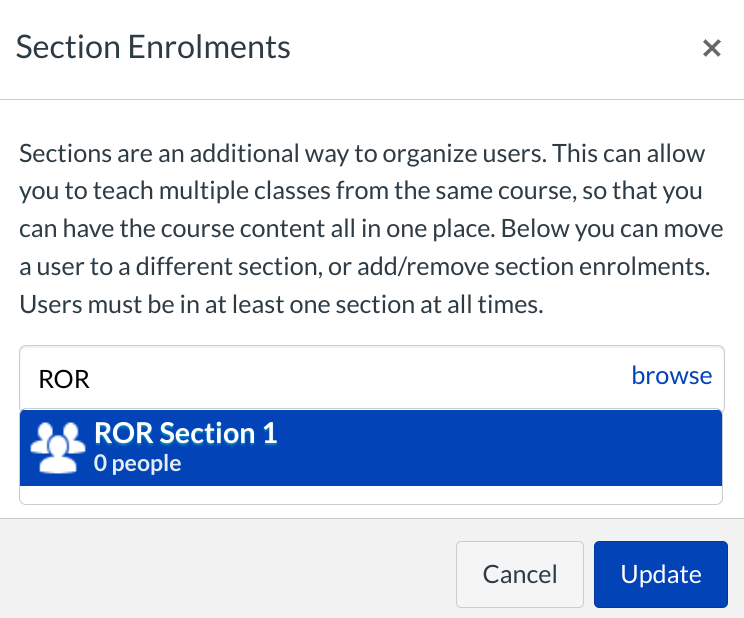
Type the section name to find the section you want to add the user to.
View Updated Enrollment
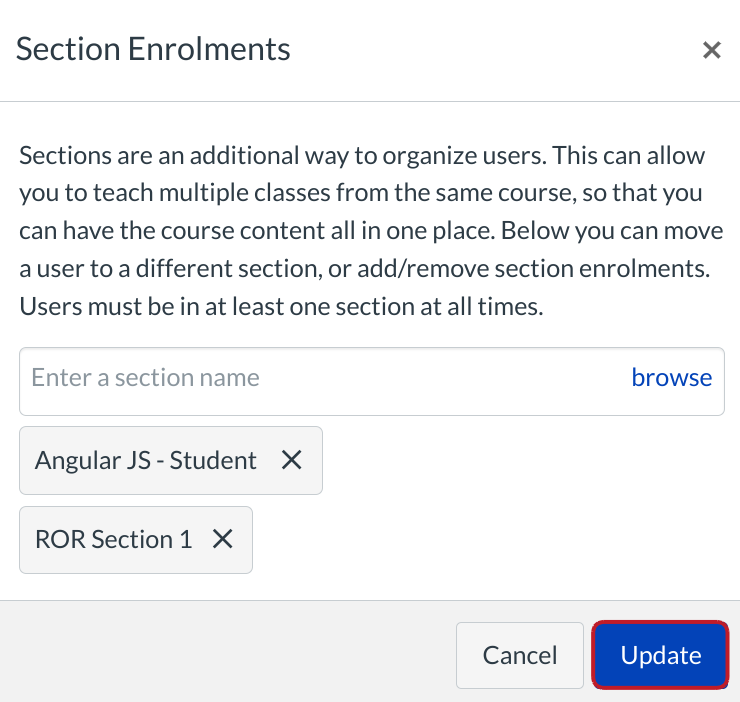
Click the Update button to save your changes. The user will need to accept the invitation for the section before accessing it.
Note: Users can be in more than one section. You do not need to remove the original section.
Remove Section Enrollment
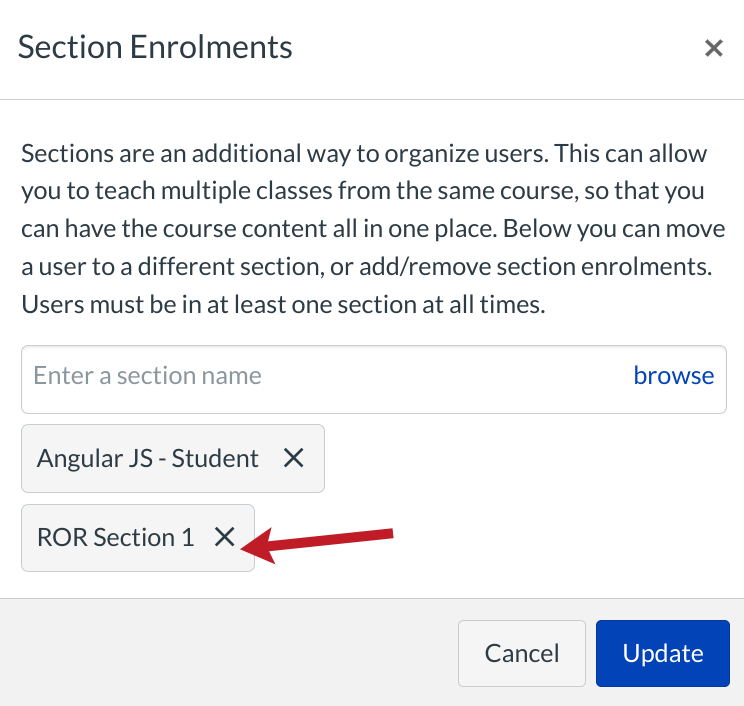
If you want to remove a student from a section, hover over the section you want to remove. Click the white X that appears.
View Updated Enrollment
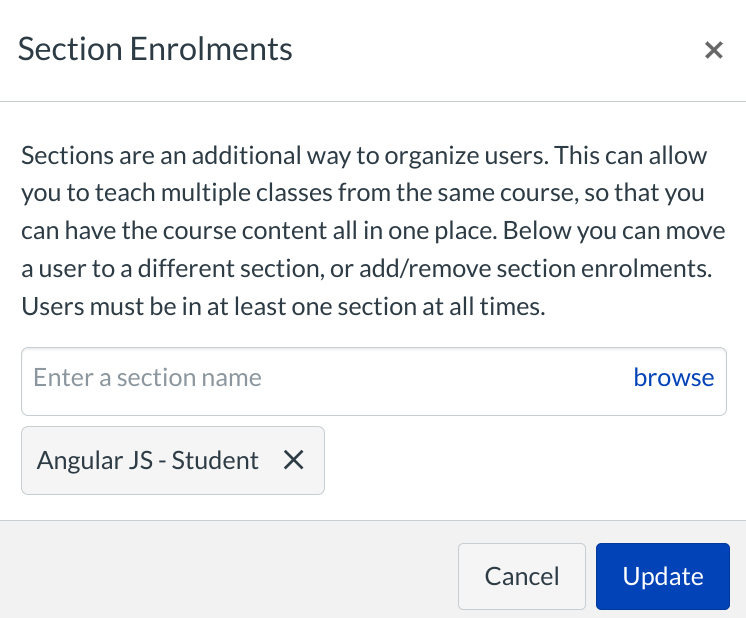
View the student's updated Section Enrollment.
Update Enrollment
Click Update button to save the student section enrollments.