How do I import a Question Bank from one course to another?
You can easily share Question Bank questions among several Sublime LMS ™ courses.
Open course settings
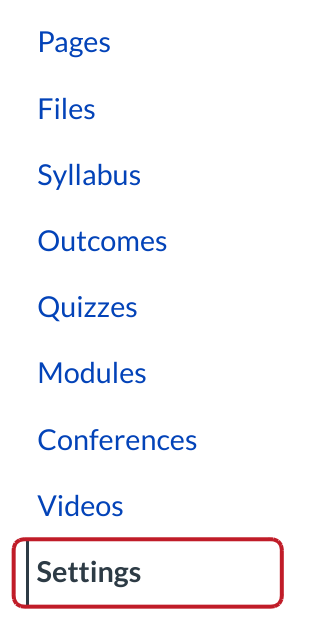
Click the Settings link.
Import Content into Course
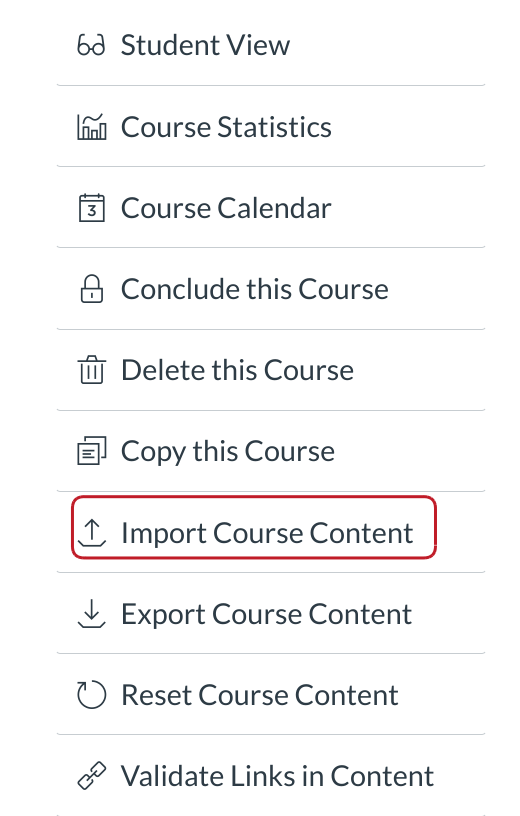
Click the Import Content into this Course button.
Copy Content From Another Course
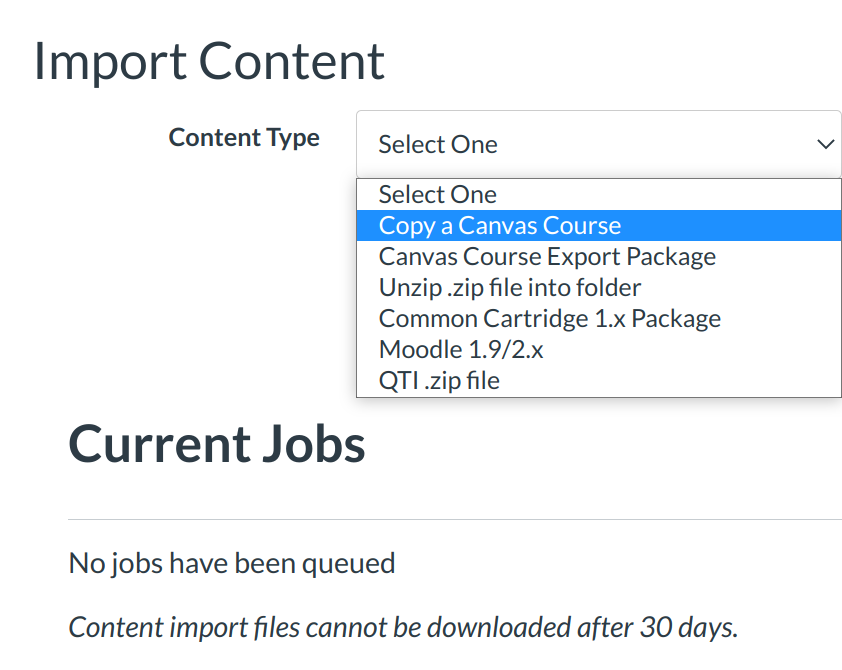
Click the Copy a LMS Course button.
Select course
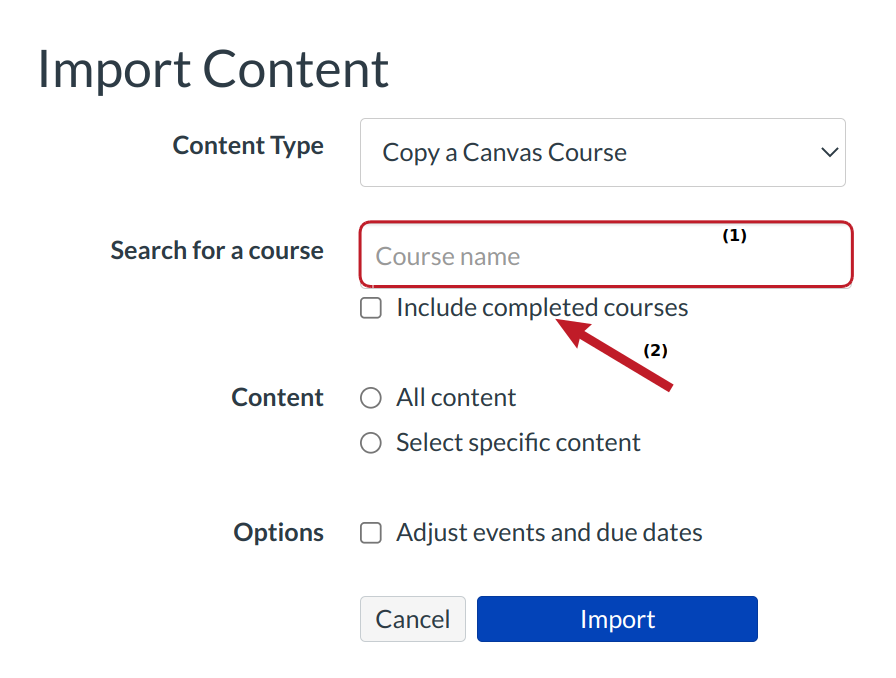
You can search for the course you want to import the question bank from by typing in the Search for Course field [1] and click the course name when it appears. If you want to search for courses that have already completed, check the Included completed courses checkbox [2].
Deselect the Copy Everything Option
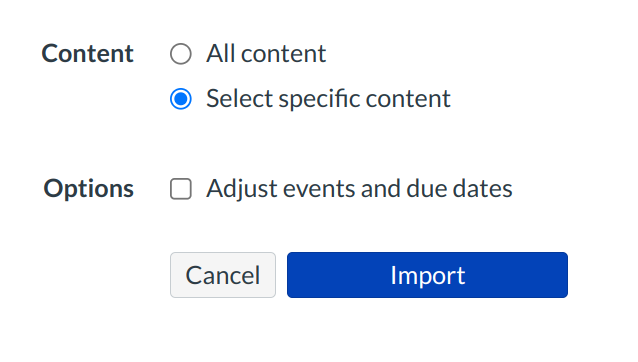
By default, All content check box will be selected. Deselect the check box.
Locate Question Bank
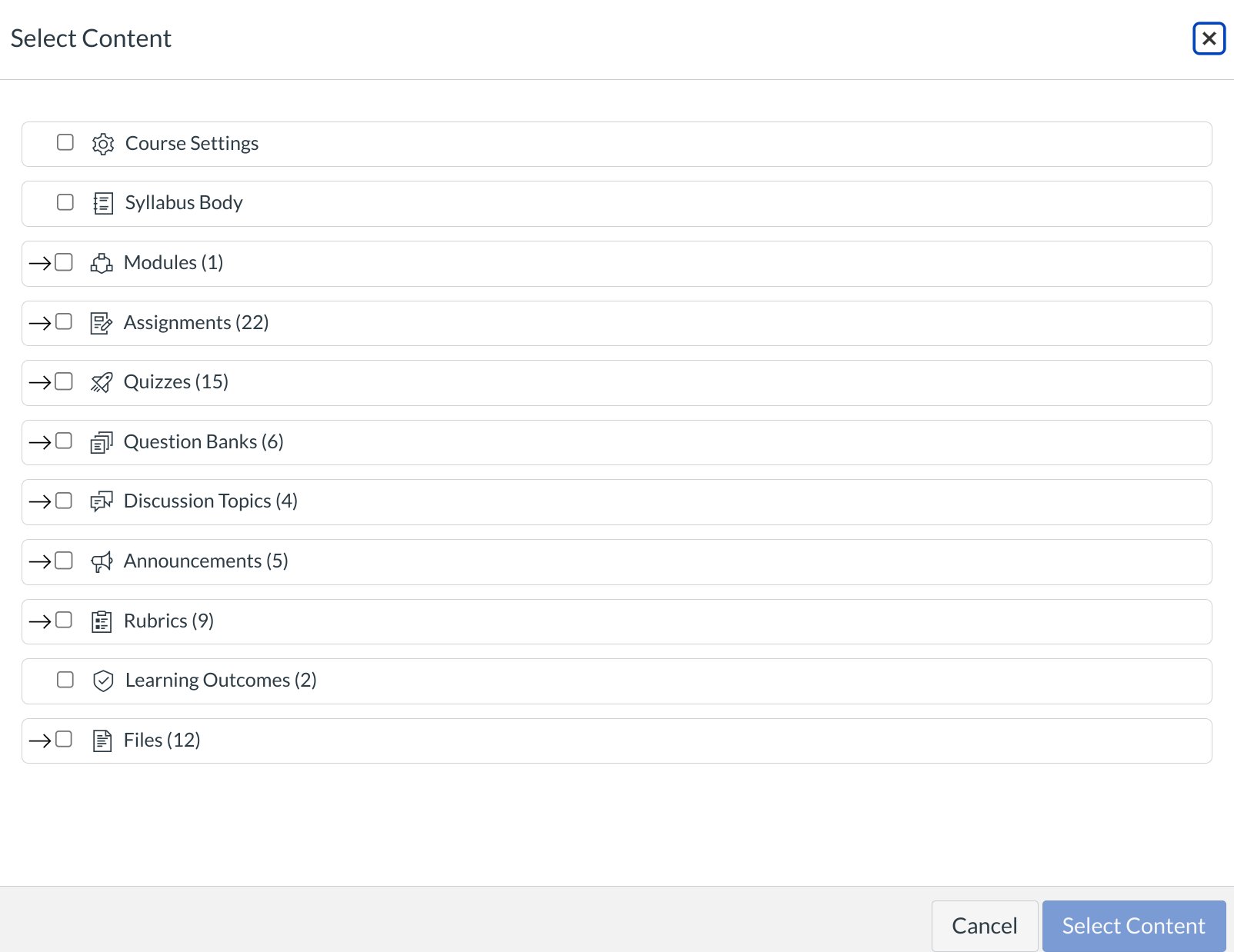
A list of course content will appear. Locate the heading called Question Banks.
Choose Question Banks
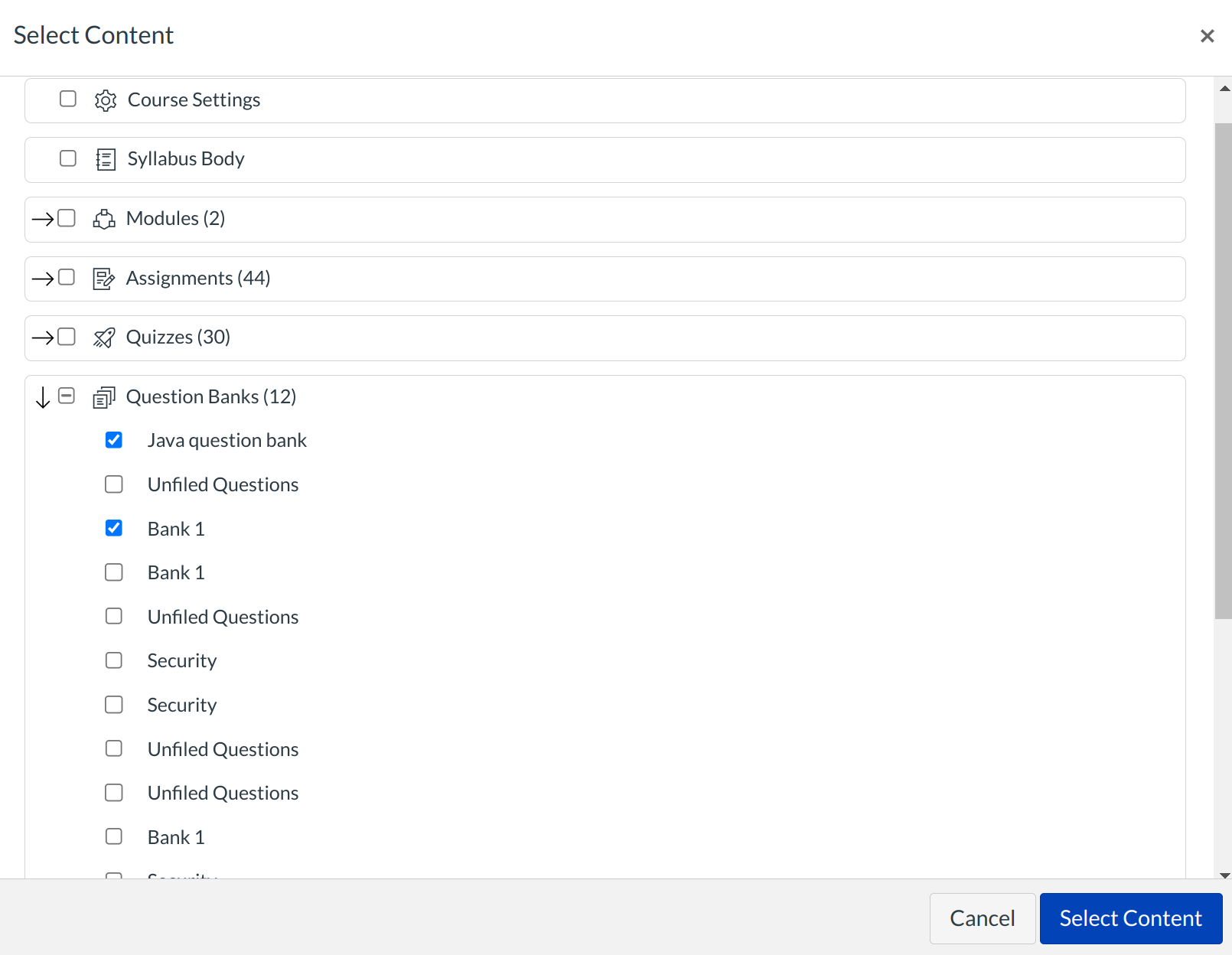
Choose the Question Banks you want to import by clicking on the check box located next to the bank name [1]. If you want to select all the Question Banks for a course, click the check box next to the Question Banks heading [2].
Import Course Content
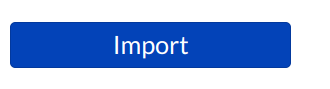
Click the Import Course Content button.
Monitor Import Progress

You can monitor the progress of the import by viewing the progress bar.
Open quizzes
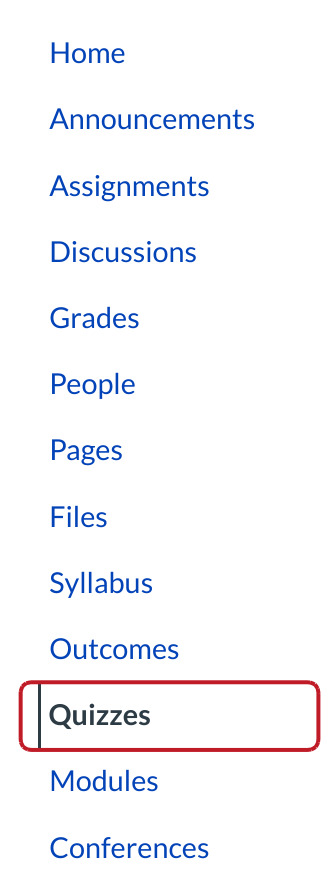
Click the Quizzes link.
Manage Question banks
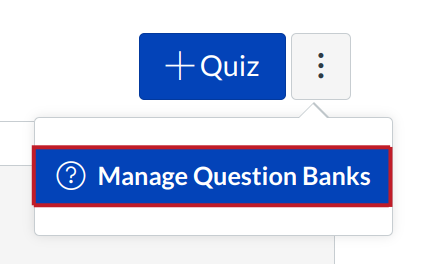
Click the Manage Question Banks button.
View Imported Question Bank

View the imported Question Bank.