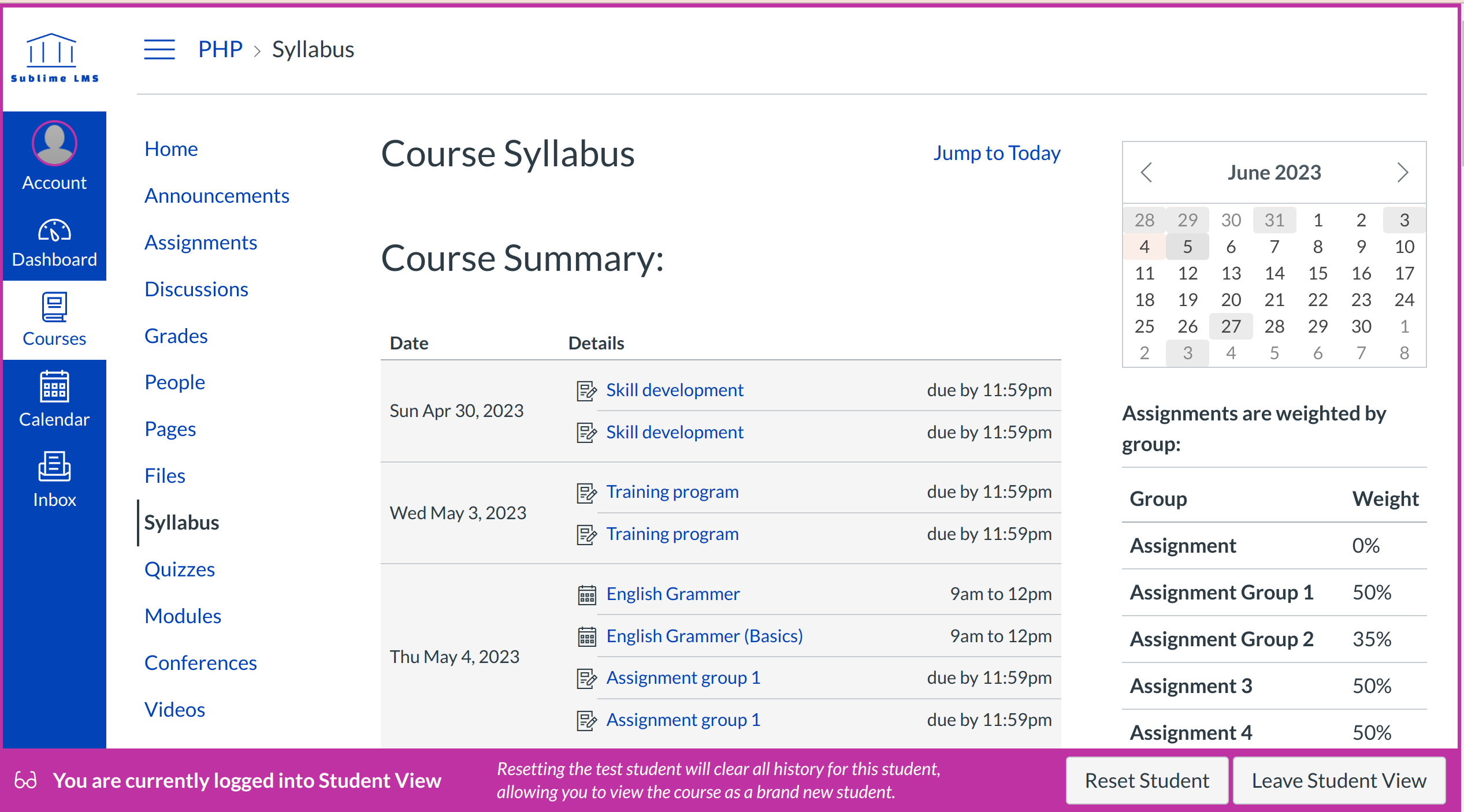How do I access Student View?
You can view your course from the view of a student in your Course Settings.
Open Settings
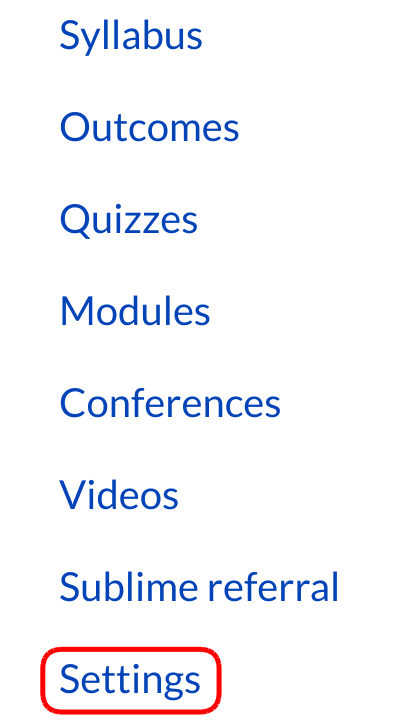
Click the Settings link.
Access Student View
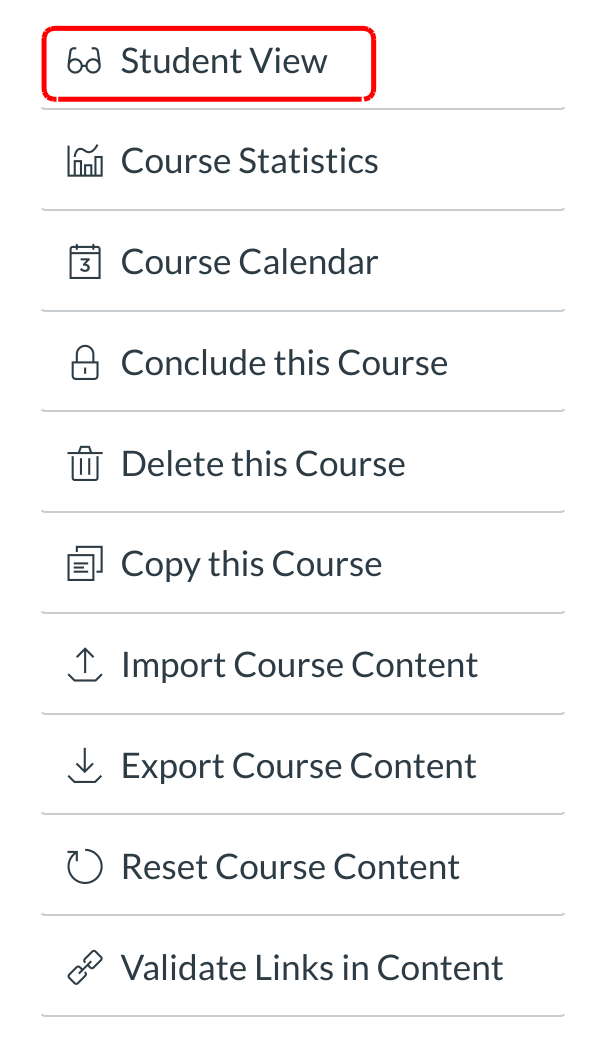
Click the Student View button to access Student View In the sidebar.
View course
You can now view the course as a student user would see it. For example, students cannot see the Settings navigation link like instructors can.
Note: You will know if you are in Student View because of the persistent bar on the bottom of the screen indicating you are logged into Student View.
Leave Student View
Click the Leave Student View button [1] to exit the student view.
Note: You can also reset the Test Student by clicking Reset Student [2]. This will clear all history for the student allowing you to start with a clean slate.