How do I customize Course Navigation Links?
Teachers can hide and reorder links in the left navigation for their courses. By default, all links are enabled for all courses. However, links to sections that don't have any content and that students cannot create content for will not be shown to students and will be "grayed" for teachers. For example, if there are no learning outcomes set for the course, the teacher will see the "Outcomes" link in gray, and students will not see the link at all.
Locate Settings Link
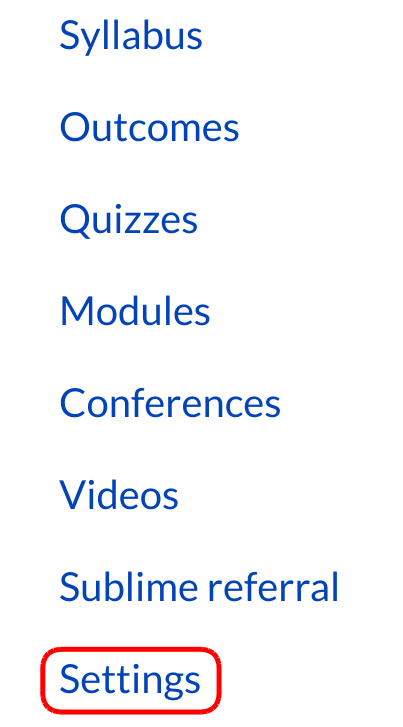
Click on the Settings link.
Click on Navigation Tab

Once you click on the Navigation tab, you can drag and drop items to reorder them in the course navigation.
Reorder Navigation Links
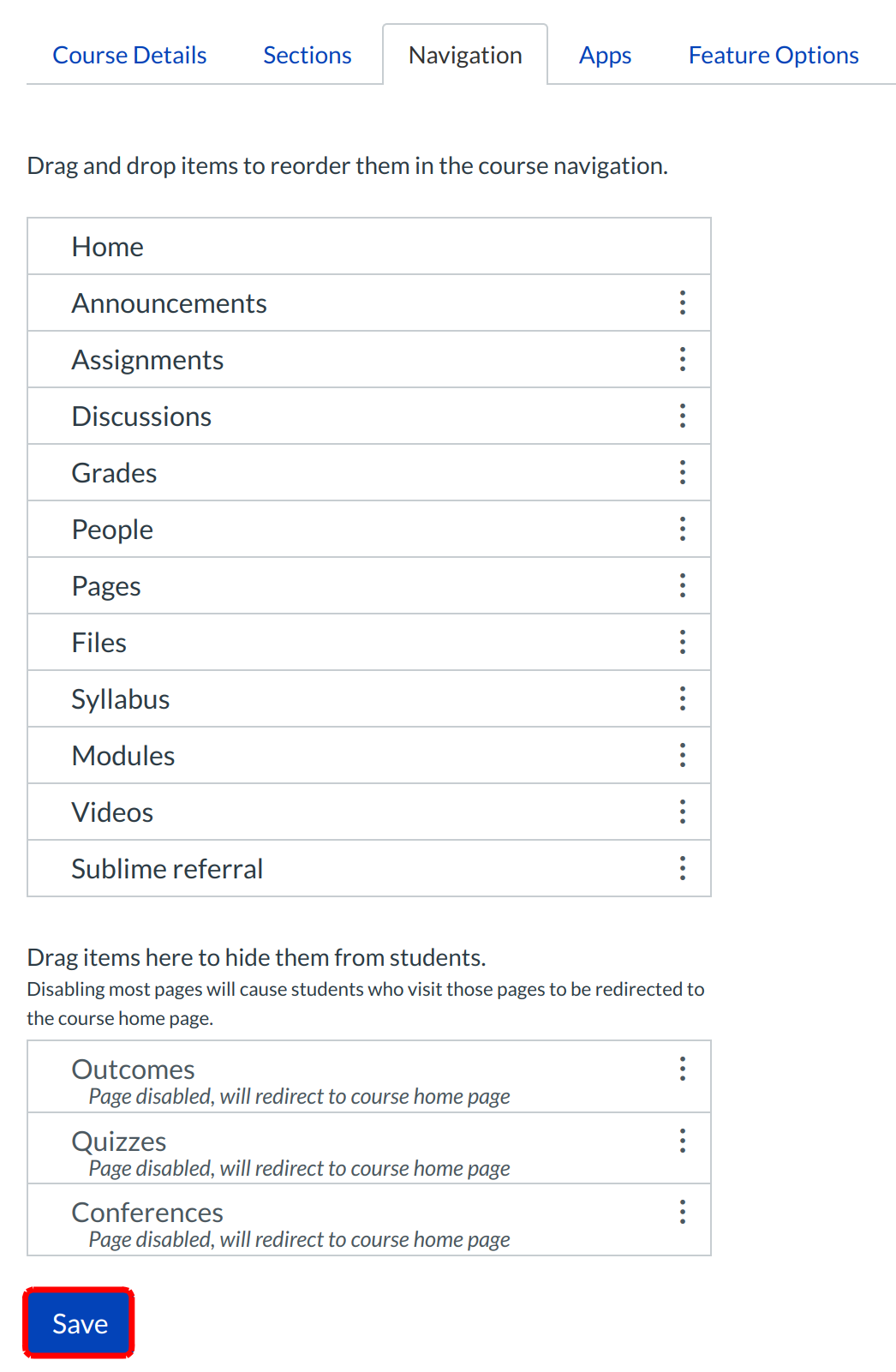
Along with dragging and dropping the course navigation links, you can drag items to hide them from students, if you don't want them to see them. Click on the Save button when you are finished reordering everything.