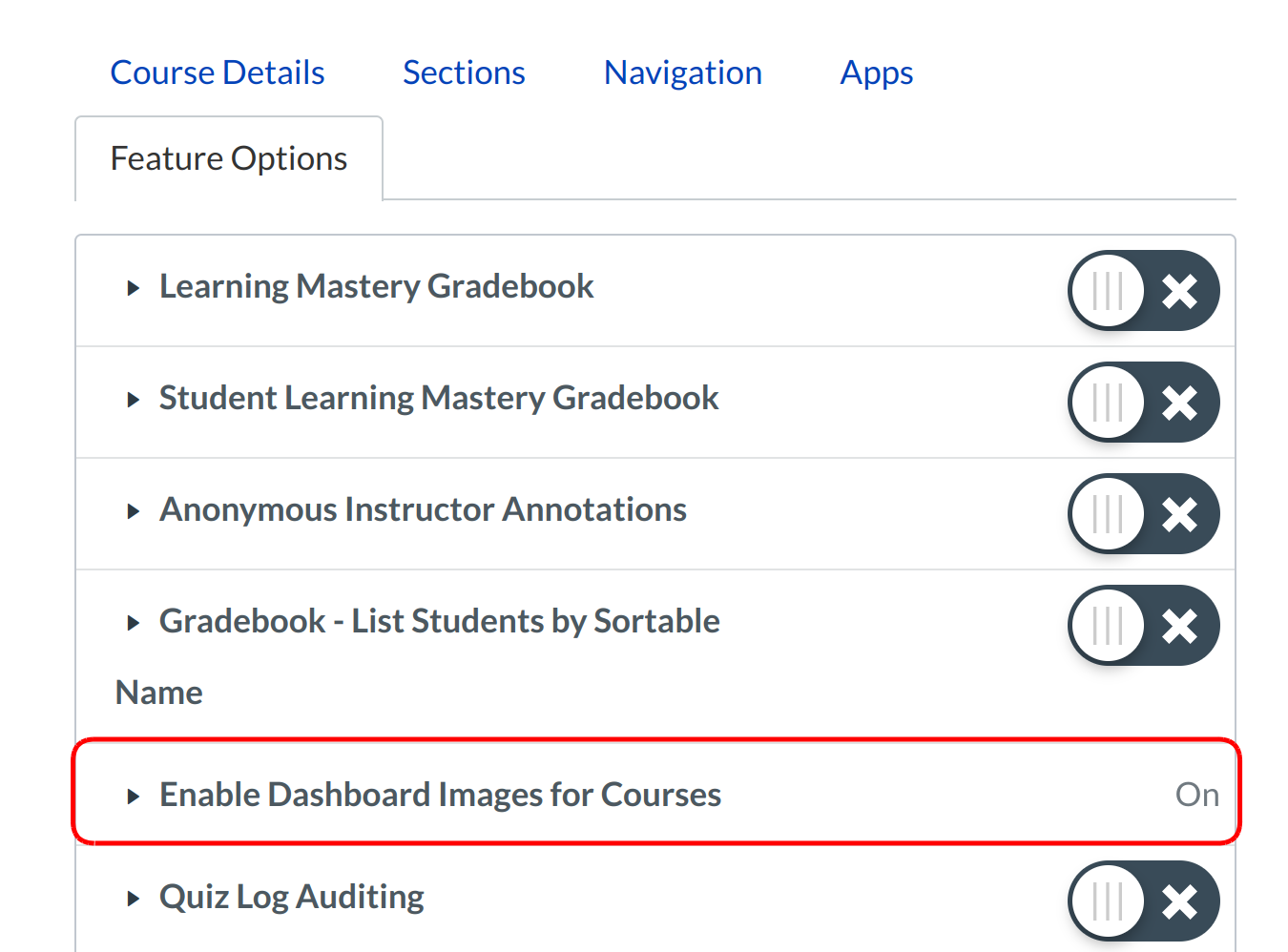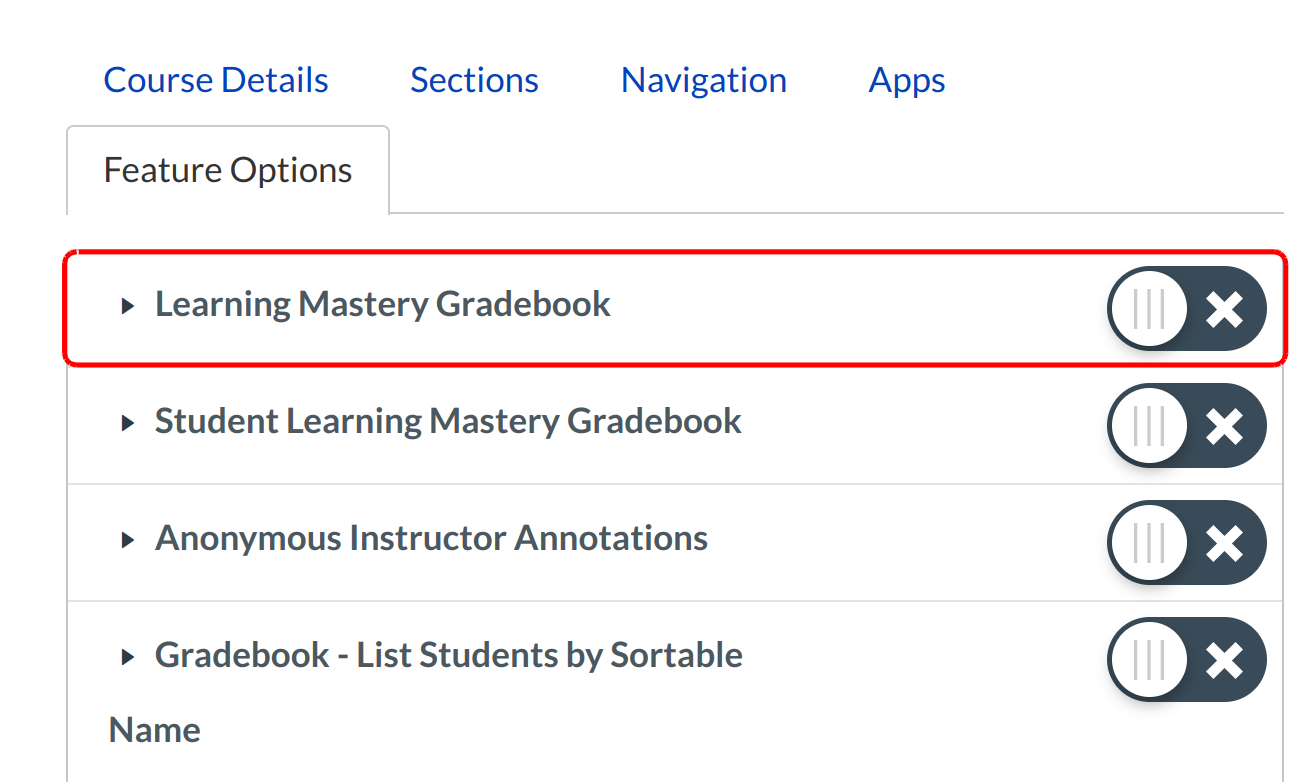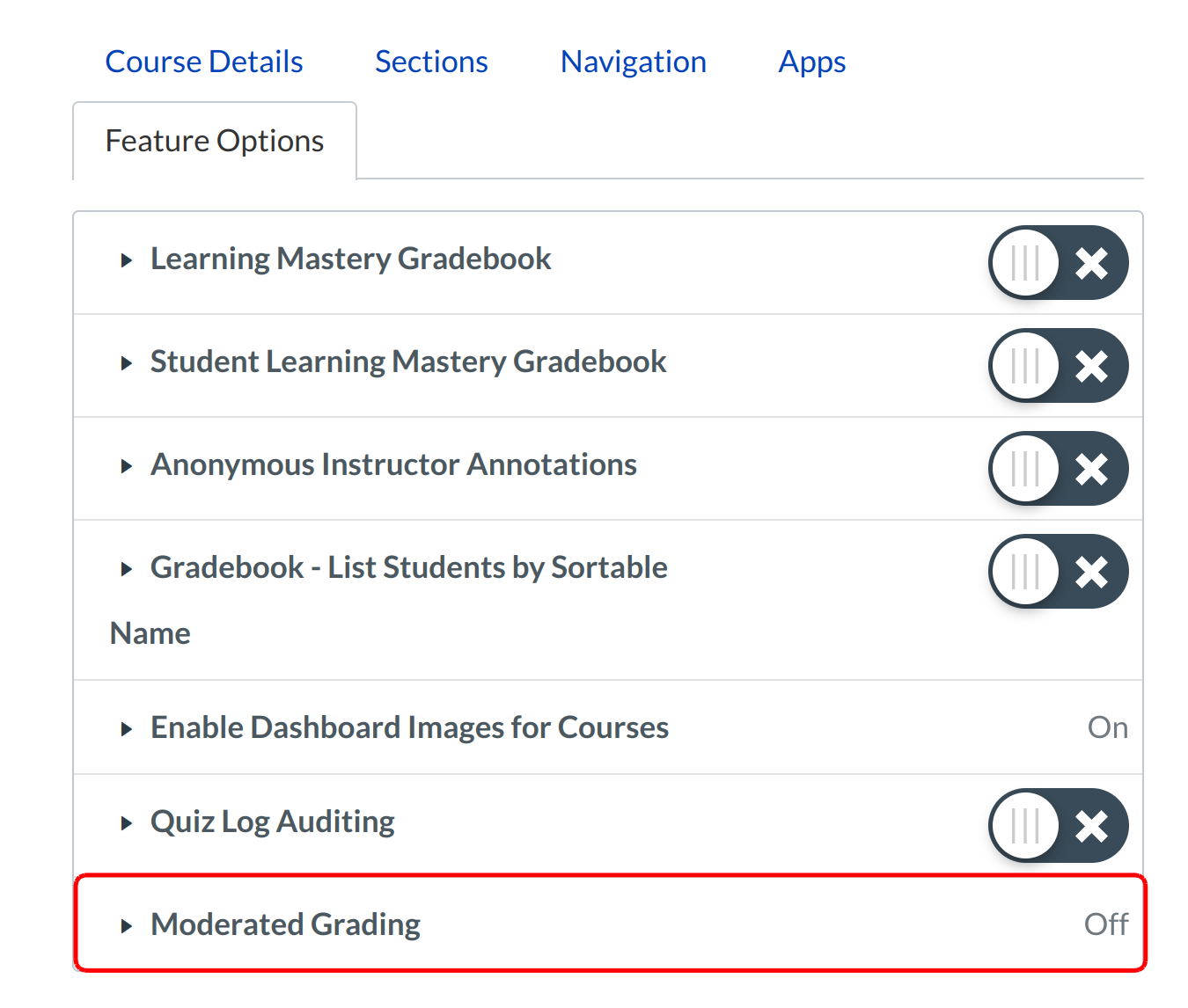How do I manage new features for my course?
Sublime LMS ™ is continually creating new features to improve your experience. The majority of improvements will be made available as part of our regular release cycle. We want you to be able to learn about these features at your own pace, it’ll be placed in your Course Settings as a Feature Option. Feature Options allow you to choose when you want to enable the new feature for your course.
In order for a feature to appear, it must be activated by your institutional admin. On the course level, you may have the option to implement features on a course-by-course basis.
This lesson gives an overview of how to manage a generic feature option.
Open Settings
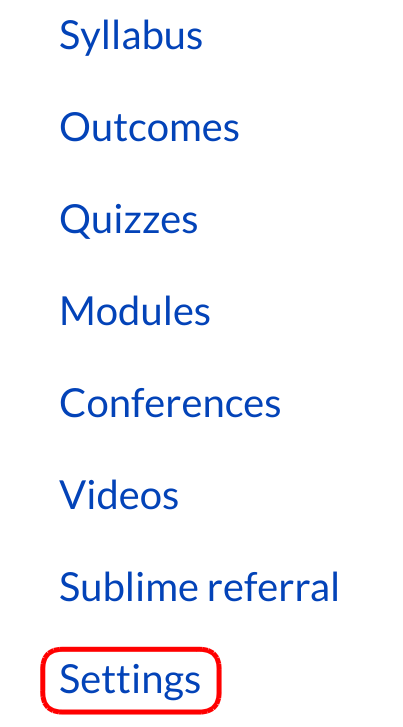
Click the Settings link in the course navigation.
View Feature Options
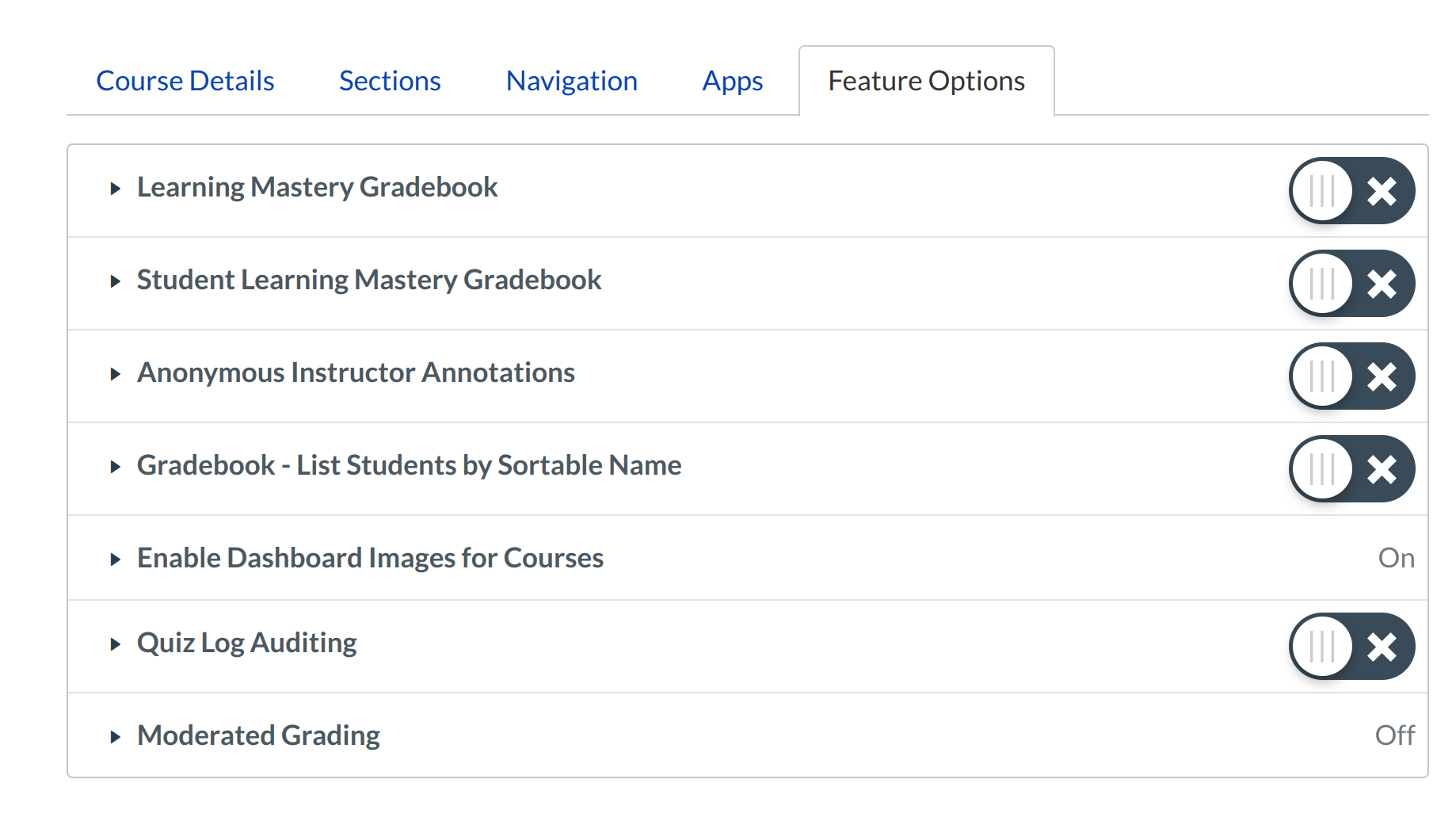
Available features will appear in the Feature Options tab. New features are enabled by your institutional admin, and the Feature Options tab will not display any features until they are granted access to you.
View types of feature
Once course features are available, they will be listed in the Feature Options tab.
Each course feature includes a feature description. Click the arrow icon next to the feature to expand the feature box and display the description.
Feature tags help identify the state of each feature. Features may include a "Development " pre-production tag, which means it is coming soon but still being developed within Sublime LMS ™. A feature with no label means the feature is in your production environment.
Feature Access
Each feature displays a feature access status as set by your admin.
Note: Course features are activated on a course-by-course basis.
Feature On
If a feature is turned on by your admin, the feature will display as Enabled. Your course will be required to use this feature.
Feature Allow
If a feature is Allowed by your admin, you can choose how you want to manage the feature for your course. The feature will display two options:
- On: Select this button to turn on this feature for your course. This option is good for features that need to be implemented across the account immediately or that have been Allowed for enough time that users have adapted to them (if necessary).
2. Off: By default, the feature will be off. Leave this button selected if you do not want to enable this feature for your course. This option is good for features that you are not yet comfortable allowing in your course, or features that appear within a semester and you do not want to distract students from the course.
Note: Depending on feature functionality, when you enable a feature to On, Sublime LMS ™ may display a warning message asking to confirm your option, as some course features may have unintended consequences if turned Off.
Feature Off
If a feature that was previously made available by your admin has been turned off, the feature will display as Disabled. Contact your admin for more information about this change.