How do I set a license for my course and make it publicly visible?
You can set a license for your course and make is publicly visible in your course Settings.
Open Settings
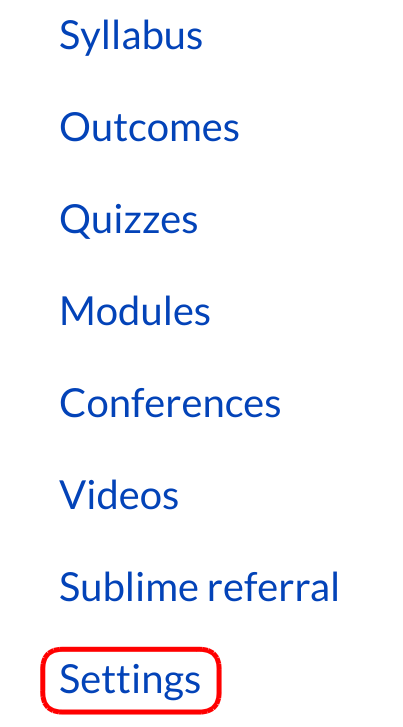
The settings portion of your course is only available to teachers. Students won’t be seeing this link so this is where we put in the different reports just for the teachers themselves.
Course Details

You can view and edit the course settings by clicking the Course Details button.
Open Licensing Options
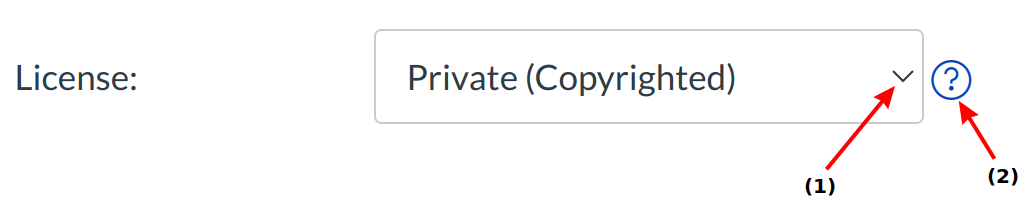
Click the license drop down menu [1] to view licensing options. Click the Question Mark icon [2] to learn more about the different options.
View Content Licensing Help
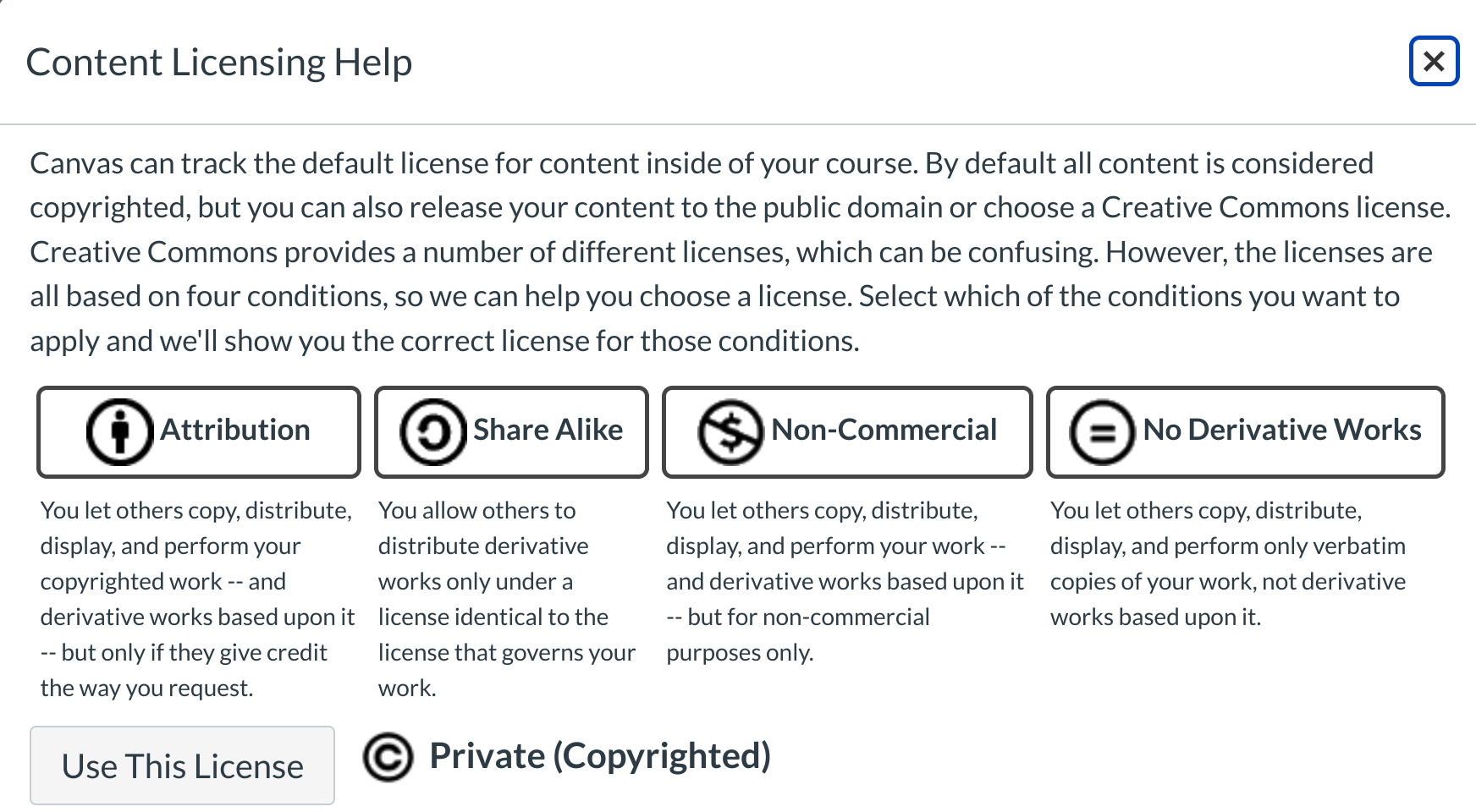
After clicking the Question Mark icon, you can choose what type of license you want for your course.
Select License Option
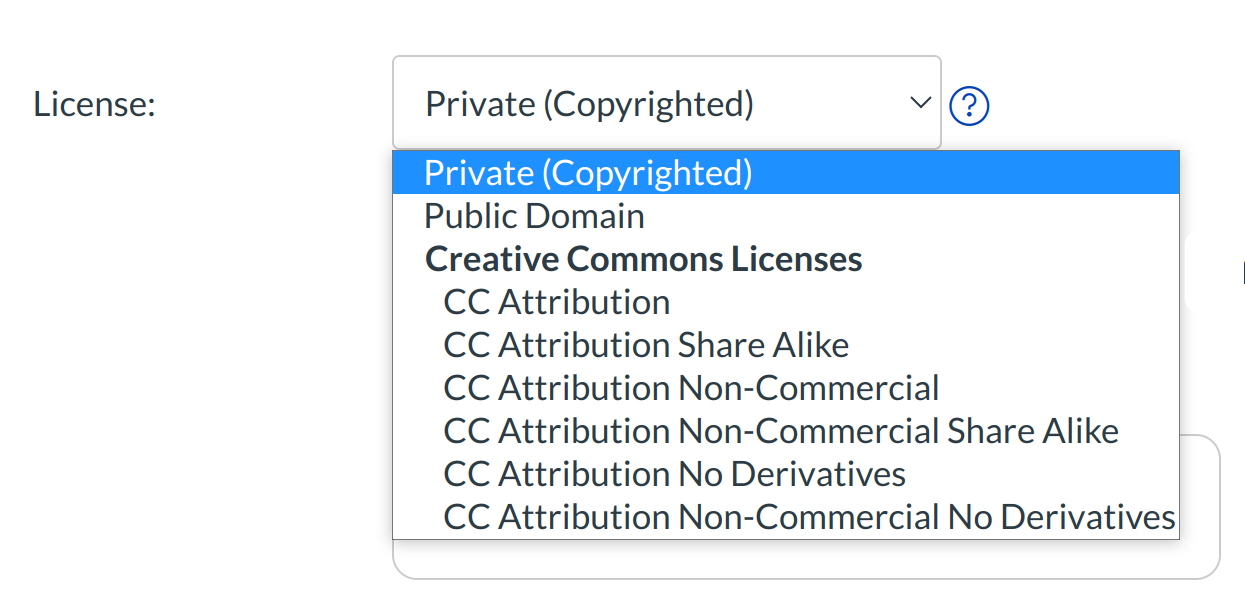
Click the license name to set your license option.
Set Visibility Options
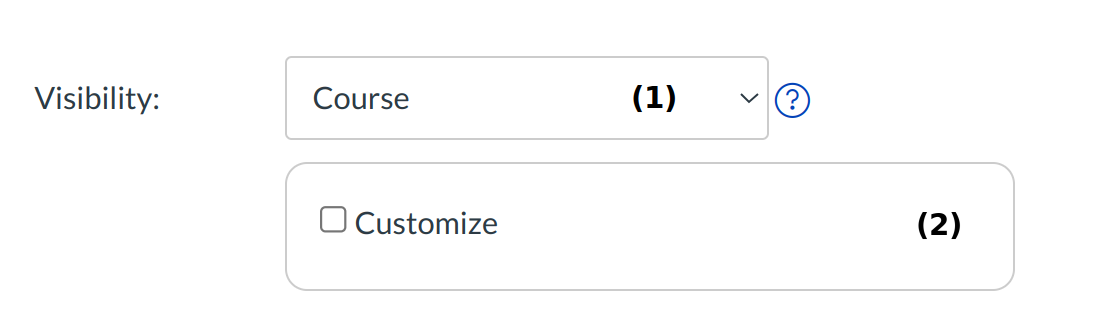
Click the Course drop-down [1] to make the syllabus public. Click the Customize checkbox [2] to make the contents of your course visible to the public.
Update Course Details
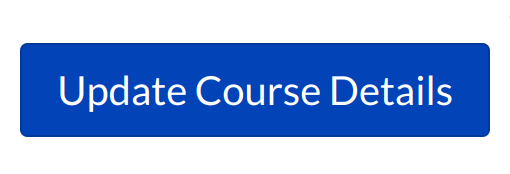
Click the Update Course Details button to save your setting changes.