How do I view the Conversations messages using the Sublime LMS ™ Application on my Mobile?
You can access the Conversations on your iPhone, and keep in touch with the students any time. The Comments for the Assignments will also appear in your Conversations Messages.
Access the Messages

Tap the Inbox icon.
View the Conversations Messages
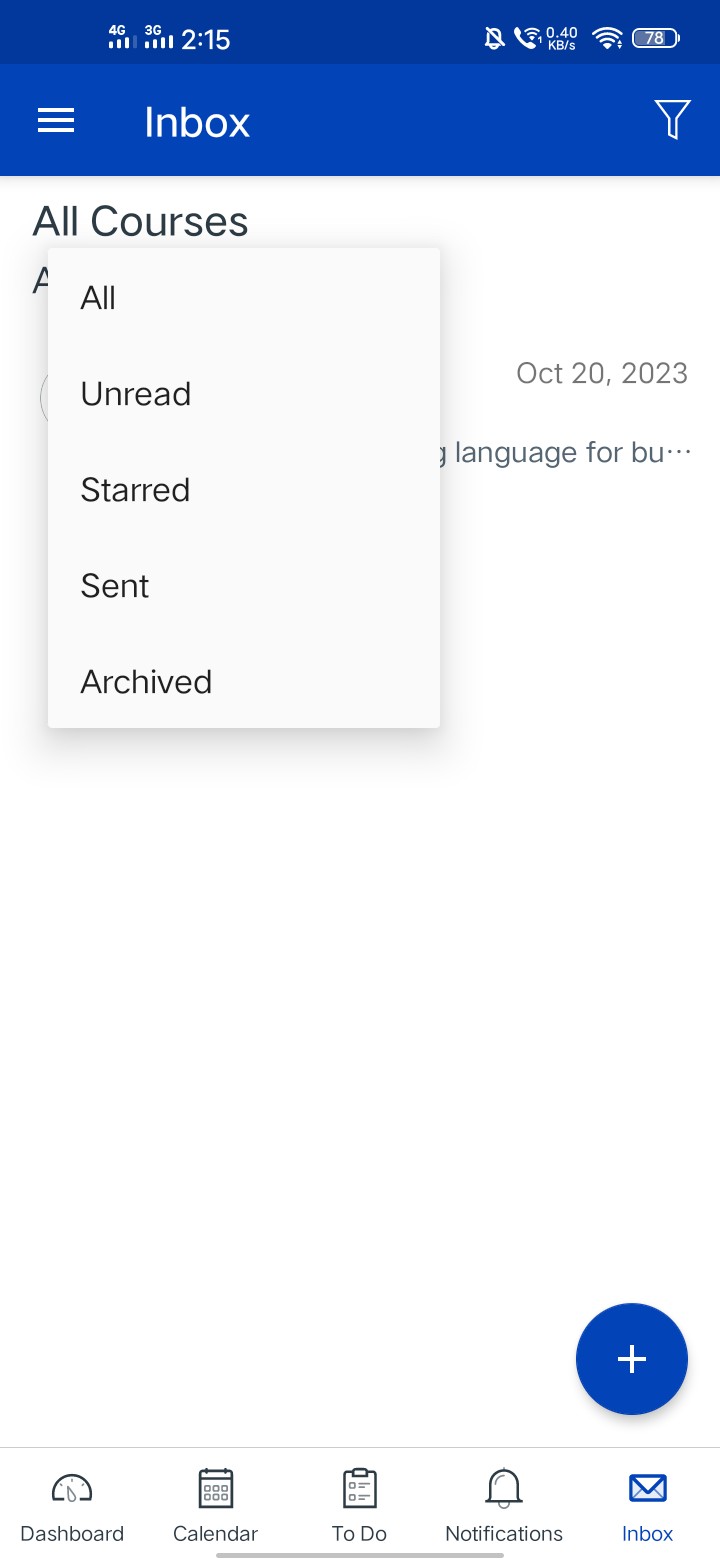
You can view different types of messages. The default view is the Inbox [1], which shows all types of messages. If you only want to view messages you haven't read yet, tap the Unread button [2]. To view messages you've archived, tap the Archive button [3]. To view messages you've starred, tap the Starred button [4].
View Inbox Filters
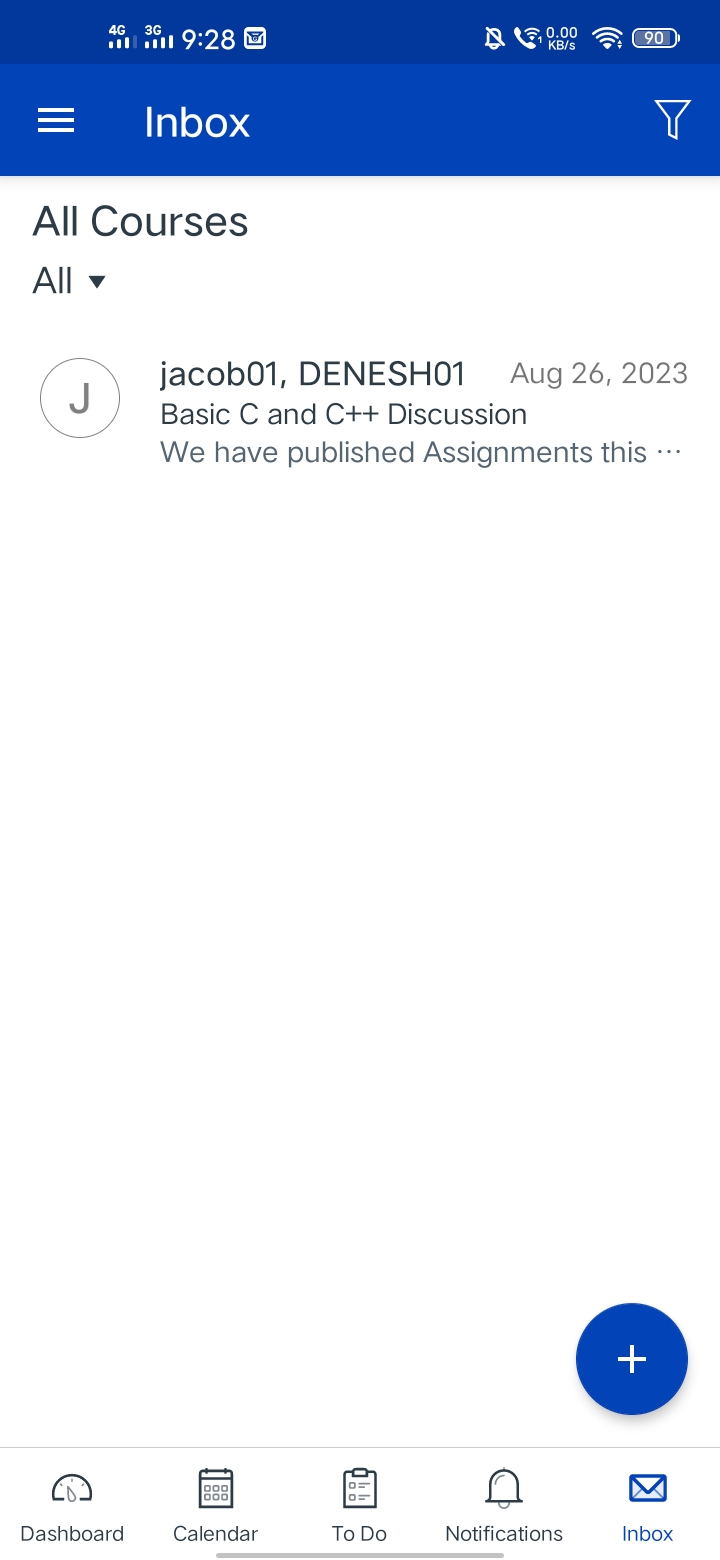
Tap the Inbox message, View the conversation message.
View Messages
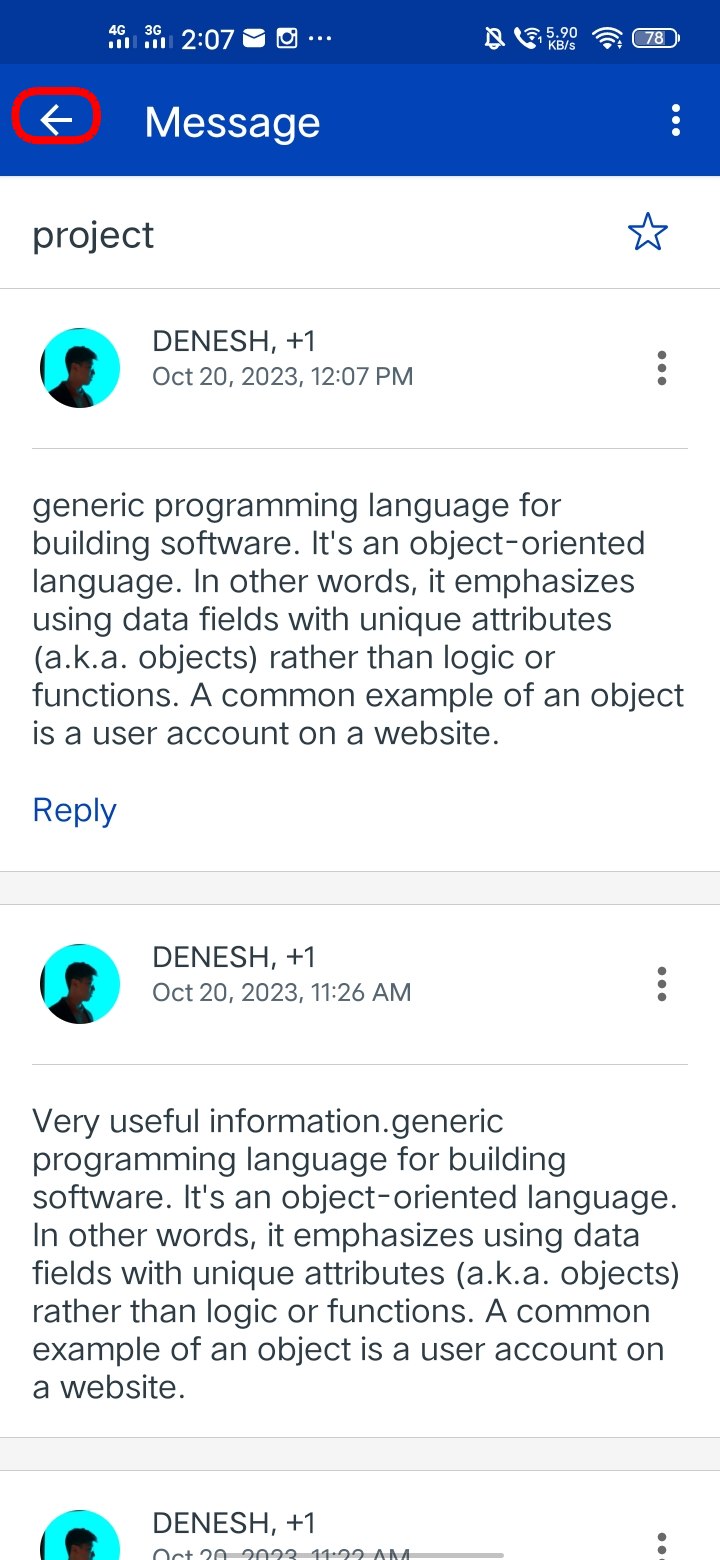
To view a message, tap the message you want to view.
View the selected message thread.
To return to the Messages Inbox, tap the Back link.
Note: Once you tapped a message to view, the recipients name will added to the "To list" . You can directly reply to that user.