How do I use the Sublime LMS ™ Application on my Mobile?
The application displays To-Do items, Notifications and Messages, along with the functionality to access and complete a course.
View Dashboard
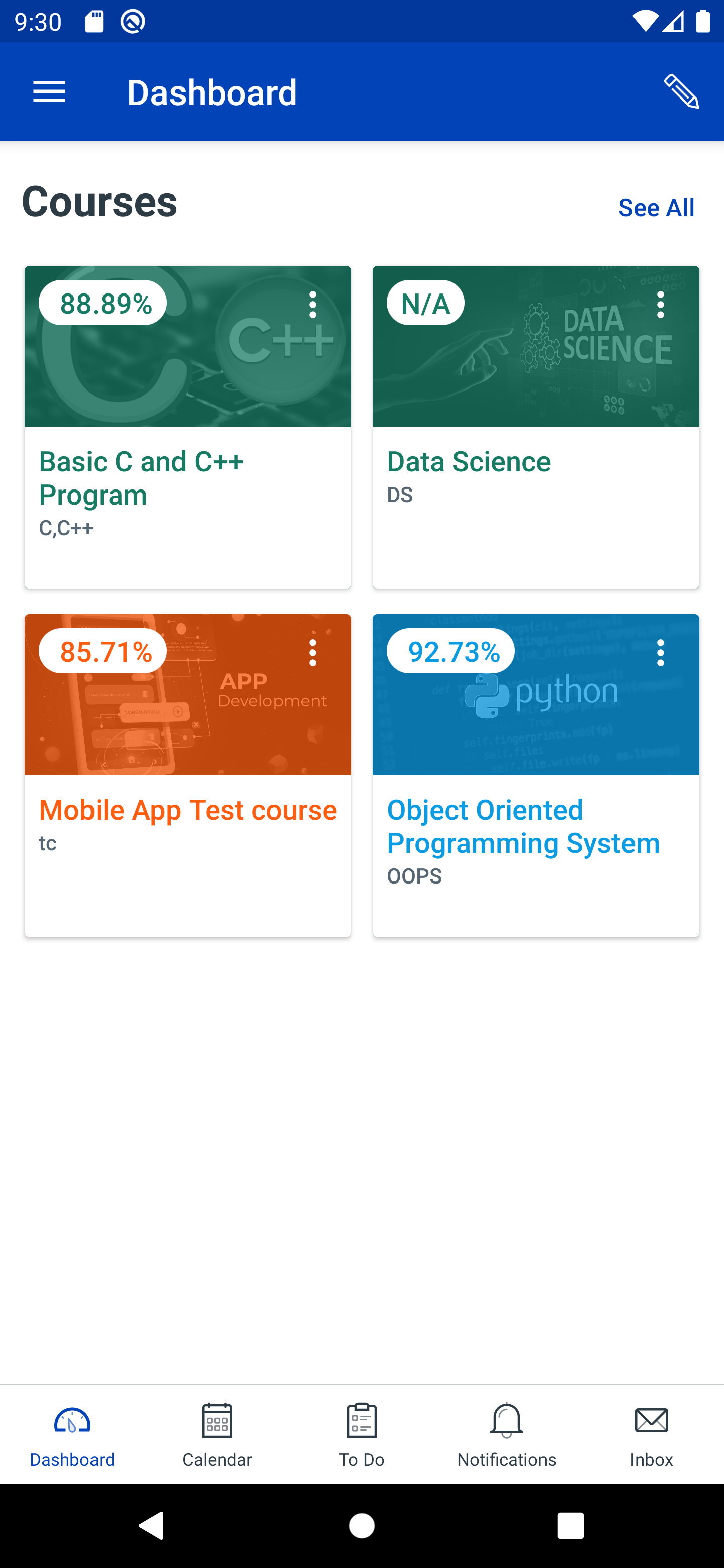
With the Sublime LMS ™ application on your Phone, you can:
1. View Course
2. View Conversations Messages.
3. View your Profile
4. View your Recent Activities and View your To-Do List.
The Dashboard defaults to the Courses tab and displays all your current courses.
View Notifications
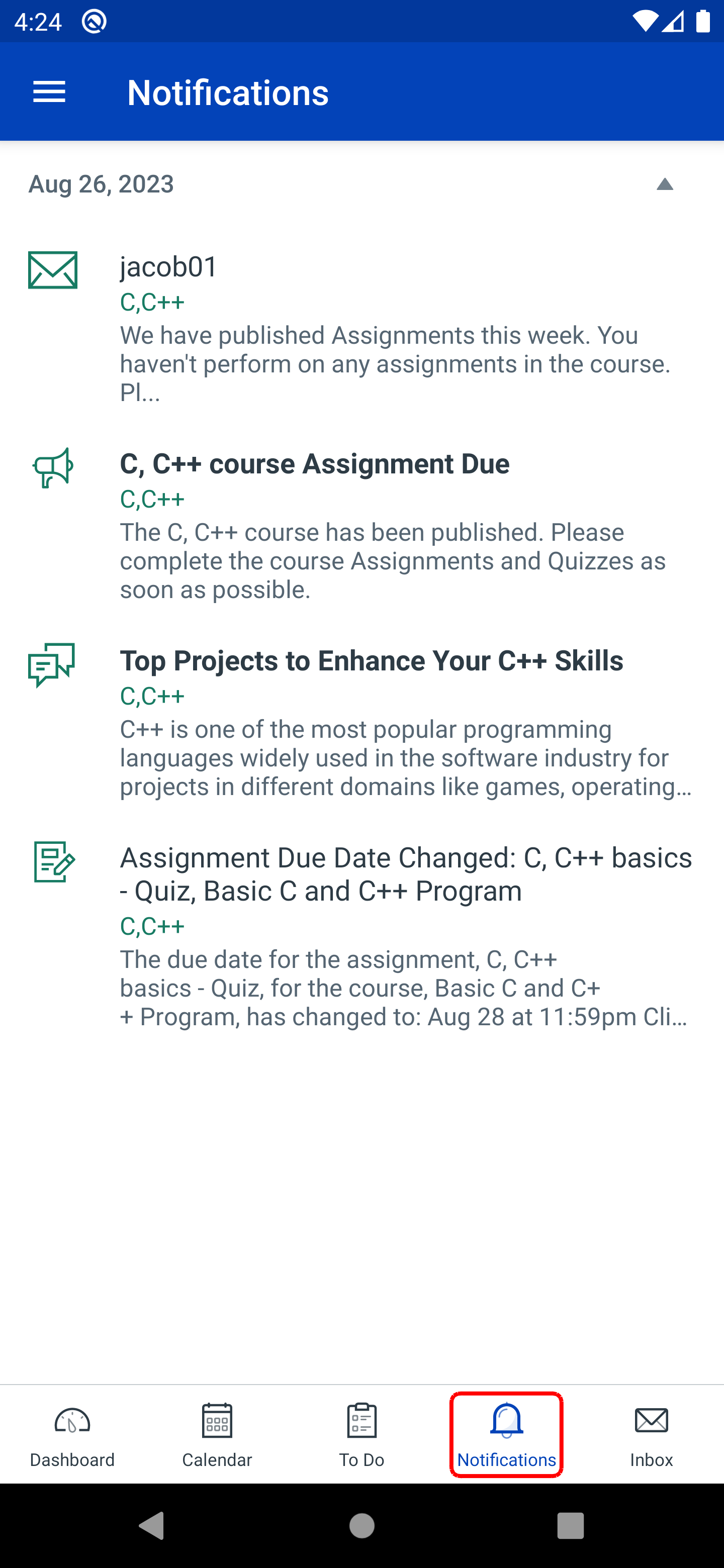
Notifications display the changes to an assignment due date, newly created assignment, course announcement or a reply to a subscribed discussion.
Tapping an Notifications item takes you to its corresponding page.
You can also view specific course Notifications within each of your courses.
Delete Notifications
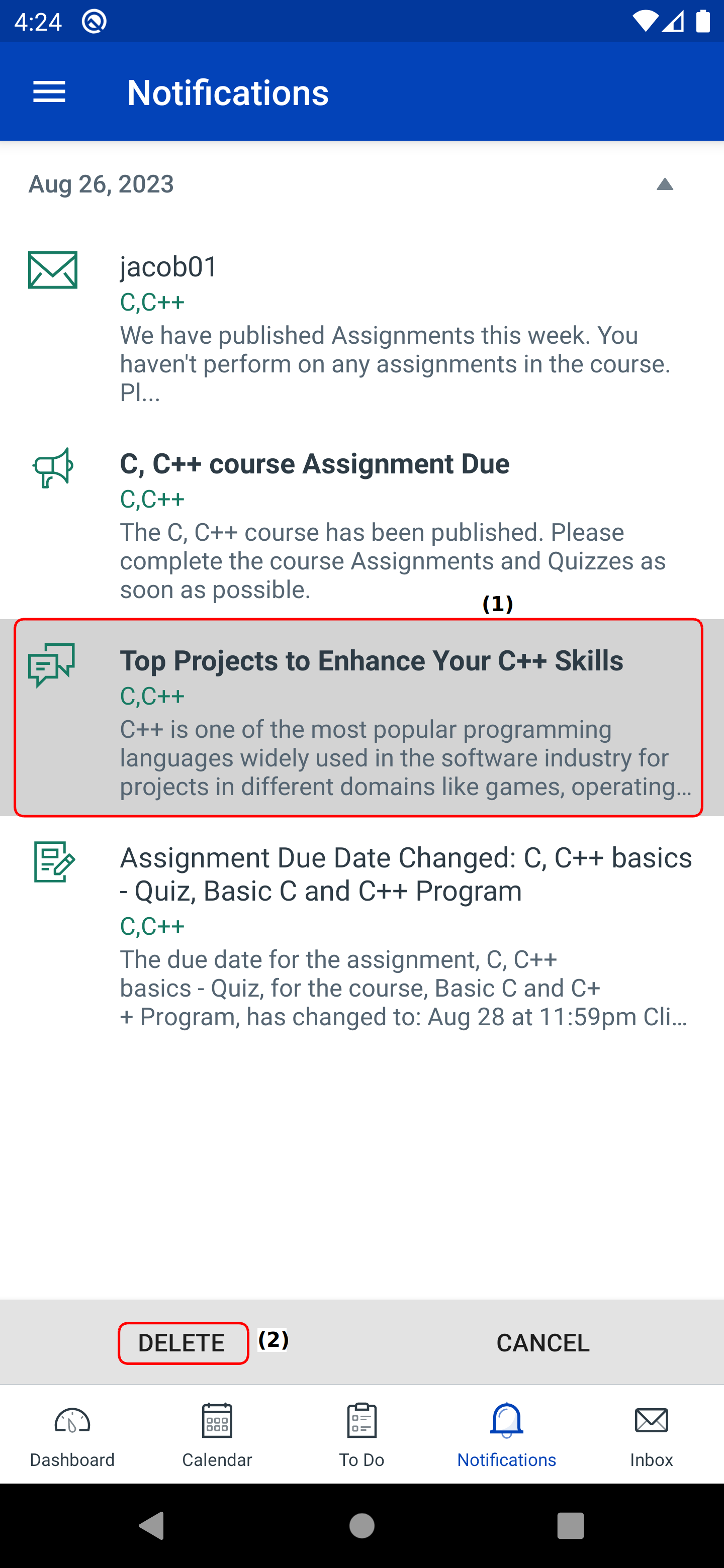
You can ignore an notifications by deleting it.
Click the title of the notification [1] that need to be ignored.
Then click Delete[2].
View Messages
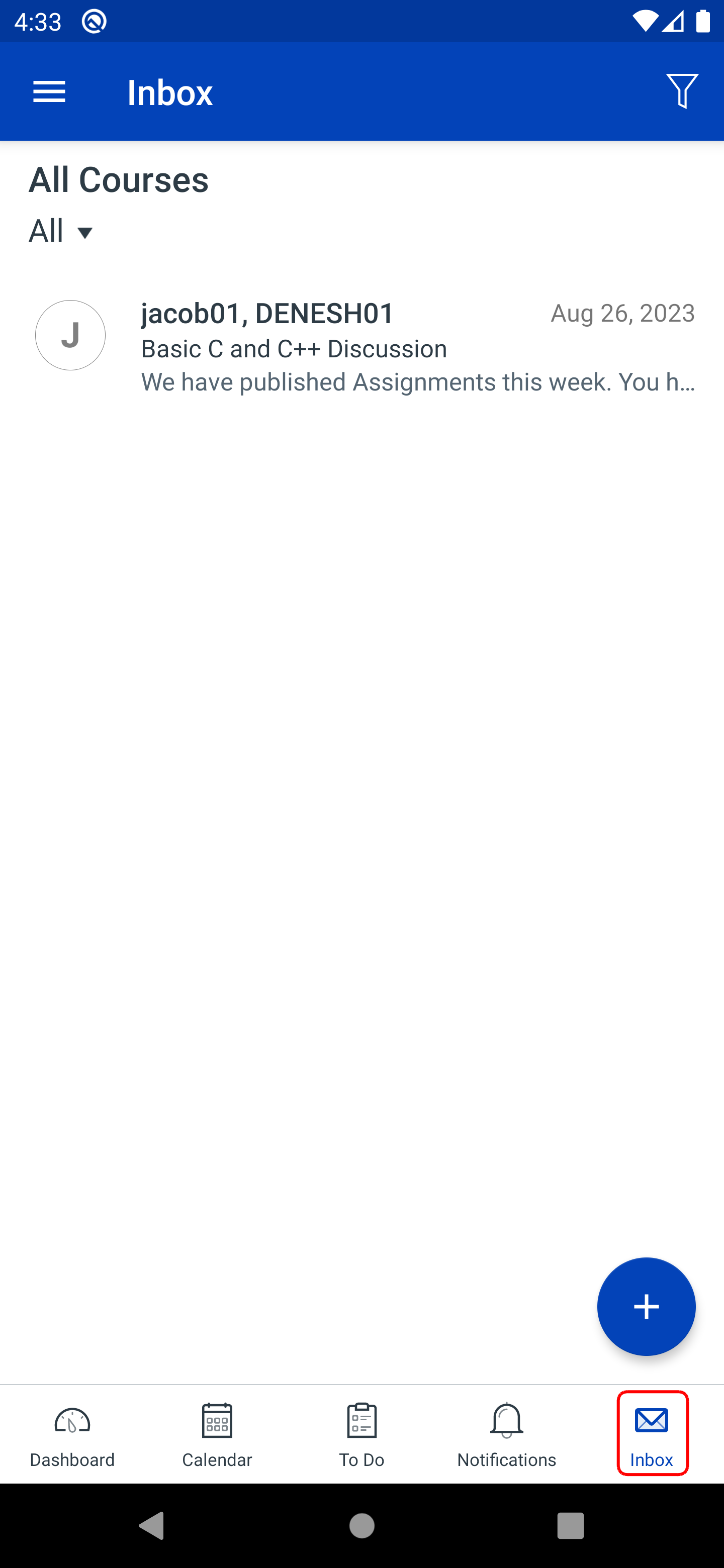
To view Conversations messages in the Sublime LMS ™, tap the Inbox icon .
View To Do
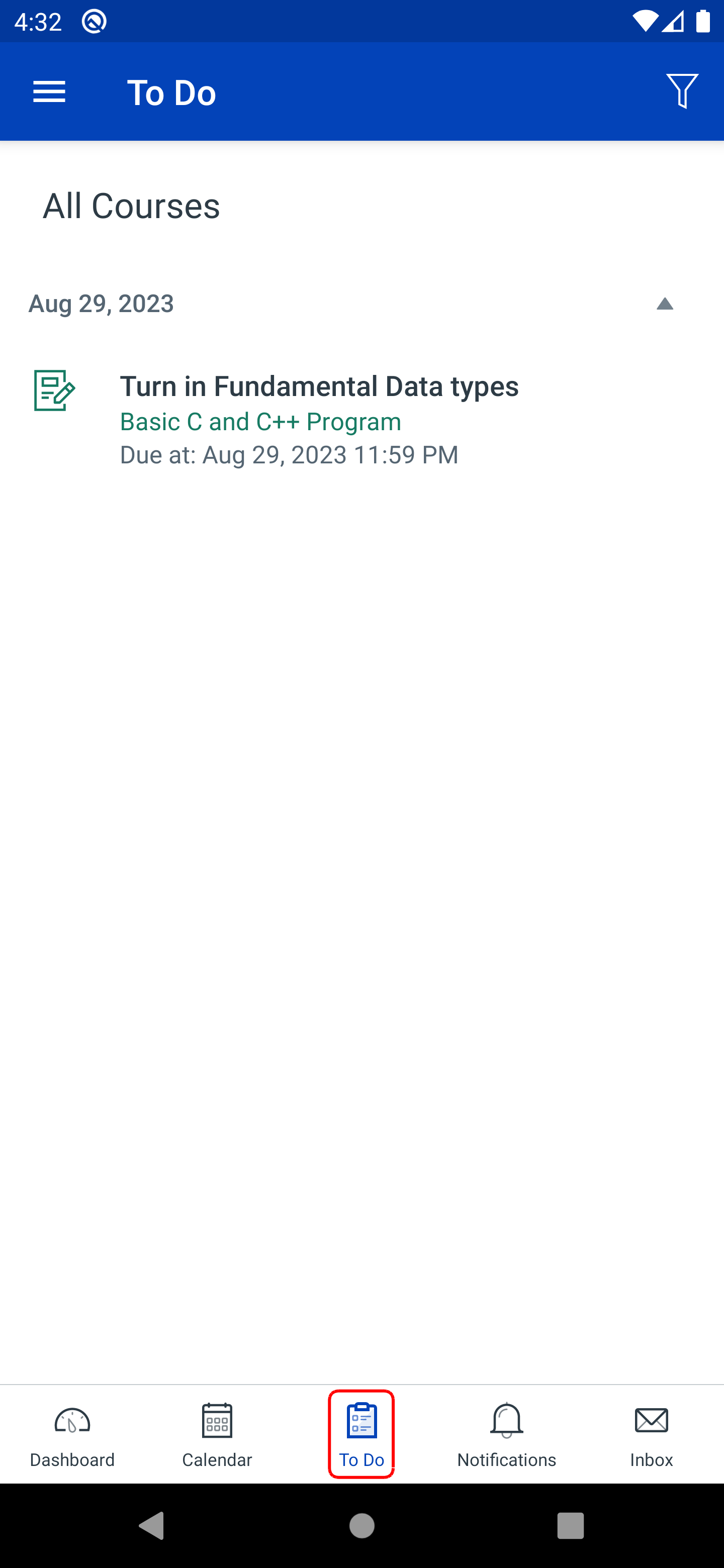
To view the To Do List, tap the To Do icon.
The To Do List gives you a quick view of upcoming course activities that you haven't completed yet.
Tapping an activity item takes you to its corresponding page, so that you can complete it directly from the To Do List if you prefer.
View Profile
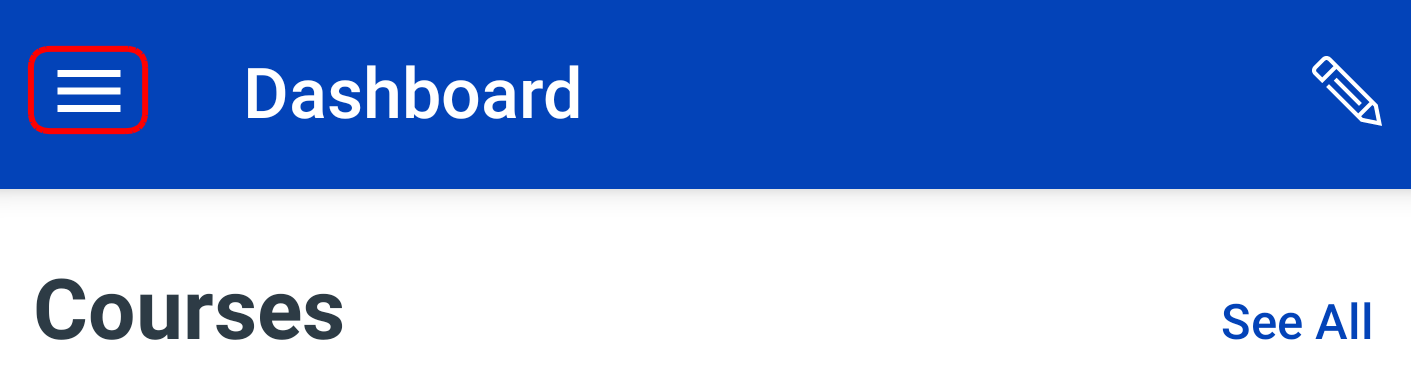
To view your Profile,Click the icon in the top of the left corner.
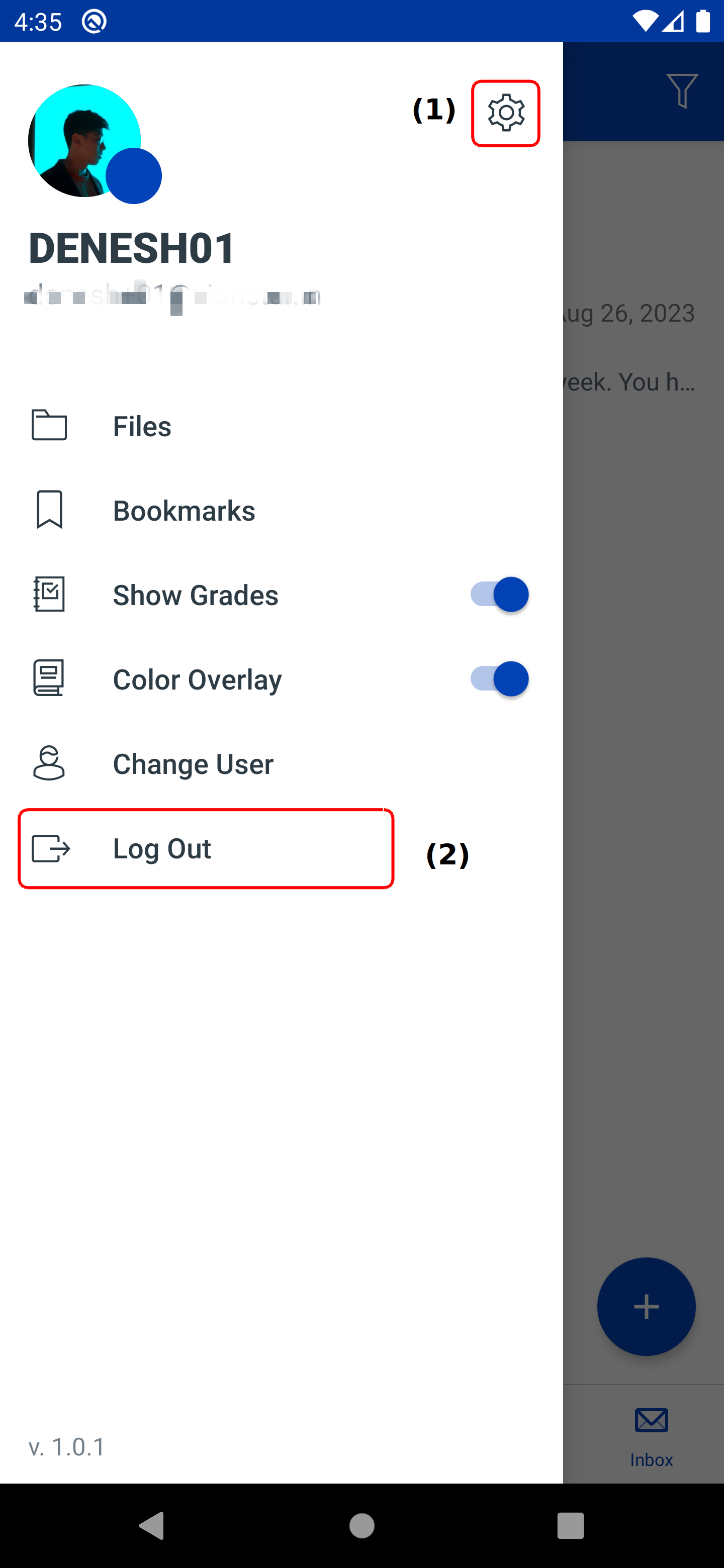
Your Profile page shows all the information associated with your account. From this page you can:
1. Change the settings.
2. Log out of the application.
Edit the Profile Details
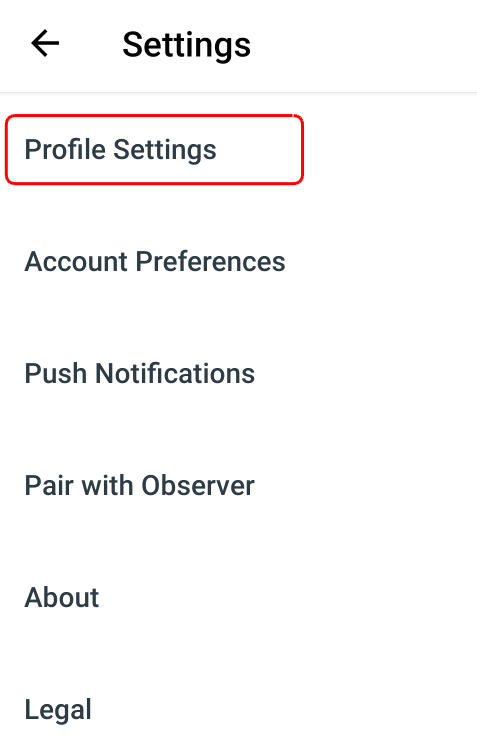
Tap the Settings link in the Profile page.
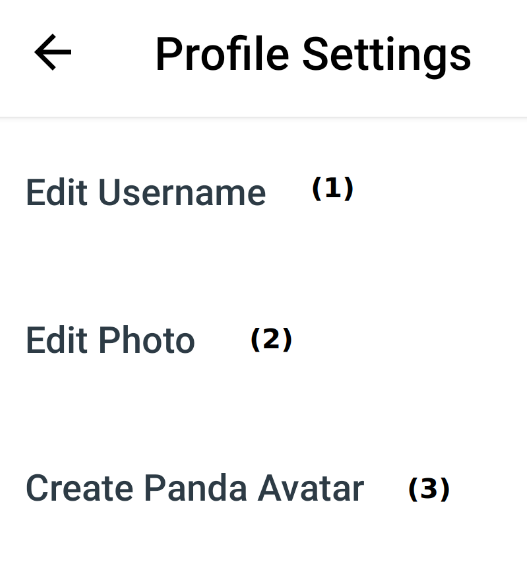
Click Edit Username to edit the username [1],click Edit Photo to change the user photo [2], click Create Panda Avatar to create avatar for user [3].