How do I choose a profile picture for my account using the Sublime LMS ™ Application on my Mobile?
If your institution allows profile pictures, you can add a profile picture on the mobile app.
Note: If you cannot add a profile picture, your institution has restricted this feature.
Open Profile
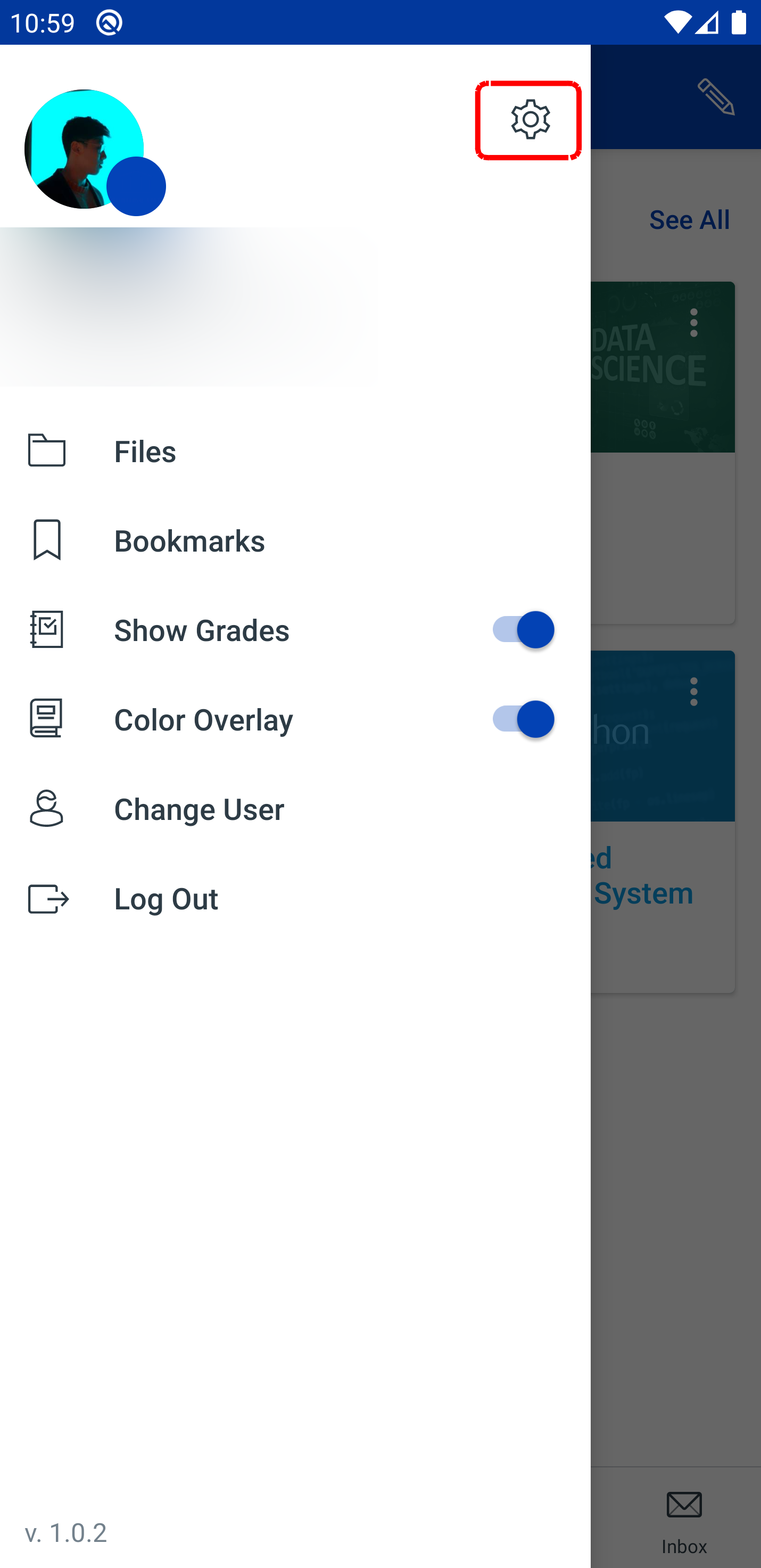
To view your Settings, tap the Settings icon.
Open Profile Picture

Tap the profile Settings icon.
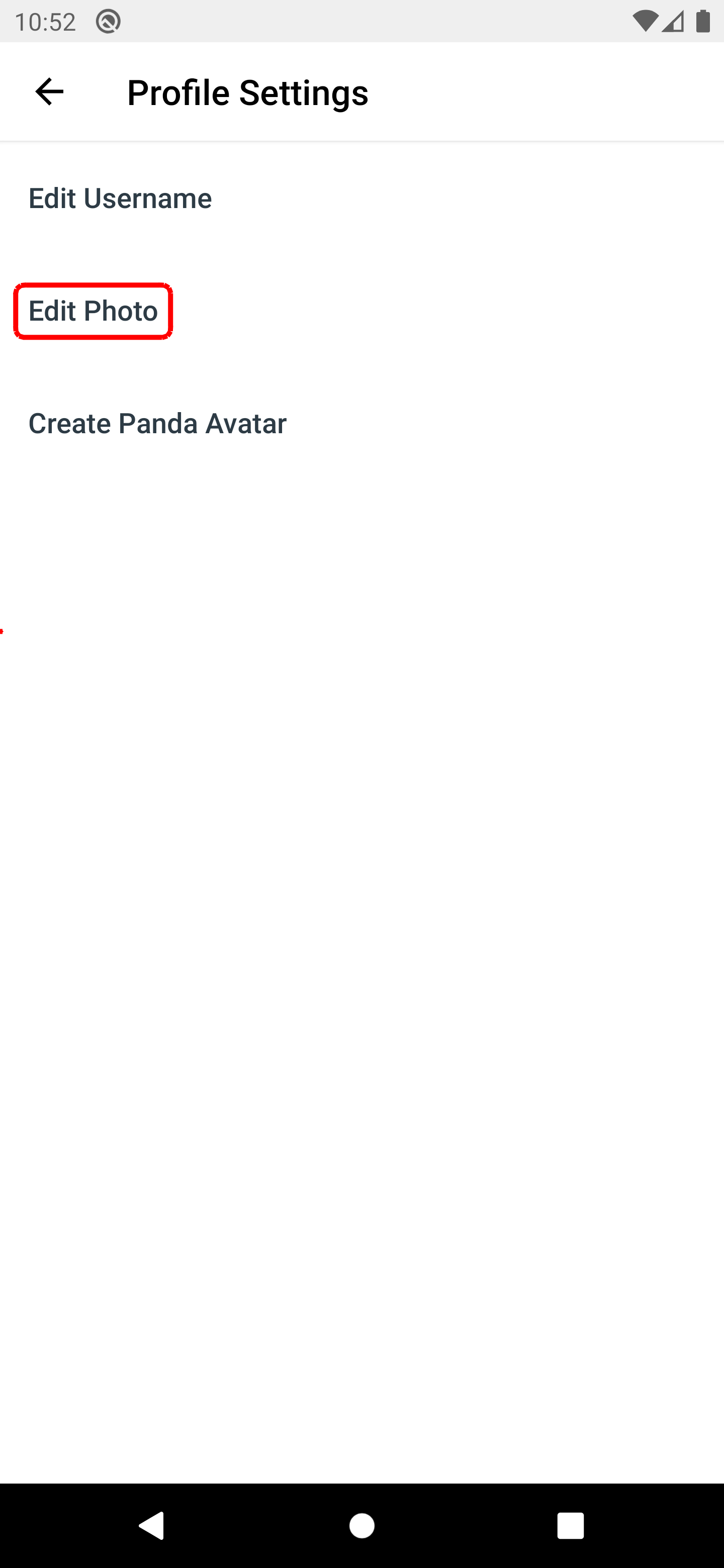
You will change or Edit photo, Tap to click the Edit Photo button.
Choose Photo Type
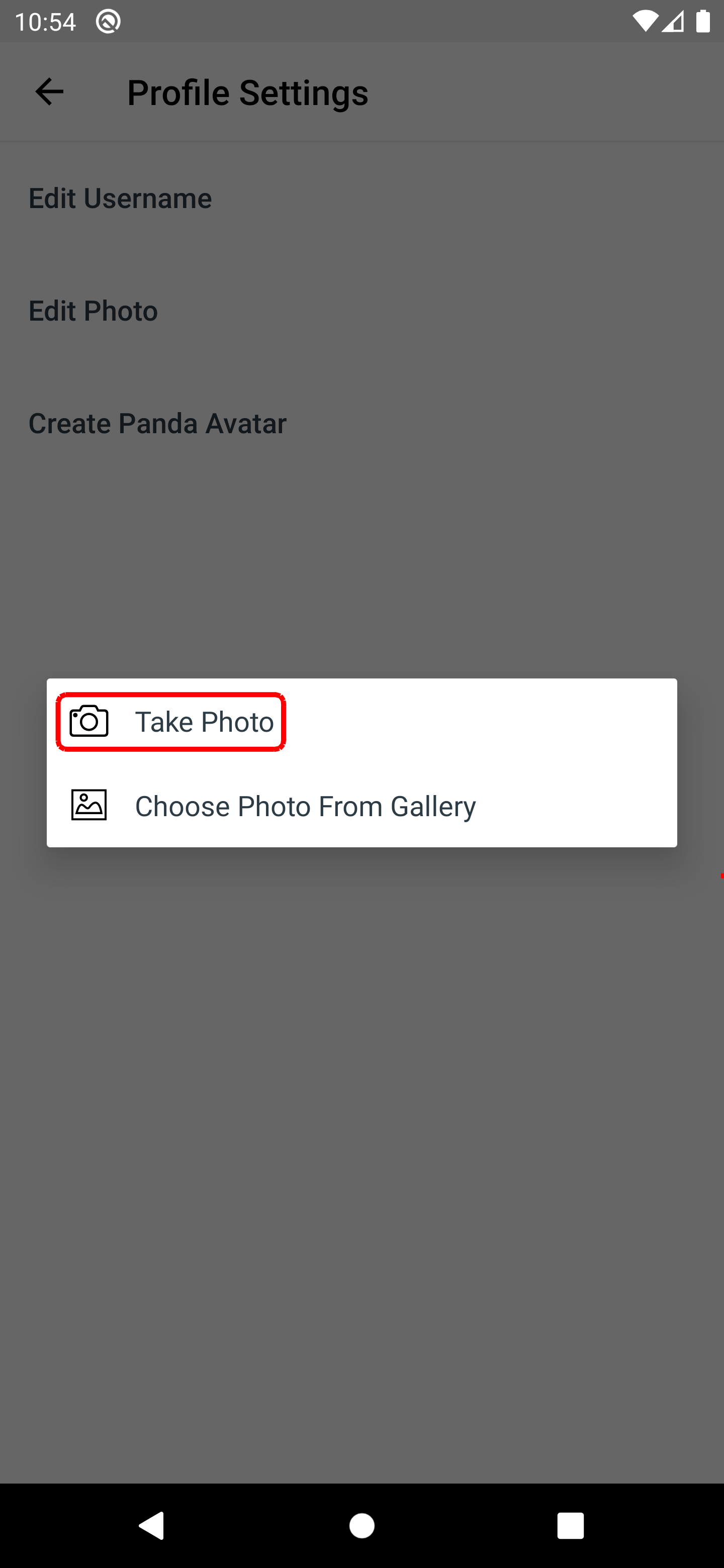
To take a new photo, tap the Camera button [1]. To choose a photo from your device, tap the Choose Photo From Gallery button [2].
Note: Changing your profile picture in the application will also change the profile picture in your browser version of Sublime LMS ™.
Take Photo

To take a photo, tap the Camera button.
Use Photo

Otherwise tap to Use Photo Click the Tik mark
Choose Photo
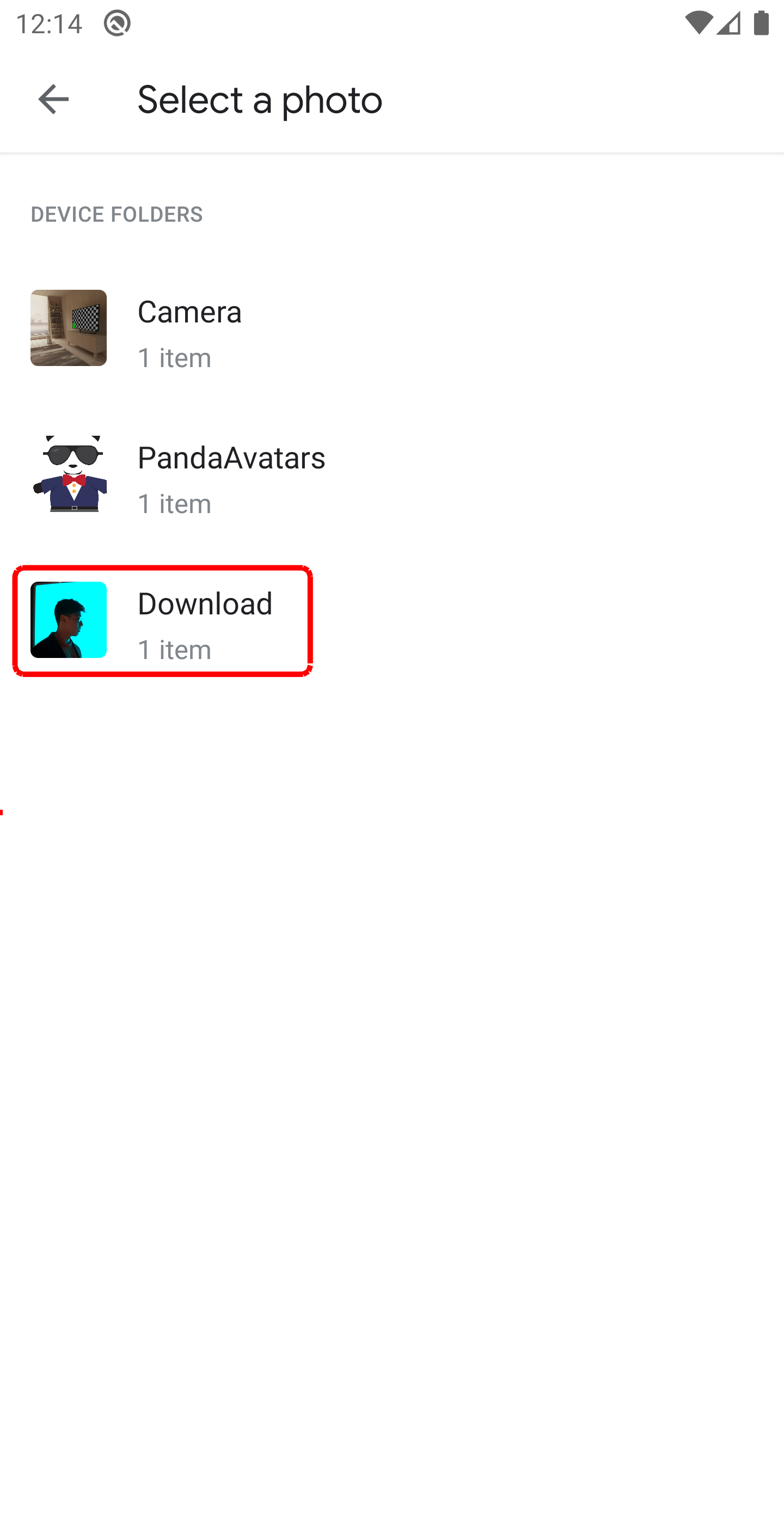
To choose a photo, locate the photo on your device.
View Profile Picture

View your new profile picture.