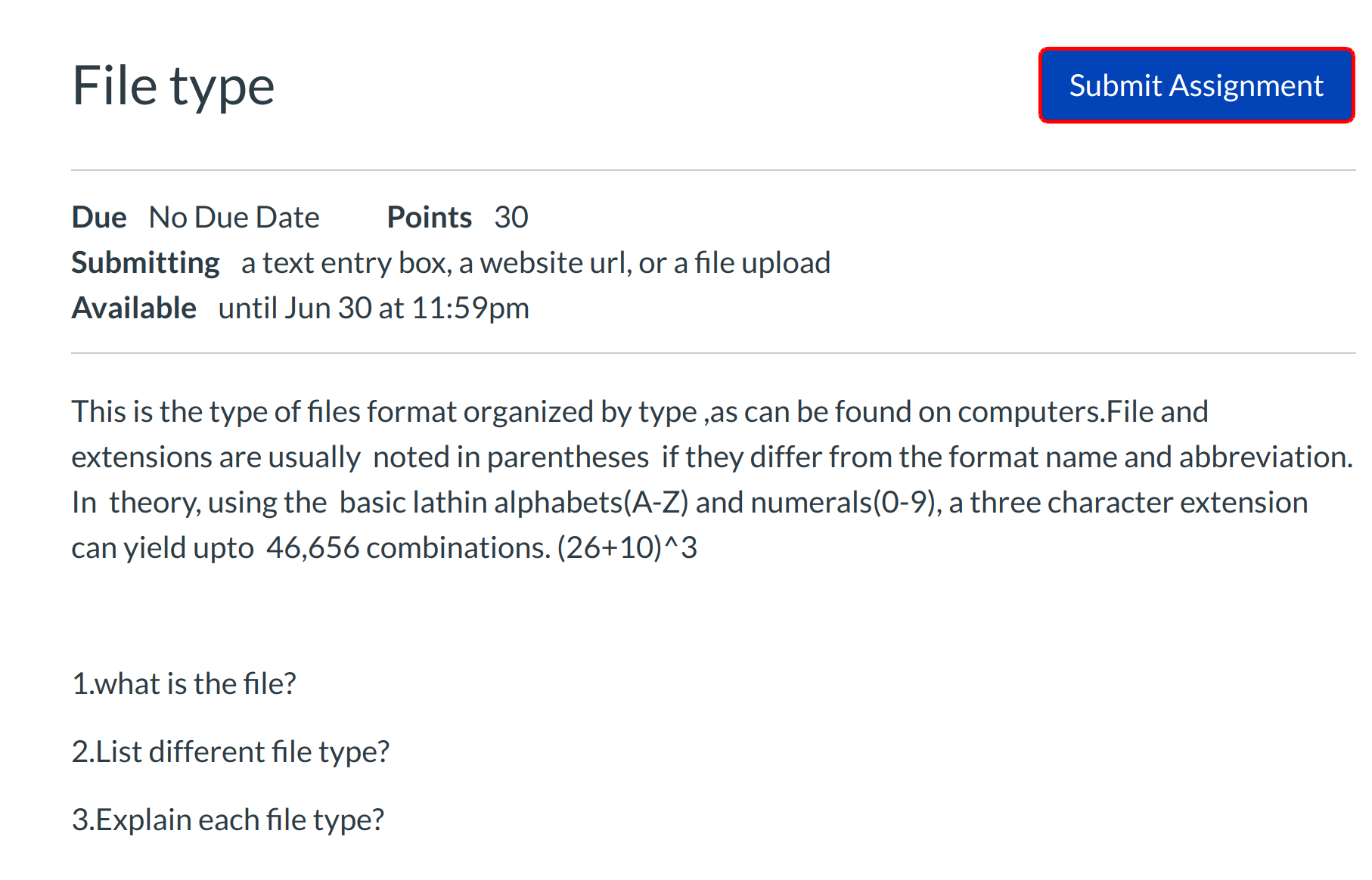How do I add images to my Assignment submission?
You can add images to your assignment, either as part of a text entry assignment, or as your entire submission.
Note: Your instructor will decide what type of submissions are allowed. One or both of these options may not be available
Open Assignments

Click the Assignments link
View course assignments
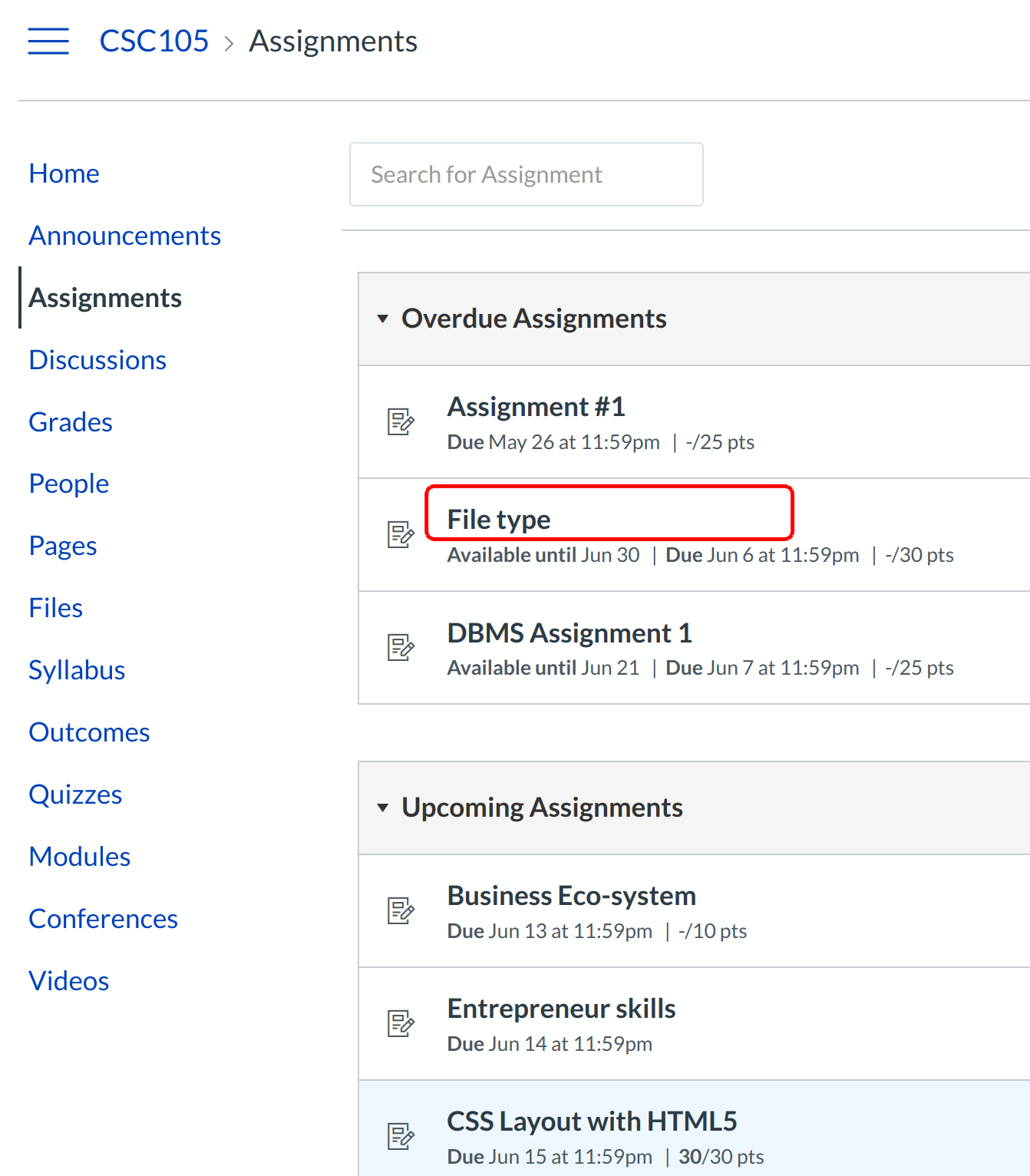
Click the name of an assignment.
View Assignment Details
When you click an Assignment title, you will see a screen with assignment instructions. You may also see a rubric to help guide your work.
Click the Submit Assignment link to submit your work.
Note: If you cannot see the Submit Assignment link, your instructor may not want you to submit your assignment online. View the description of the assignment for instructions, or contact your instructor for assistance.
Add Image in Text Entry
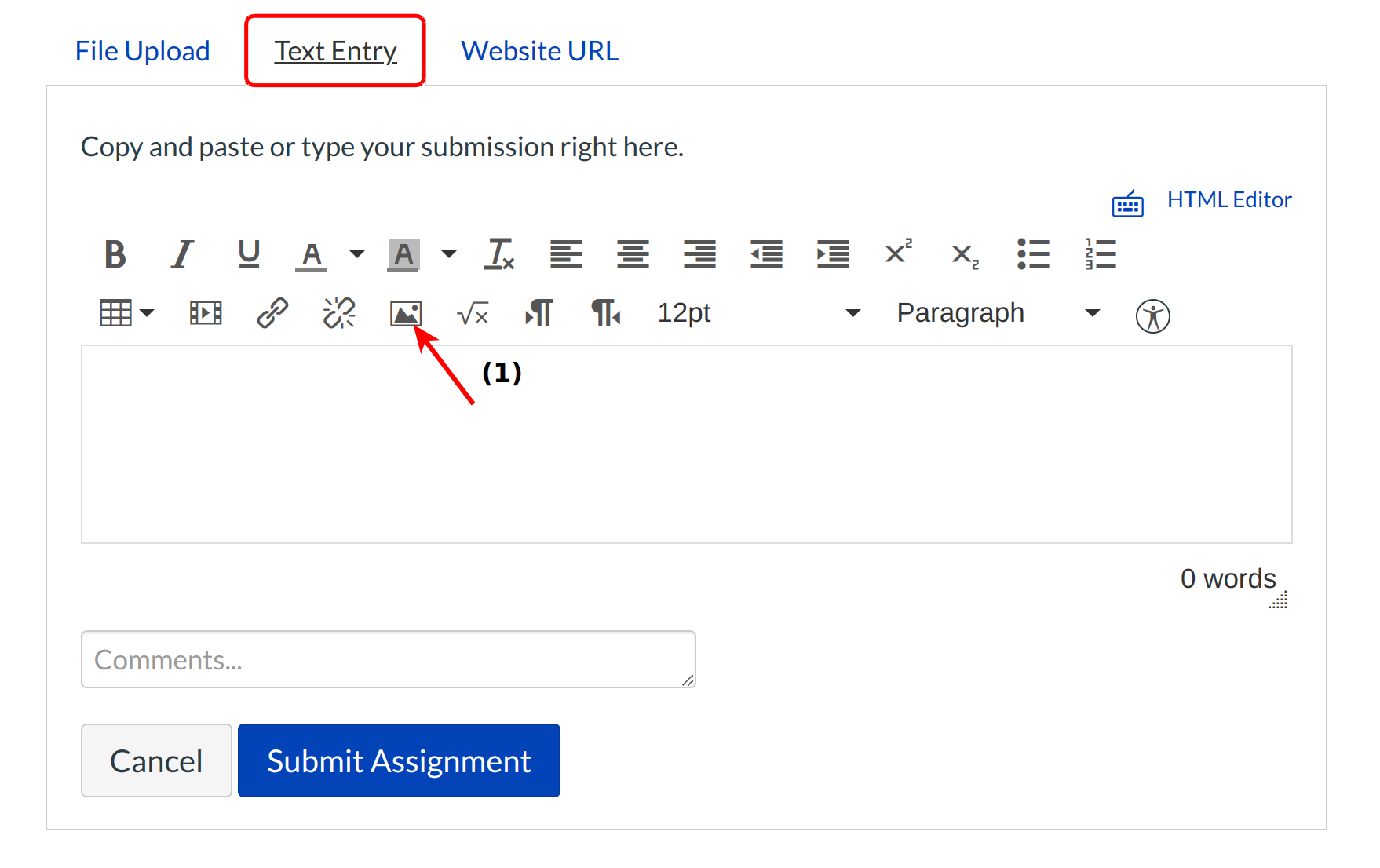
To embed an image as part of a text entry assignment, click the Text Entry tab.
Click the Embed Image button [1] to insert a picture.
Add image in file upload
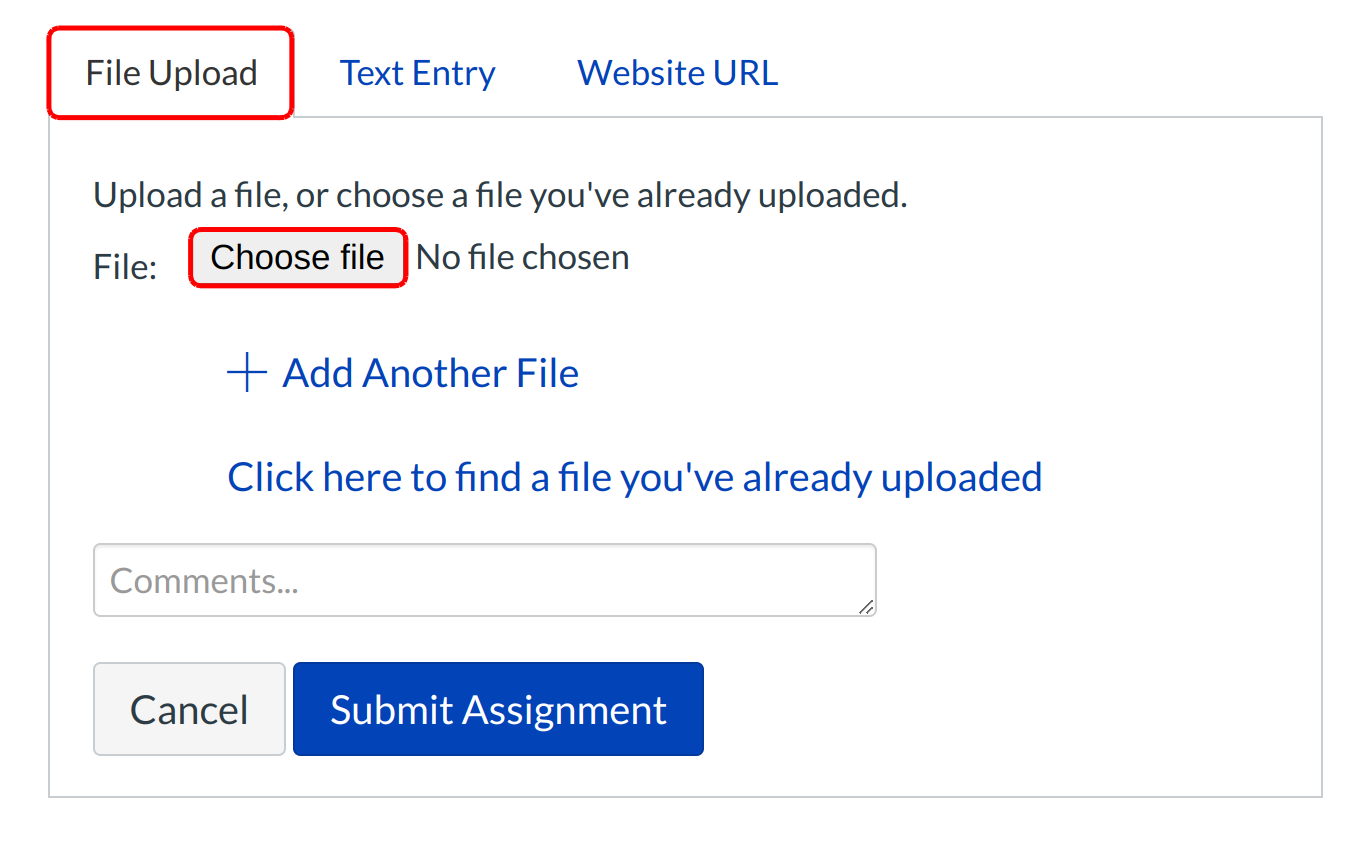
If you can add an image as your entire submission, click the Choose File button in the File Upload tab to upload a image file.
Note: Your instructor may restrict the types of file uploads that are allowed.
Submit Assignment
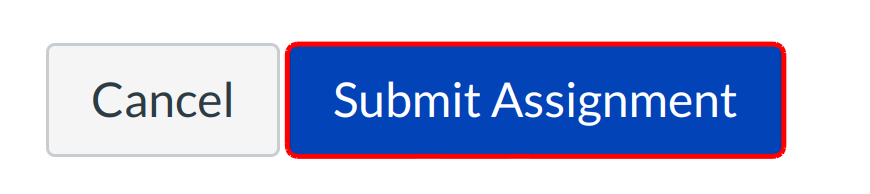
When you are finished, click the Submit Assignment button to submit your assignment.
View Submitted Assignment
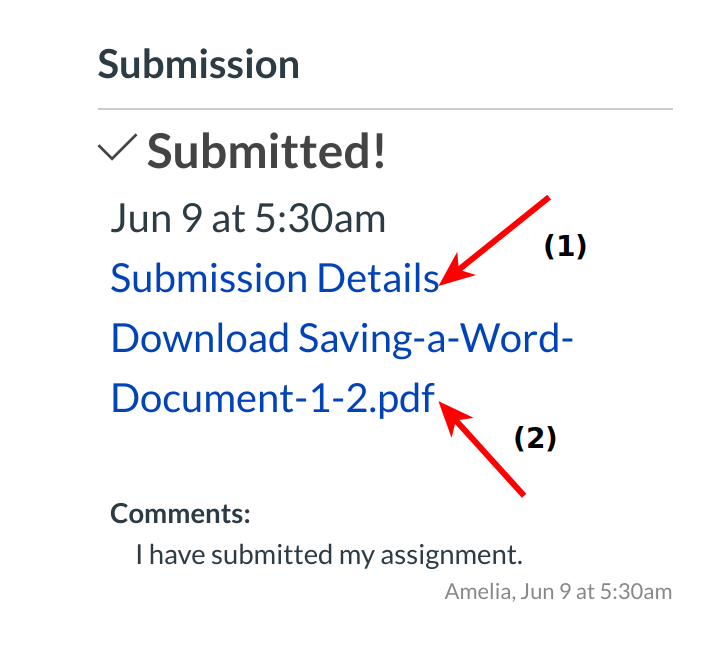
You can view your submitted assignment by clicking the Submission Details [1] or the View the Original Entry [2] links