How do I know if I have a peer review to complete?
Your instructor can assign you as a peer reviewer for an assignment. Follow these steps to check if you have been assigned as a peer reviewer.
Open Assignments
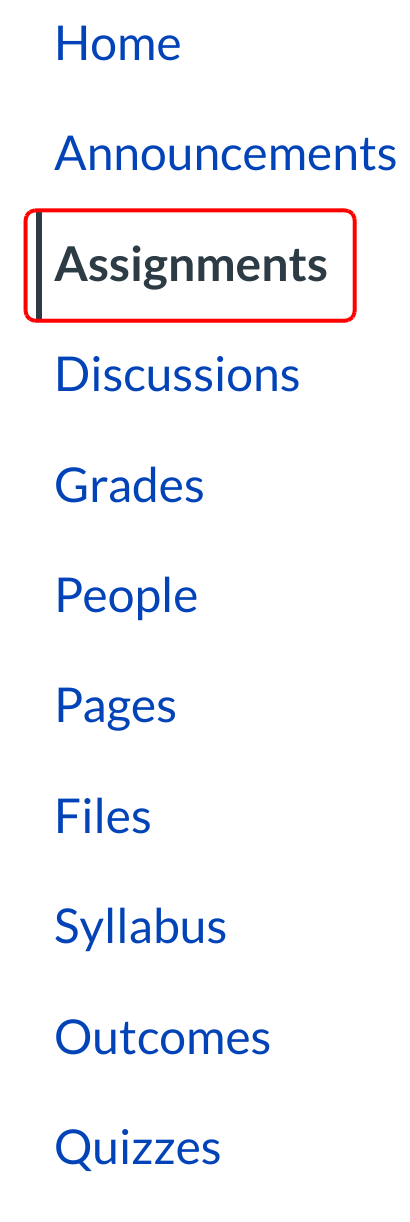
Click the Assignments link.
View Past Assignments
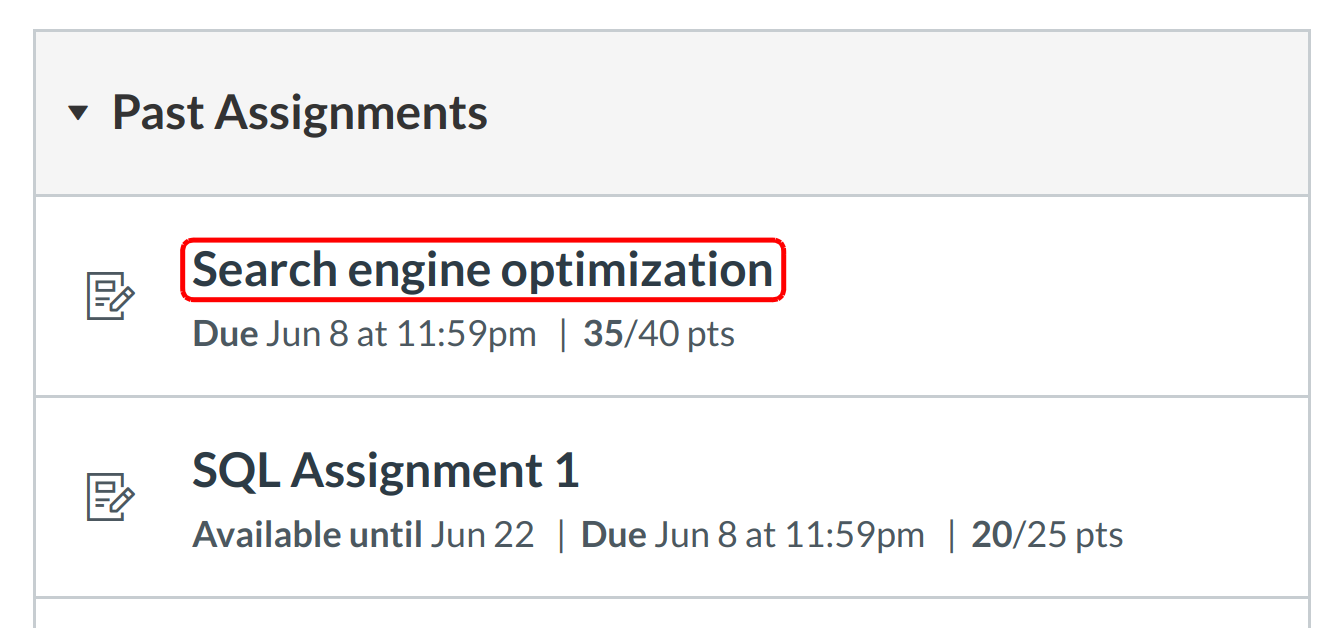
Your instructor should tell you which assignments require peer review. Click the title of an assignment from your past assignments to see if you have been assigned as a peer reviewer.
Check for Assigned Peer Review
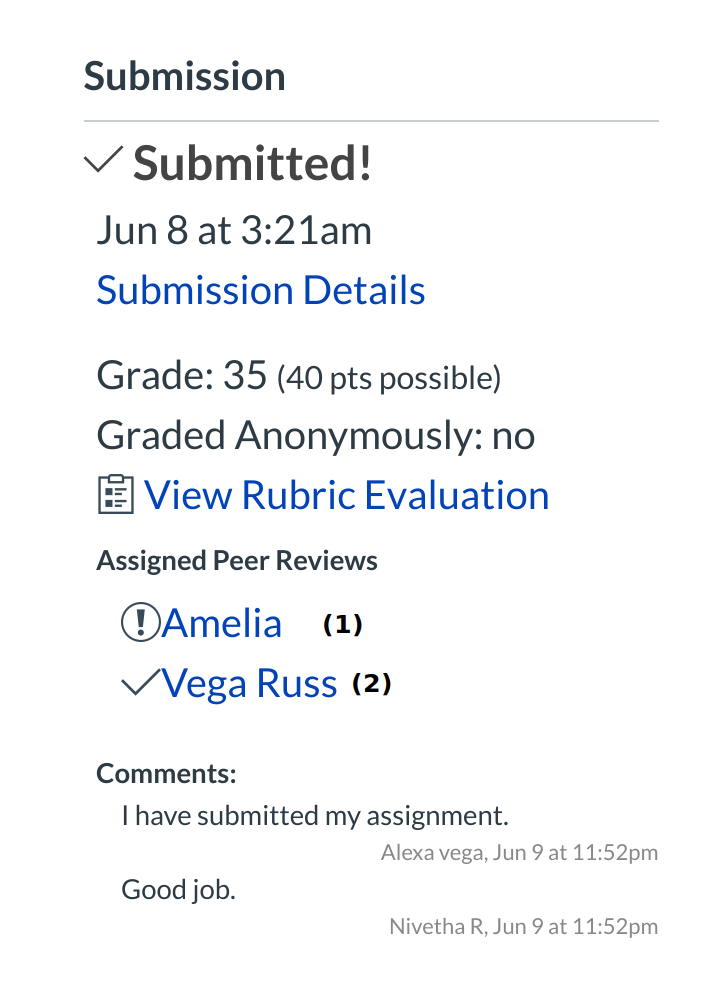
In the sidebar under Assigned Peer Reviews, you will see any peer reviews assigned to you. The caution sign icon [1] indicates the peer review has not been completed. A check mark icon [2] indicates that you have completed the peer review. to complete your peer review. If your peer review is anonymous, you cannot see the name of the student. The peer review will be shown as Anonymous User.
Note: