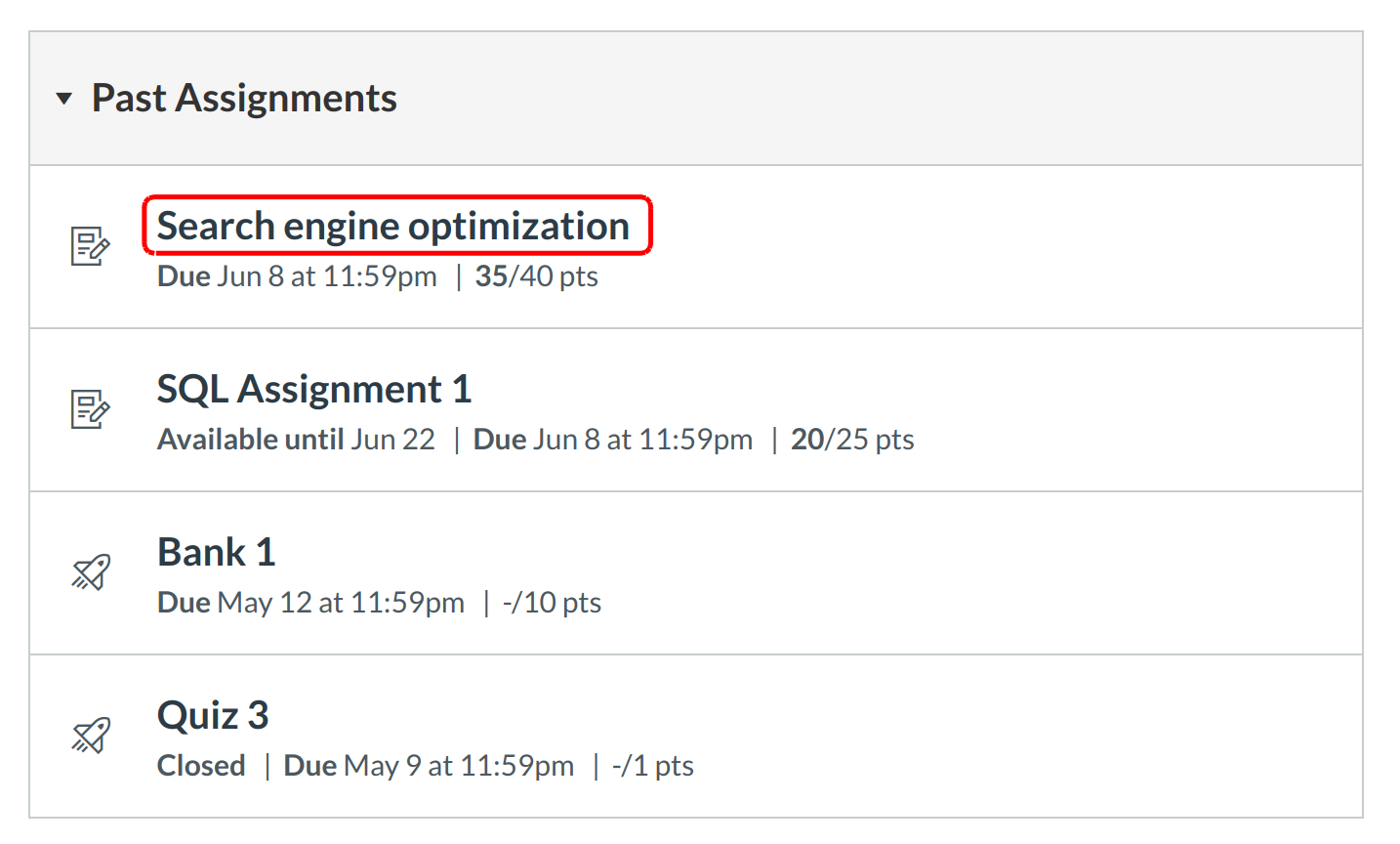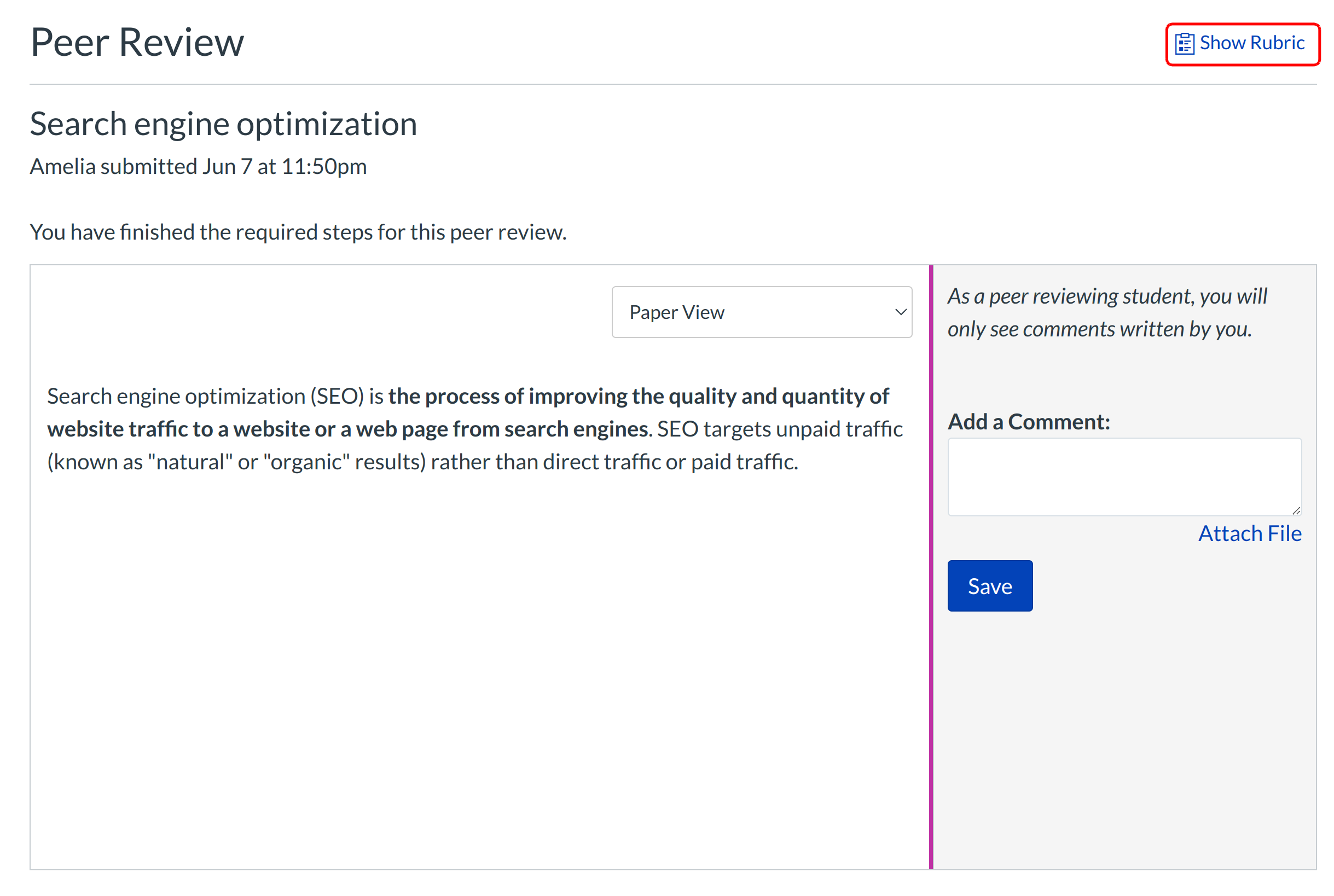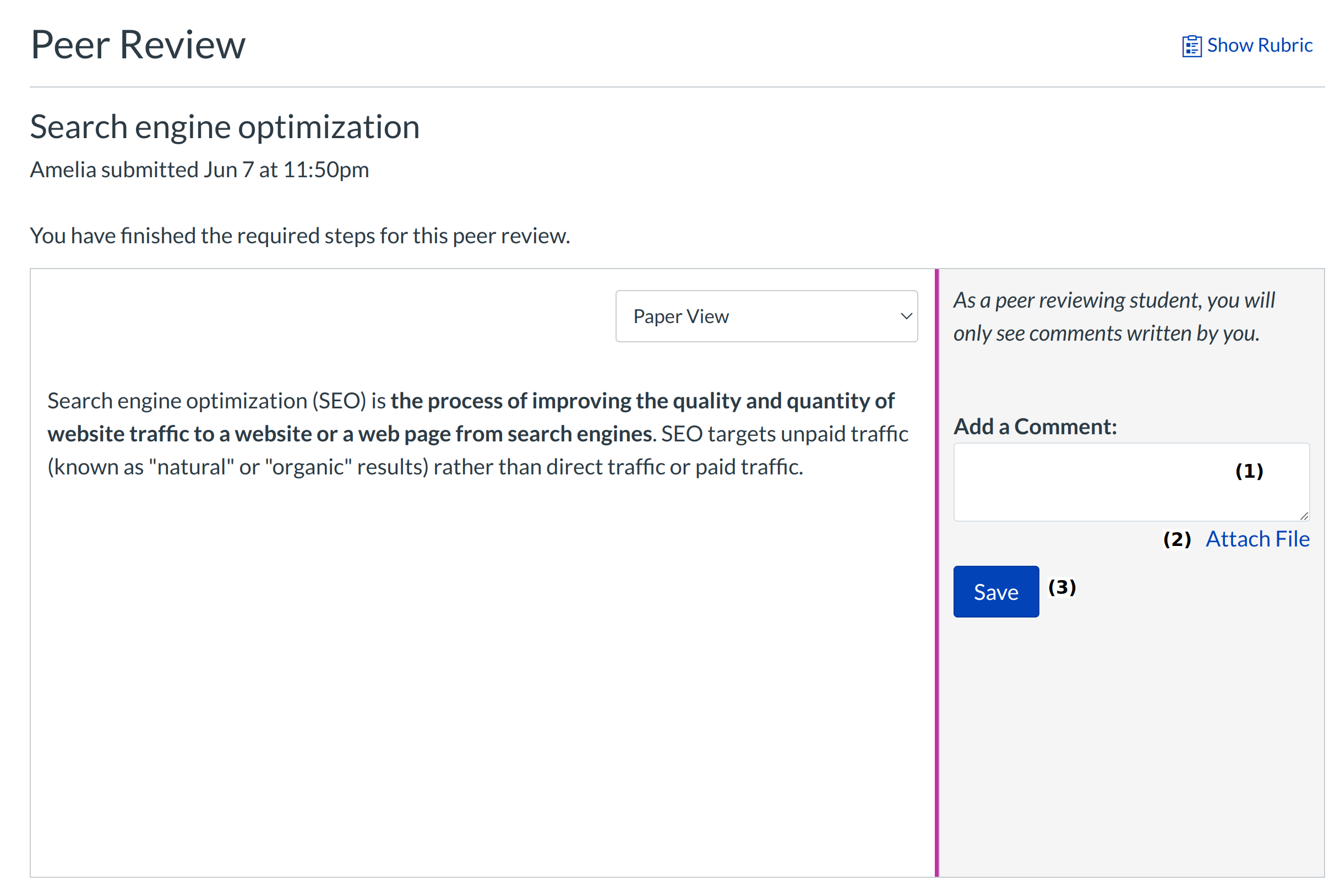How do I submit a peer review to an Assignment?
Sometimes instructors will assign students to peer review another student's work.
Open Assignments
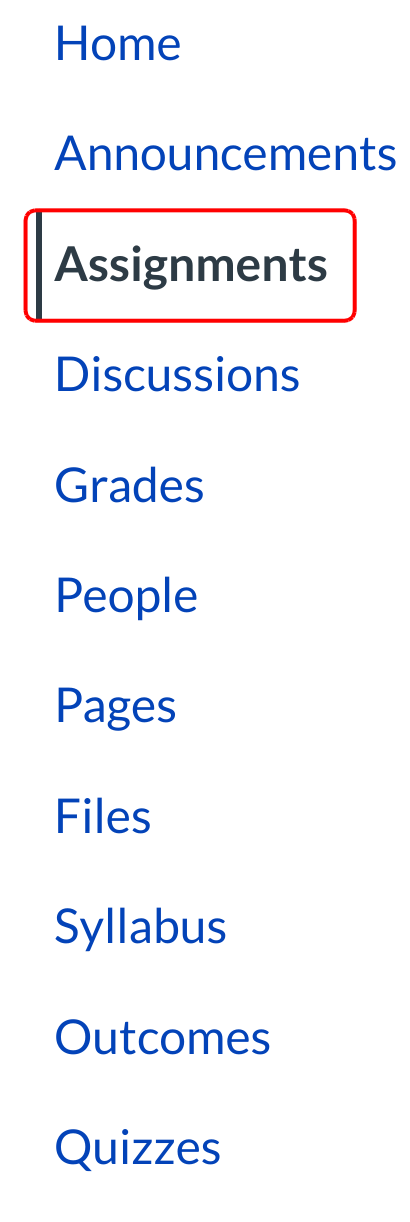
Click the Assignments link in the course navigation.
View Past Assignments
When you view your Past Assignments, you will have to remember what Assignment needed to be peer reviewed. Your instructor should tell you when need to complete a peer reviewed assignment. Click the title of the assignment to open it.
Open Assigned Peer Review
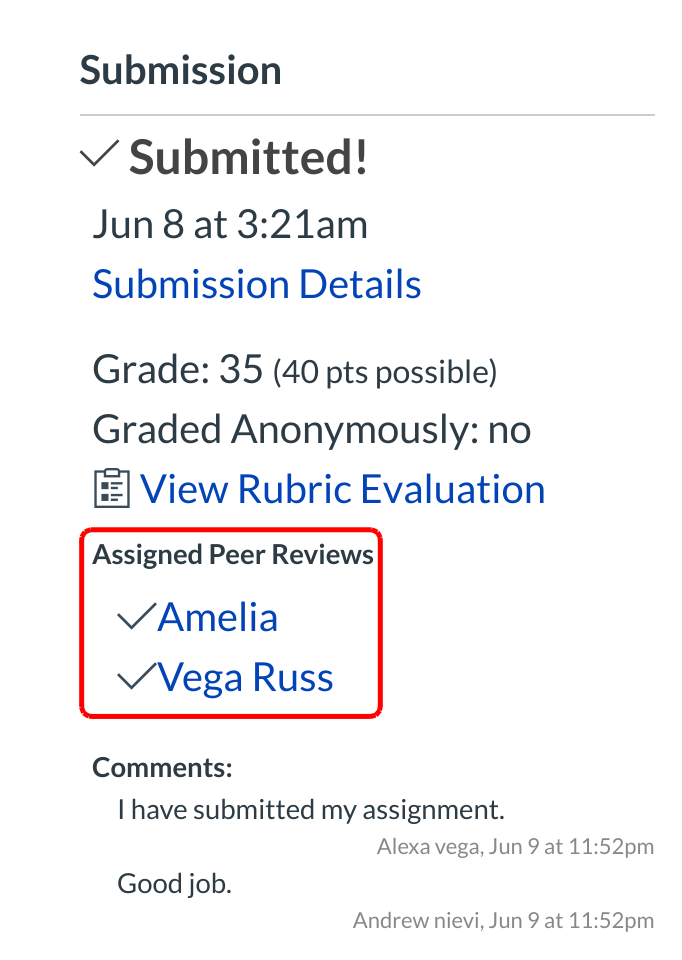
Click the name of the assigned peer whose work you will be reviewing. The caution sign icon indicates the peer review has not been completed. A checkmark icon indicates that you have completed the peer review.
View Peer Review
A peer review requires at least one comment.
Note: If a rubric is attached to the assignment, you will need to leave at least one comment and fill out the rubric form by clicking the Show Rubric button.
Complete the Peer Review
In order to complete the Peer Review, you will need to leave at least one comment. Type a comment in the comment field [1], attach a file [2]. Click the Save button [3] to complete the peer review.
Note: When completing a peer review, students cannot see the teacher's comments or their peer's comments on the submission.