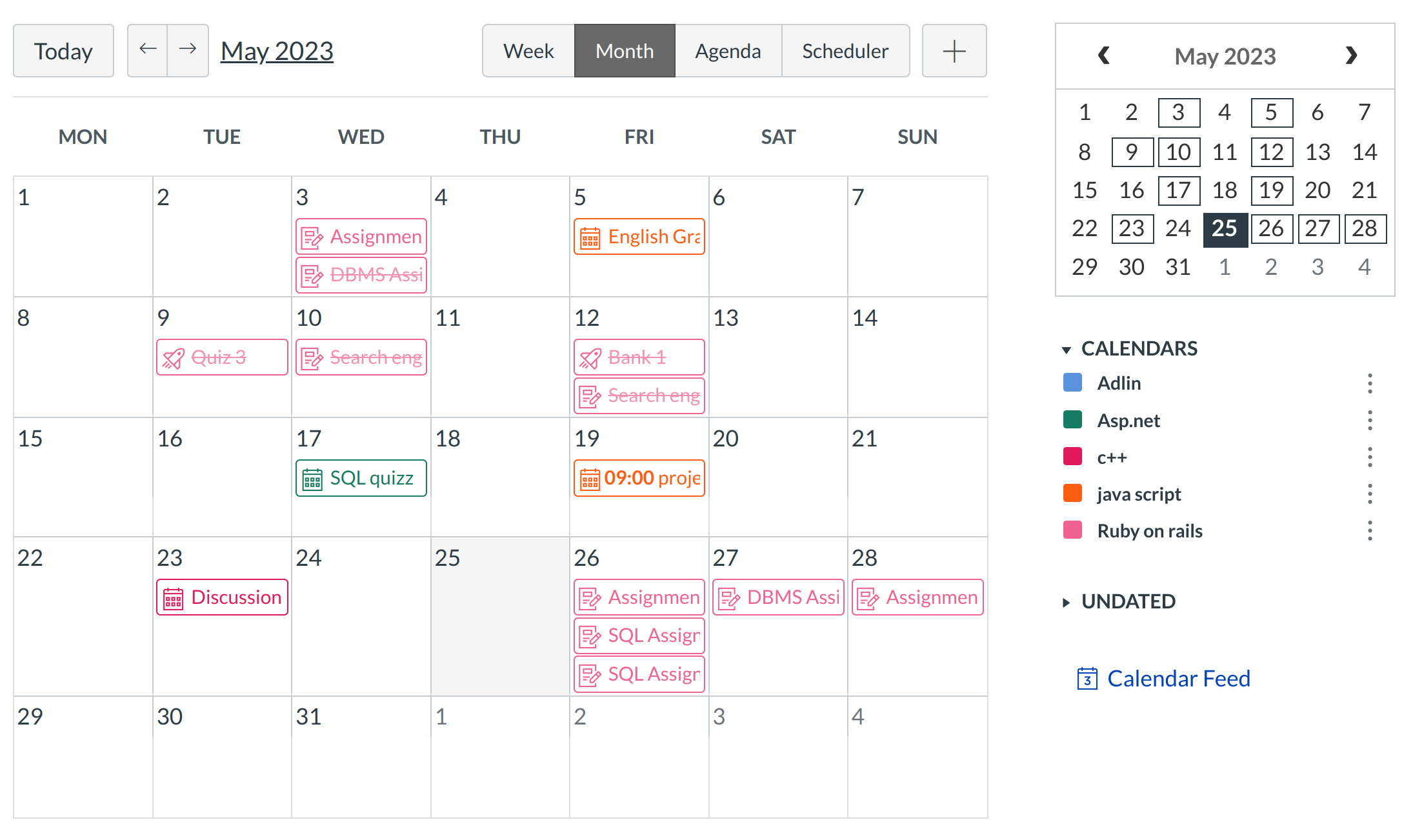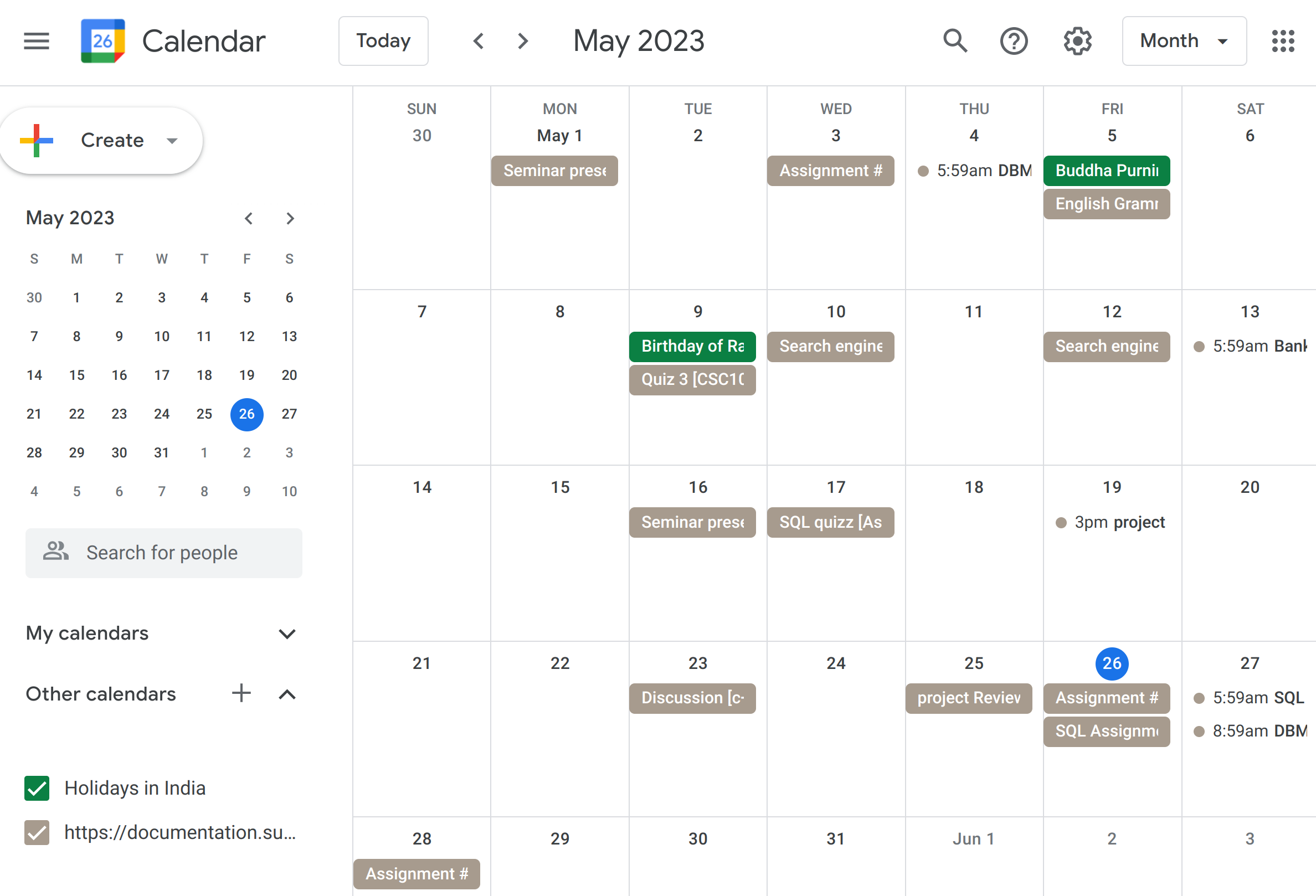How do I subscribe to the Calendar Feed using Google Calendar?
You can import your Sublime LMS ™ calendar to Google Calendar.
The steps in this lesson are also relevant for those using Gmail via Google Applications for Education. Google Applications for Education provides an Institution Email Account to those institutions participating in the program.
Locate Calendar Link

To view the Calendar, click the Calendar link.
View Calendar
After clicking on the Calendar link, you will see the Calendar with events and assignments from every class you are enrolled in.
Locate Calendar Feed
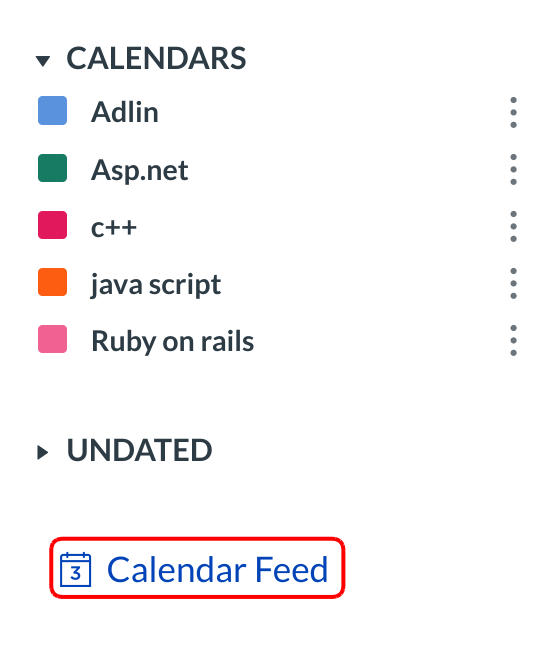
Click the Calendar Feed link to subscribe to a feed.
Copy Calendar Feed Link
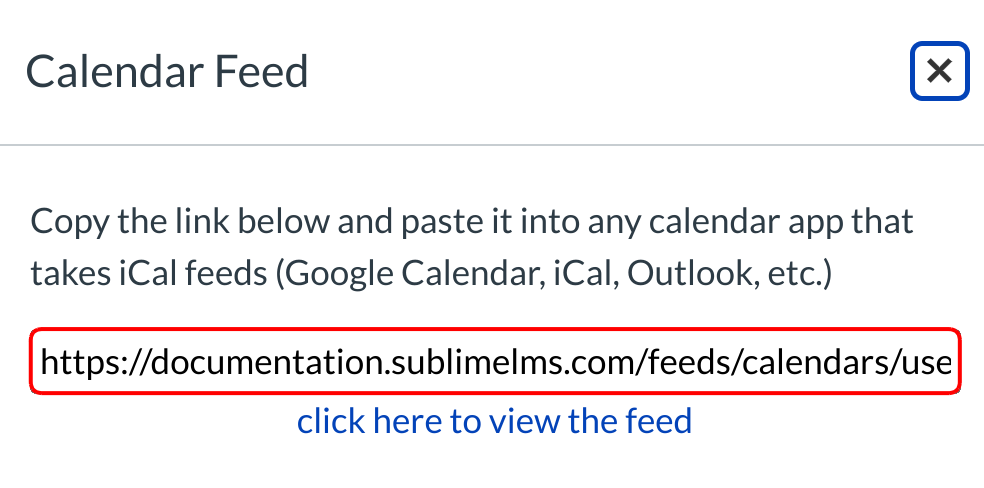
Once you click the Calendar Feed link, copy the iCal link.
Note: iCal links will also work with any calendar that accepts iCal feeds such as iCal, Outlook, and Yahoo Calendar.
Log in to Google Account
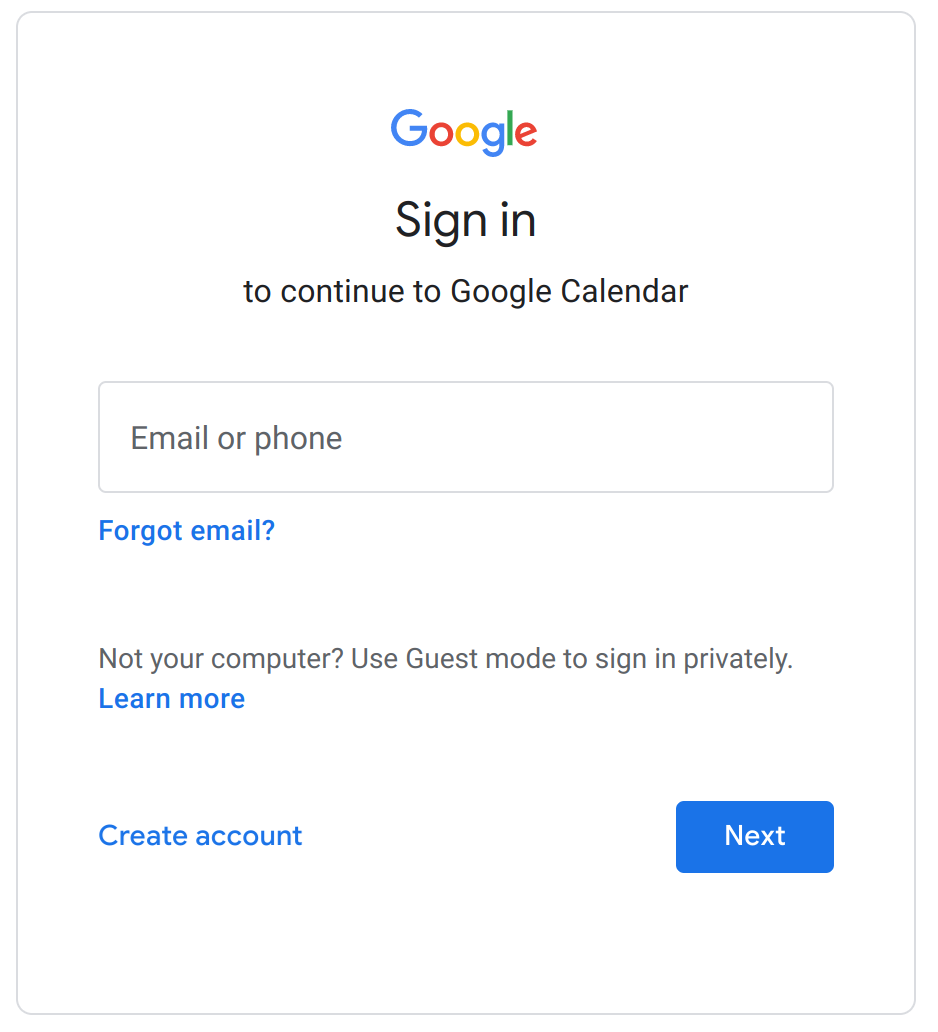
In a new browser, log in to your Google Account.
Note: If you are participating in Google Applications for Education, log in to your Institution Email Account to subscribe to the Calendar Feed.
Locate Calendar
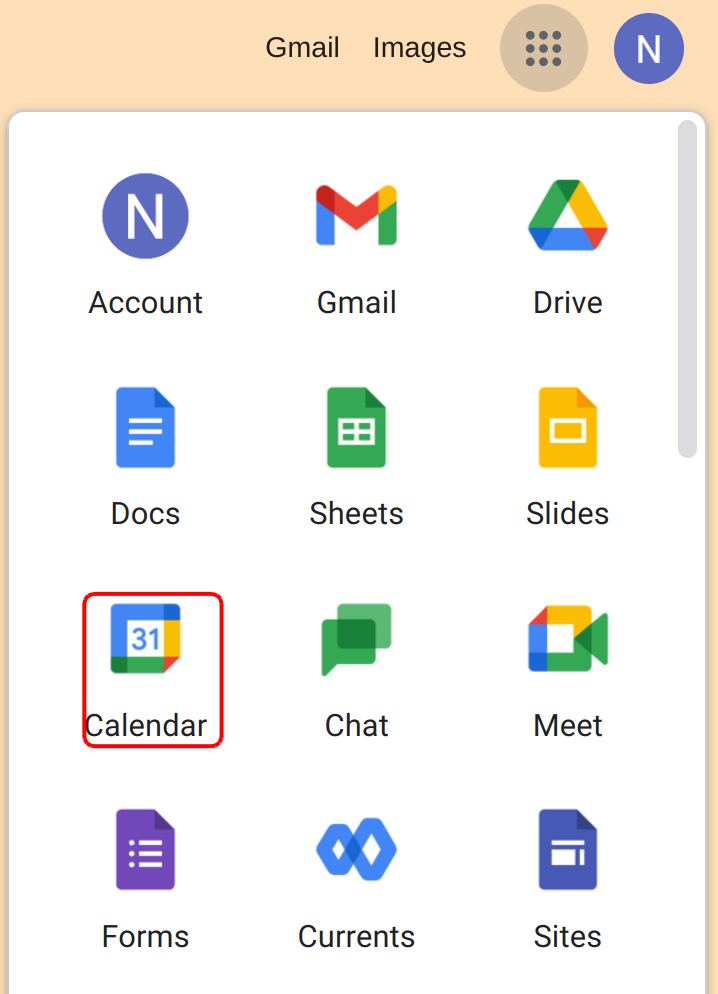
Click the Calendar link.
View Calendar
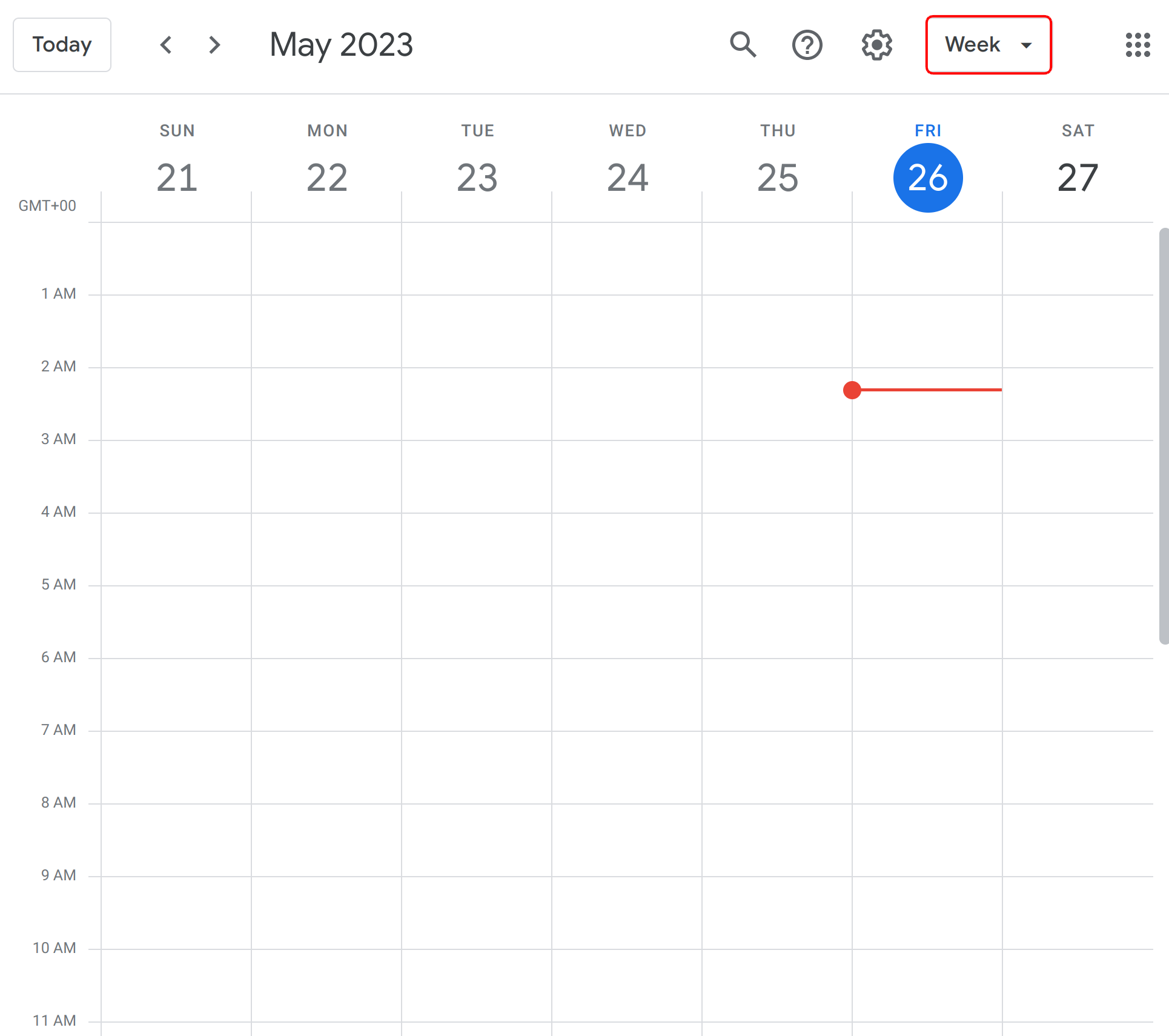
Once you click the Calendar link, you will view your Calendar.
Add Other Calendars
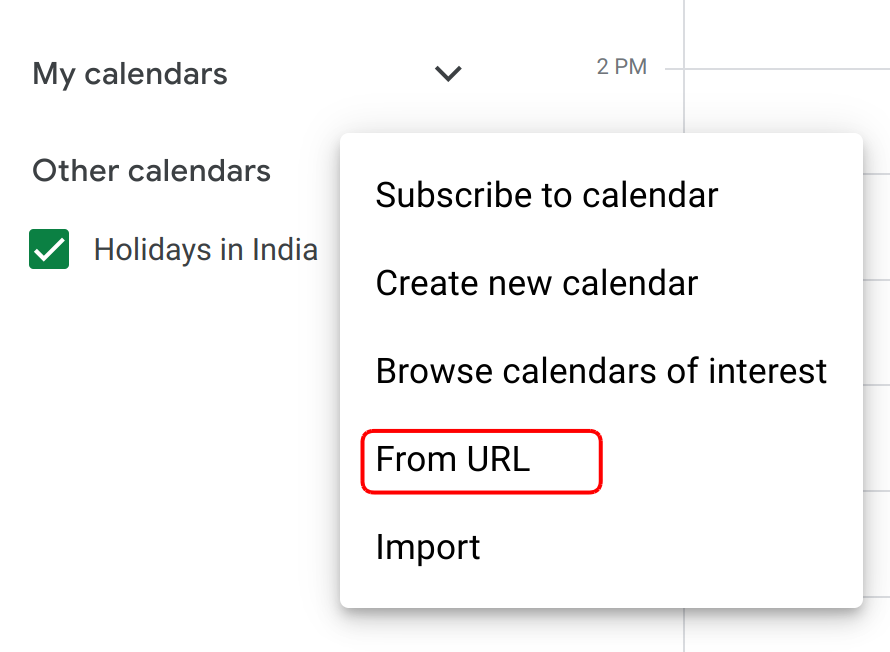
Locate the Other Calendars drop-down menu to find the Add by URL option.
Add Calendar by URL

Take the copied URL from Sublime LMS ™ and paste it into the box [1]. Click the Add Calendar button [2].
View Subscribed Calendar Feed
The Sublime LMS ™ Calendar will now show up in your Institution Email Account Calendar, and you can even click the event and it will give you all the details of that event. Any updates to the Sublime LMS ™ calendar will automatically be updated in your Google Calendar.