How do I attach a file to a message?
You can upload supplemental files as part of your Conversations messages.
Open Inbox
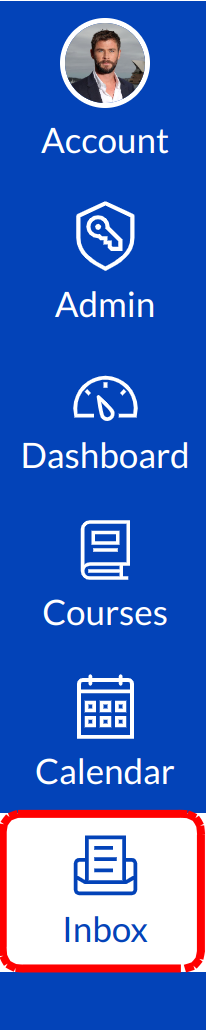
Click the Inbox link.
Compose Message

Click the Compose icon to start a new message.
Browse for Attachment
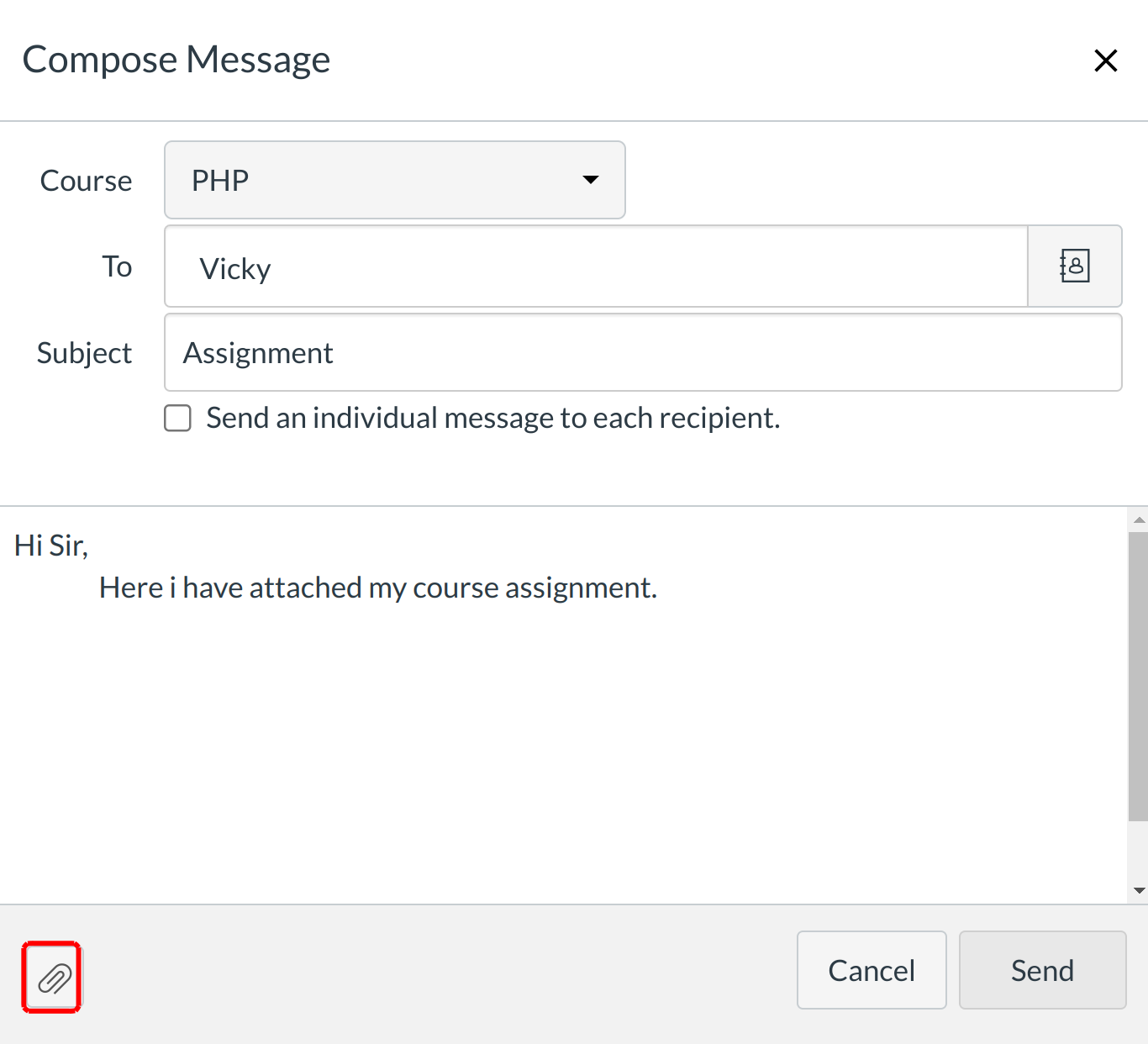
Click the paperclip icon to attach a file.
Select File(s)
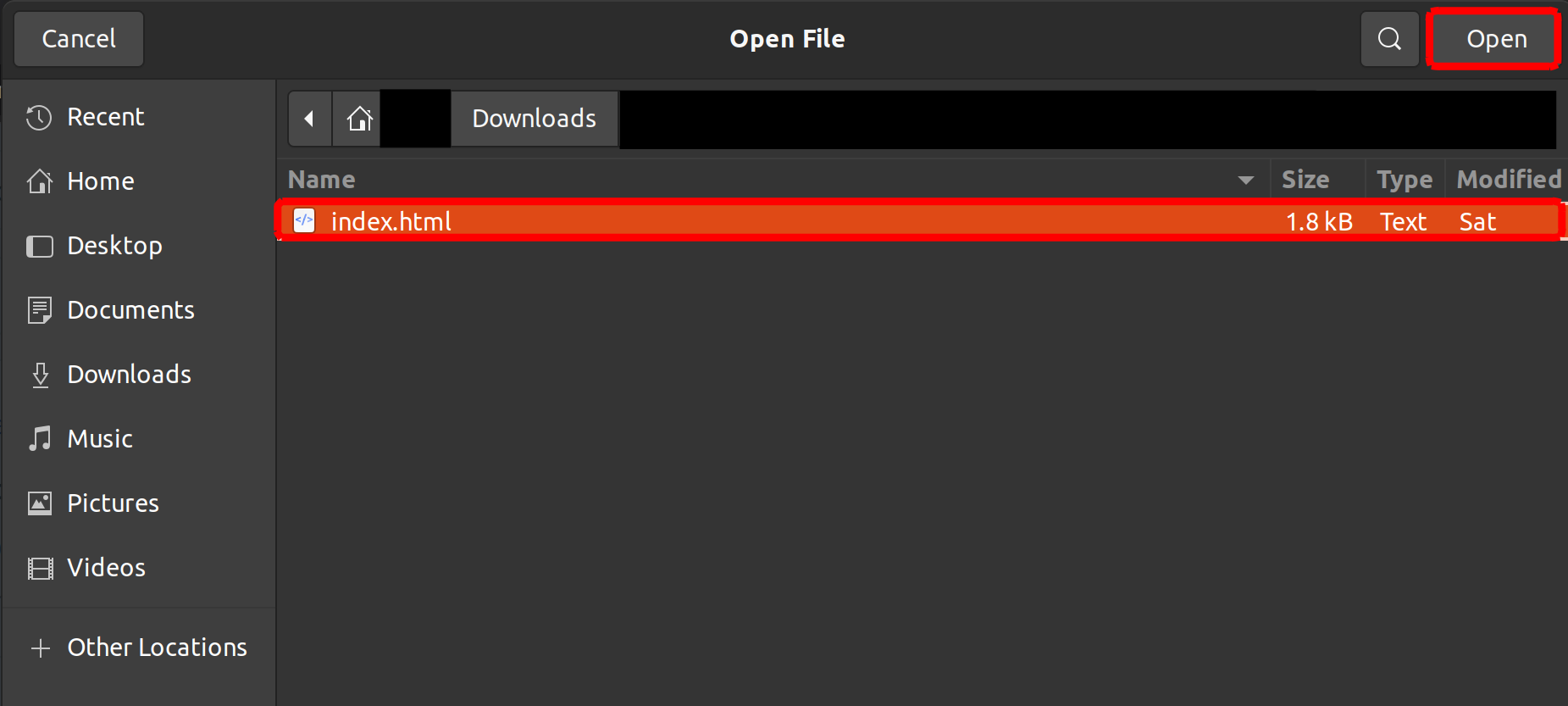
Select the file and click the Open button.
Select Multiple Files
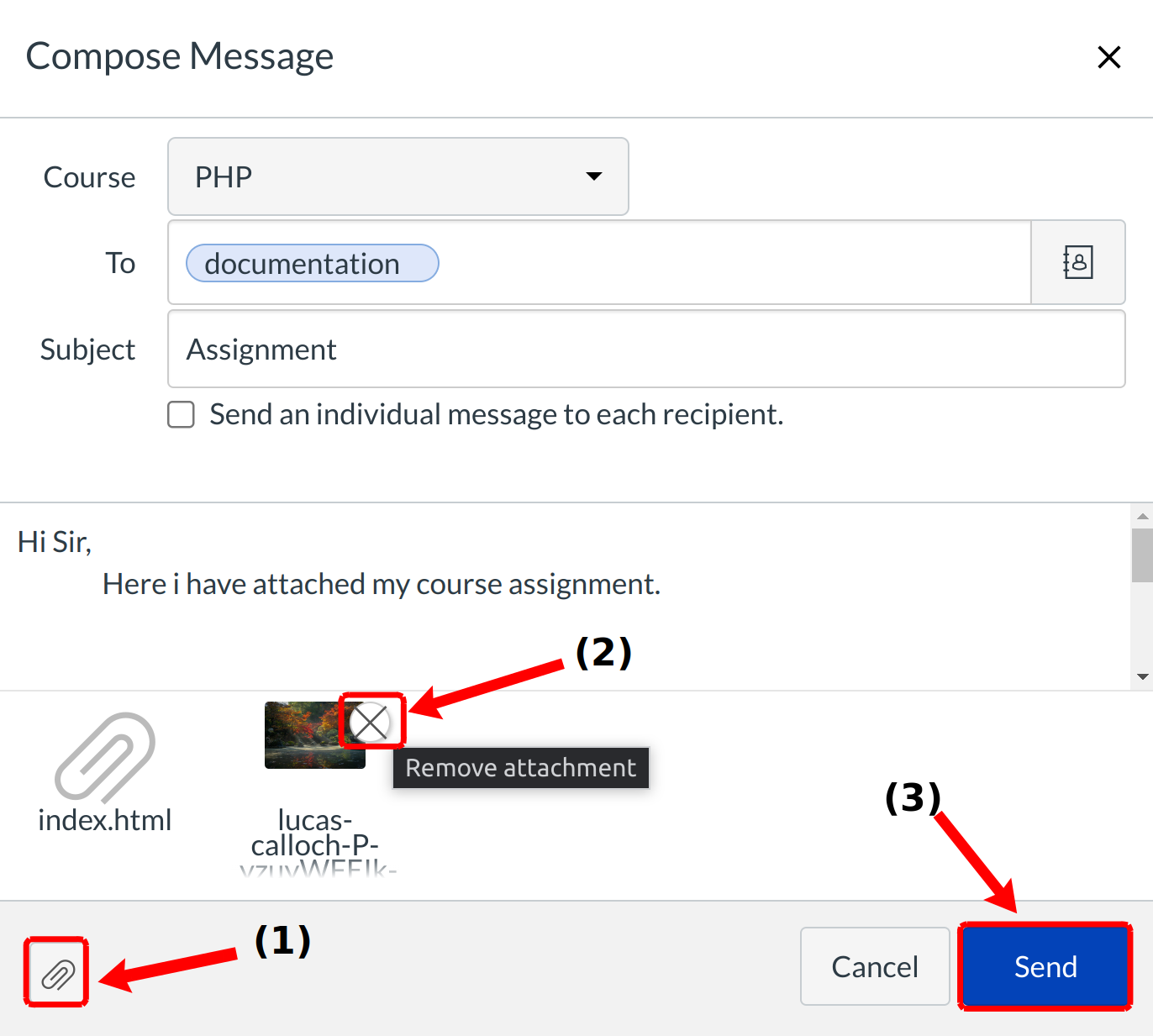
You can upload additional files by clicking the paperclip icon[1] again. If you accidentally select the wrong file, press the Delete icon [2] to remove it, or click the paperclip icon or double click the file to select a different file. When you are finished, click the Send button [3].
View Attachment(s)

The attachments will appear below the message. Click the link to view the file.