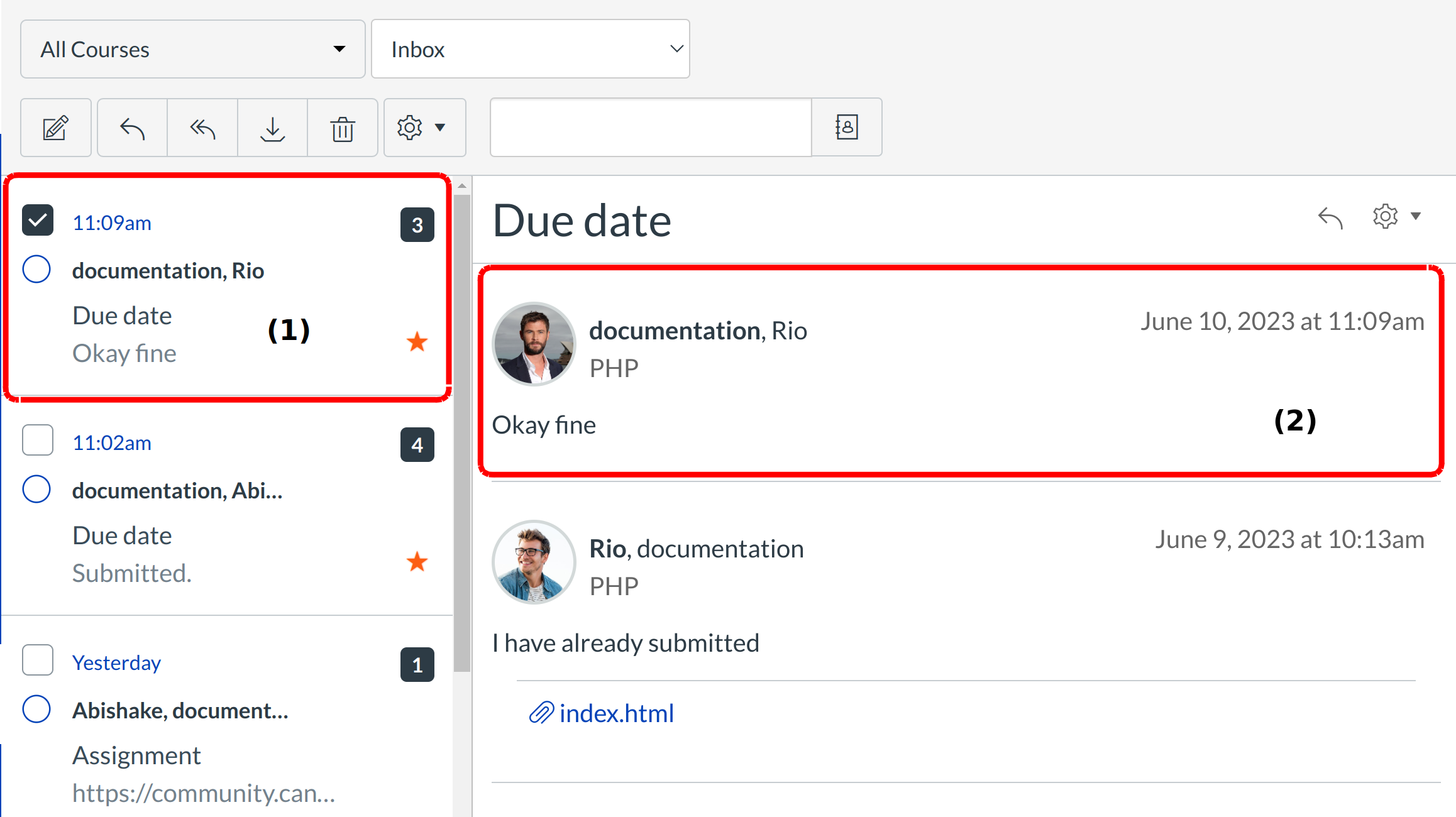How do I reply to a message in Conversations?
Sublime LMS ™ makes it easy to reply to messages in your Conversations Inbox.
You can reply to an assignment or quiz comment, For instructors, you can evaluate assignments in Grading Tool and leave feedback for your students, or you can make comments in the Gradebook.
For students, visit the instructor comments and make comments in the Gradebook. .
Open Inbox
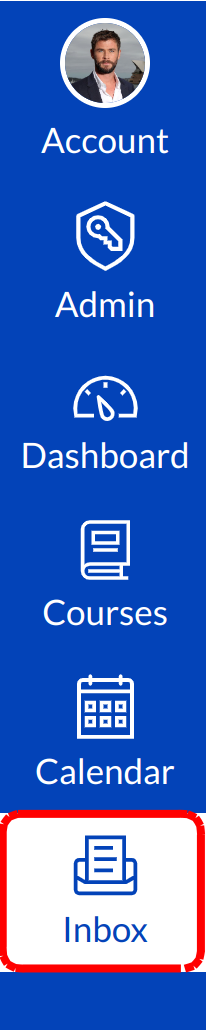
Click the Inbox link.
Select the Conversation
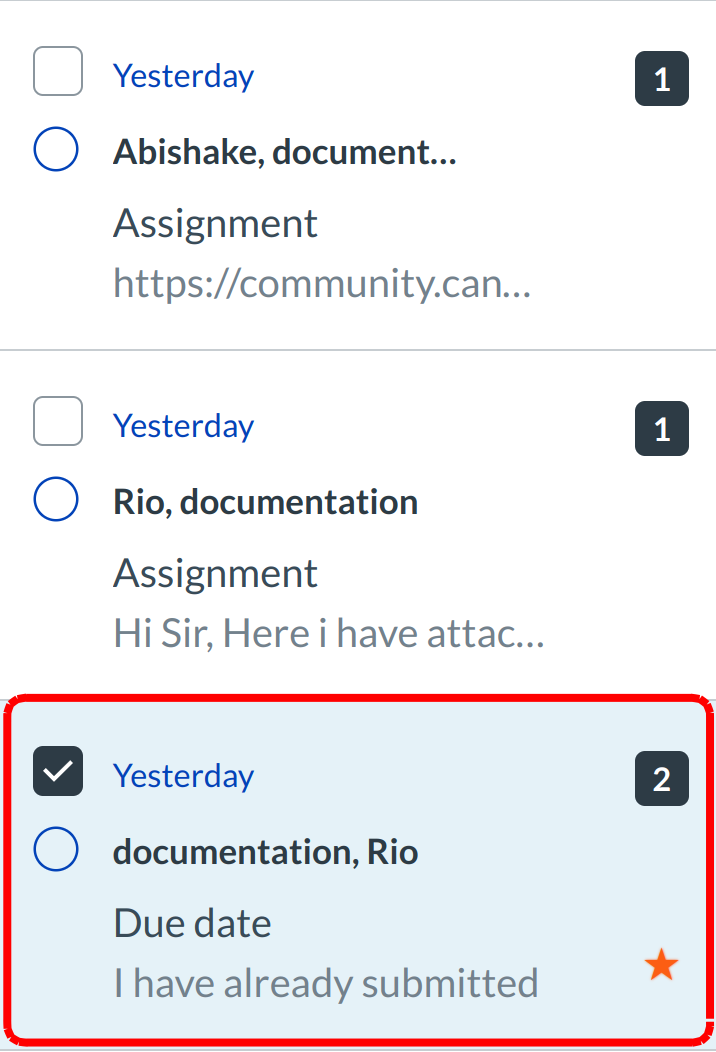
Select the conversation.
Reply to message
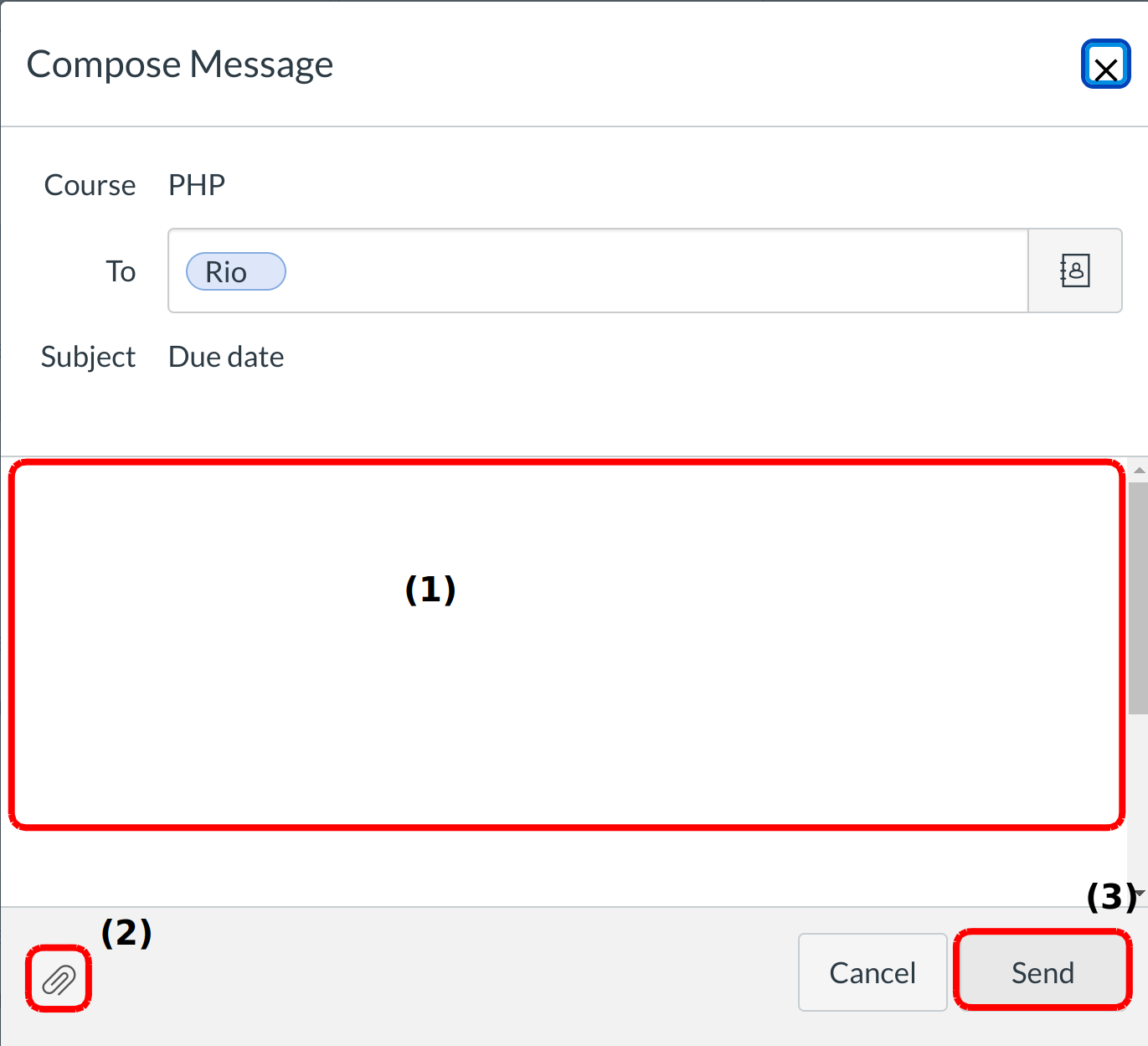
Type your reply in the message field [1]. You can attach a file or media [2]. When you are ready, click the Send button [3].
View sent message
Your message appears in the preview text of the conversation [1] and at the top of the individual thread [2].