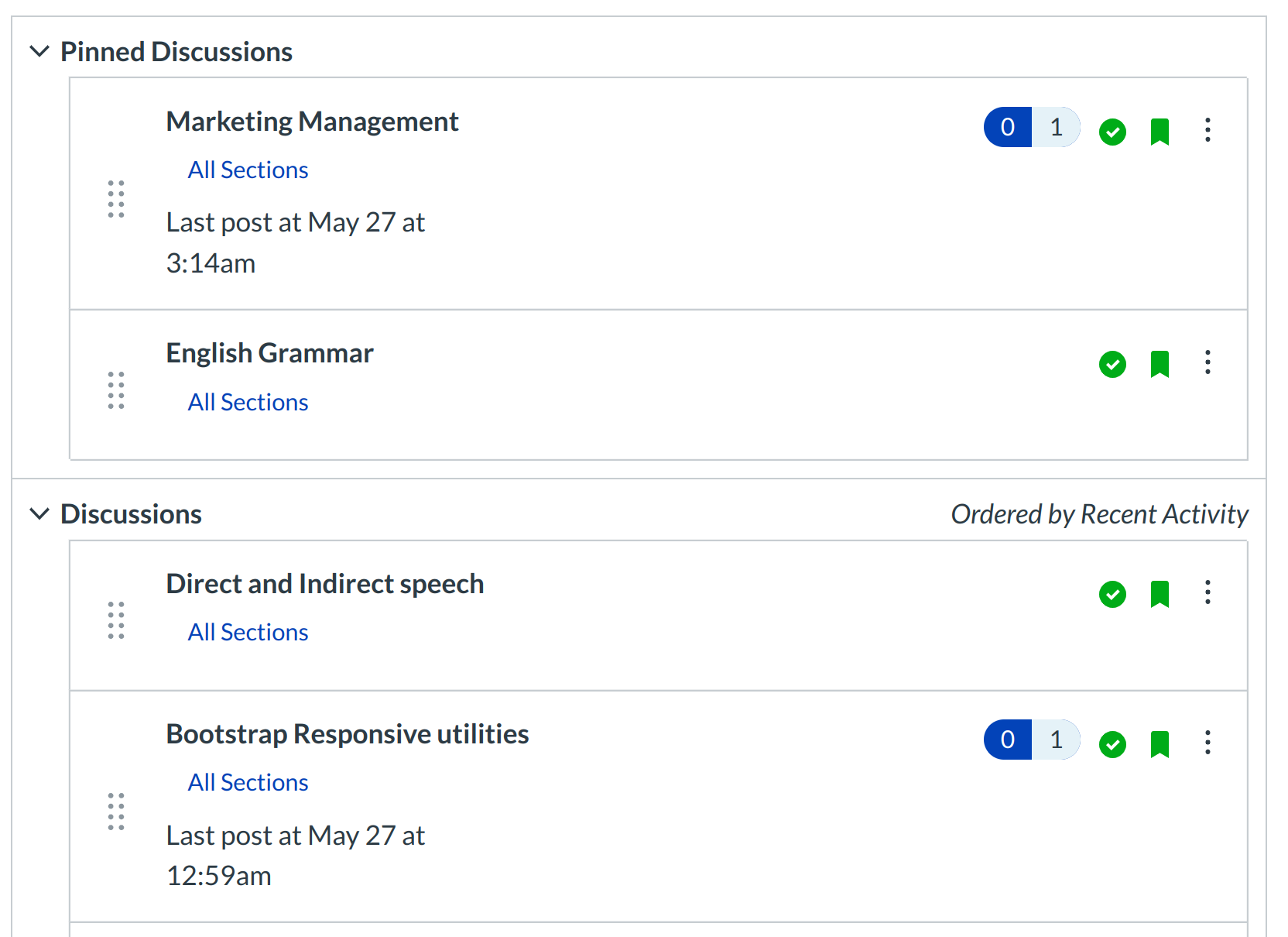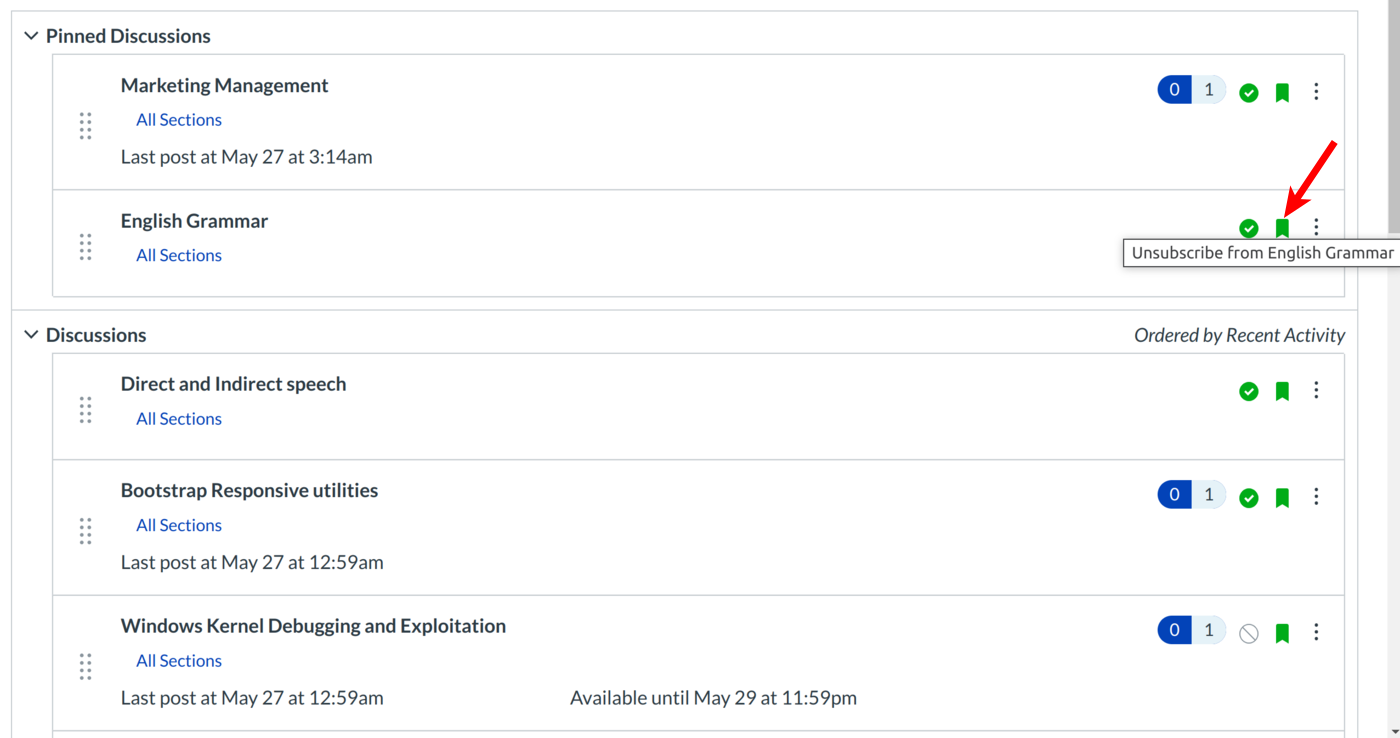How do I subscribe to a Discussion as a student?
You can subscribe to entire Discussion threads in your courses and be notified when new comments are posted to the topic. If you reply to a discussion, you will automatically be subscribed to discussions and will be notified of updates unless you manually un subscribed to that discussion. Please note that you cannot subscribe to individual threads within a threaded discussion.
You will automatically be subscribed to discussions you create in your student groups. You will also be subscribed to any new discussions you create in your course, if your instructor has set course permissions that allow you to do so.
Note: You must specify your Notification Preferences to receive updates for subscribed discussions.
Open notification in settings
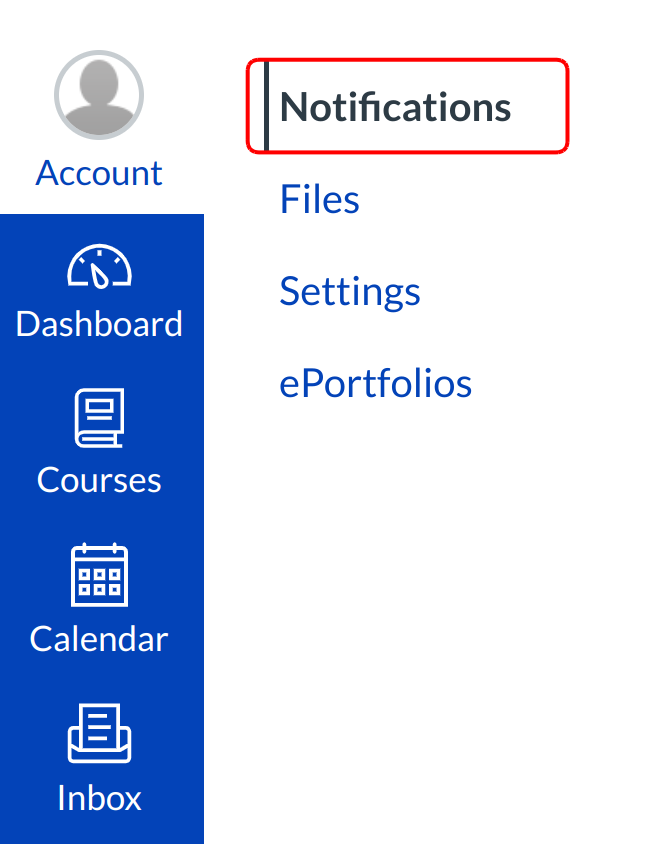
1. click the Account Navigation link.
2. click the notifications link
Edit notification preferences
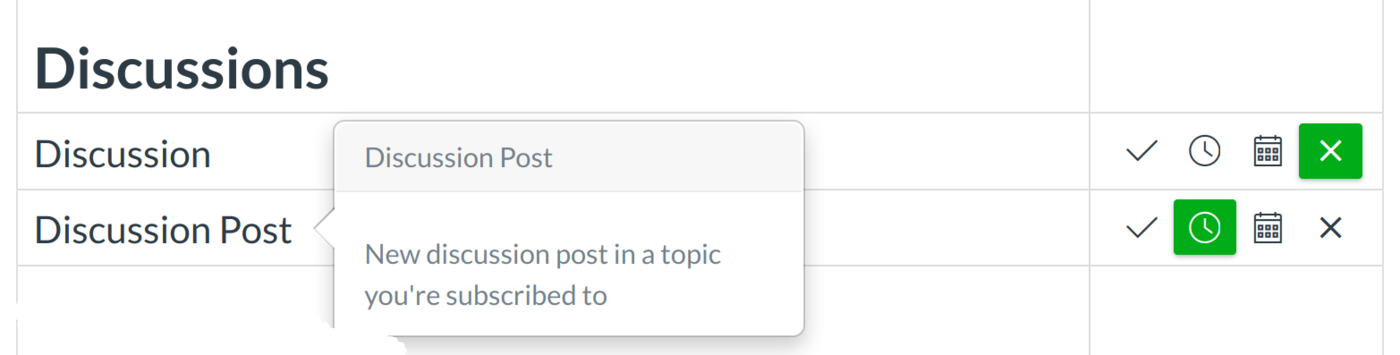
In Notification Preferences, you can change the method and frequency of subscribed discussion posts.
Open Discussions
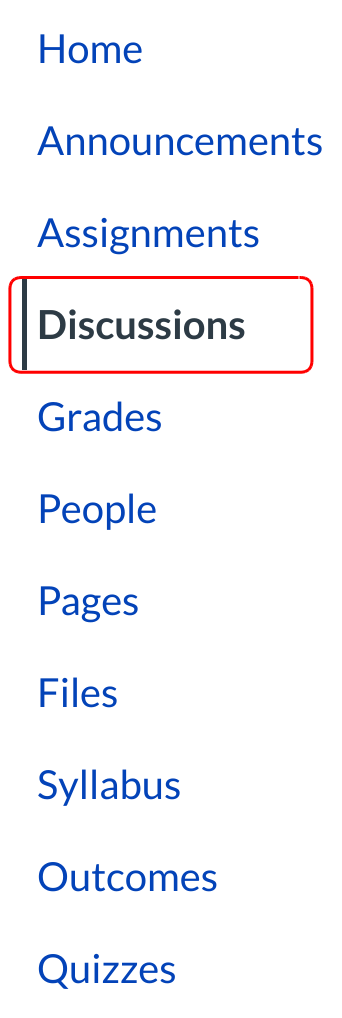
Click the Discussion link on the Course Navigation.
Subscribe on Discussions Index Page
You can subscribe to an entire discussion from the Discussions page. Locate the discussion you want to subscribe to and click the Discussions icon.
Note: The Discussions icon will turn green when you hover over the icon and then stay green when you are subscribed.
Subscribe to Discussion
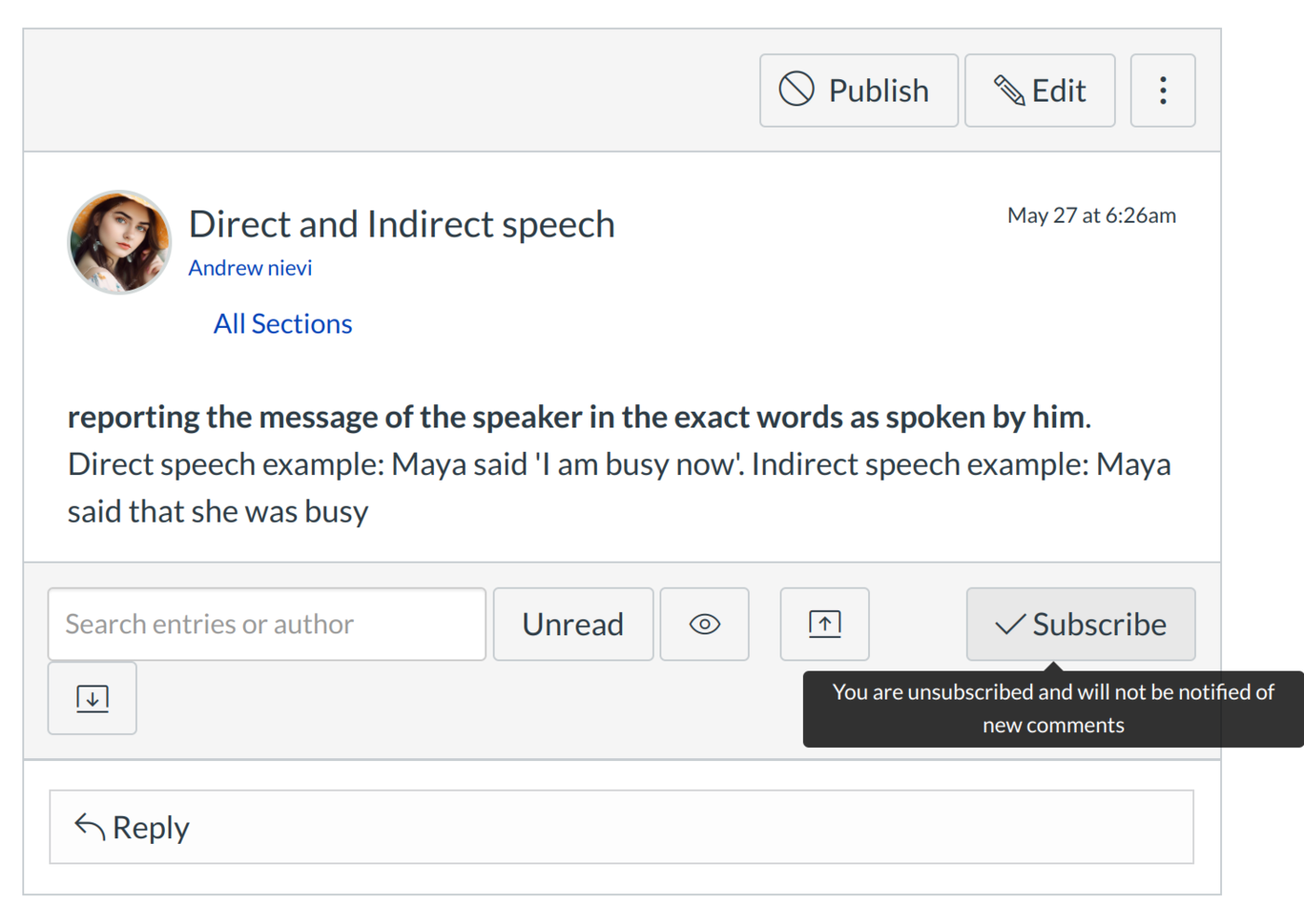
Click the Subscribe button.
Note: The Subscribe button will become green when you are subscribed to the discussion topic.
Unsubscribe from Discussion
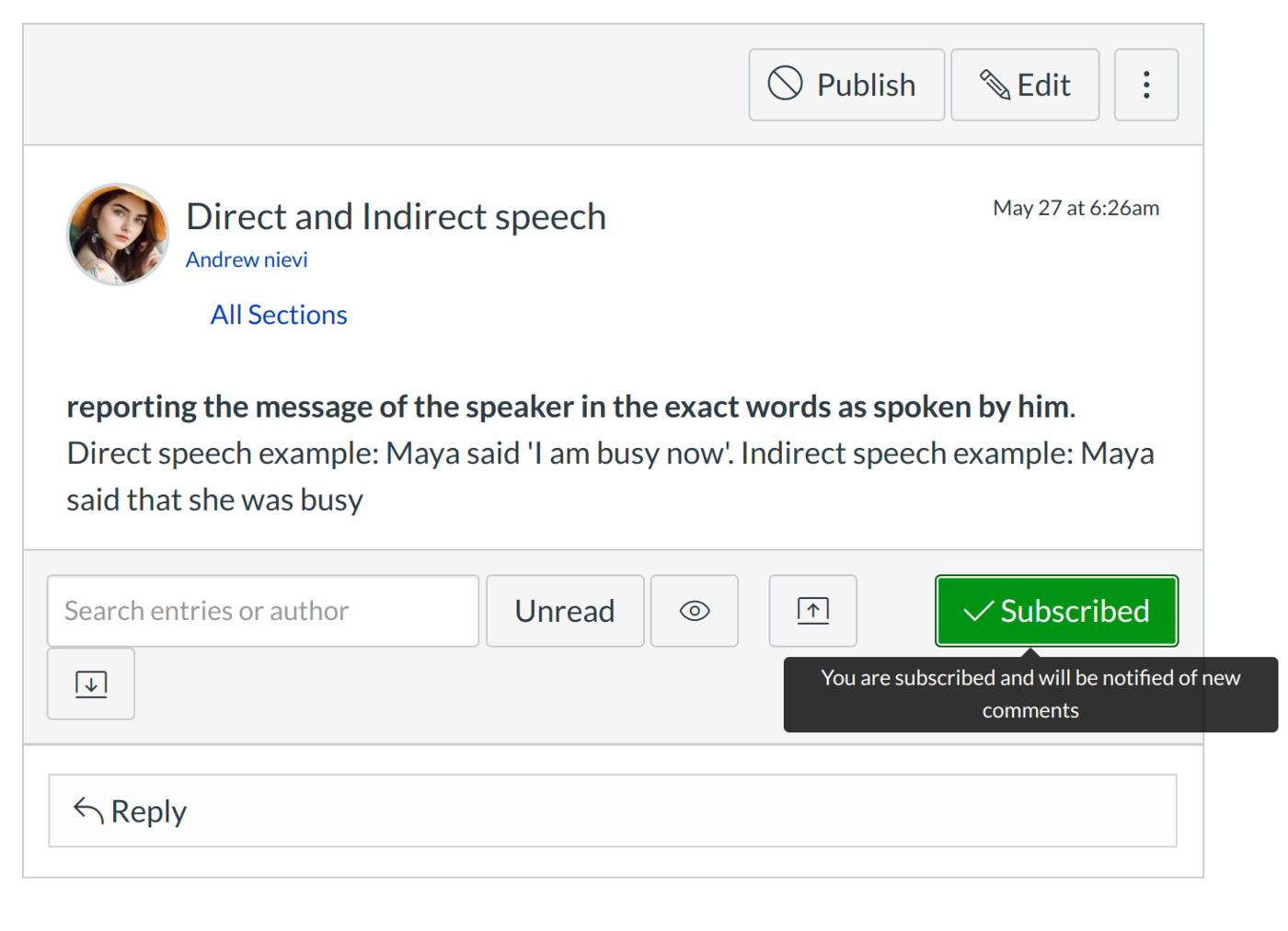
To un subscribe from a discussion, open the discussion and click the green Subscribed button.
Note: The Subscribed button will become a gray Subscribe button when you are un subscribed to a discussion topic.