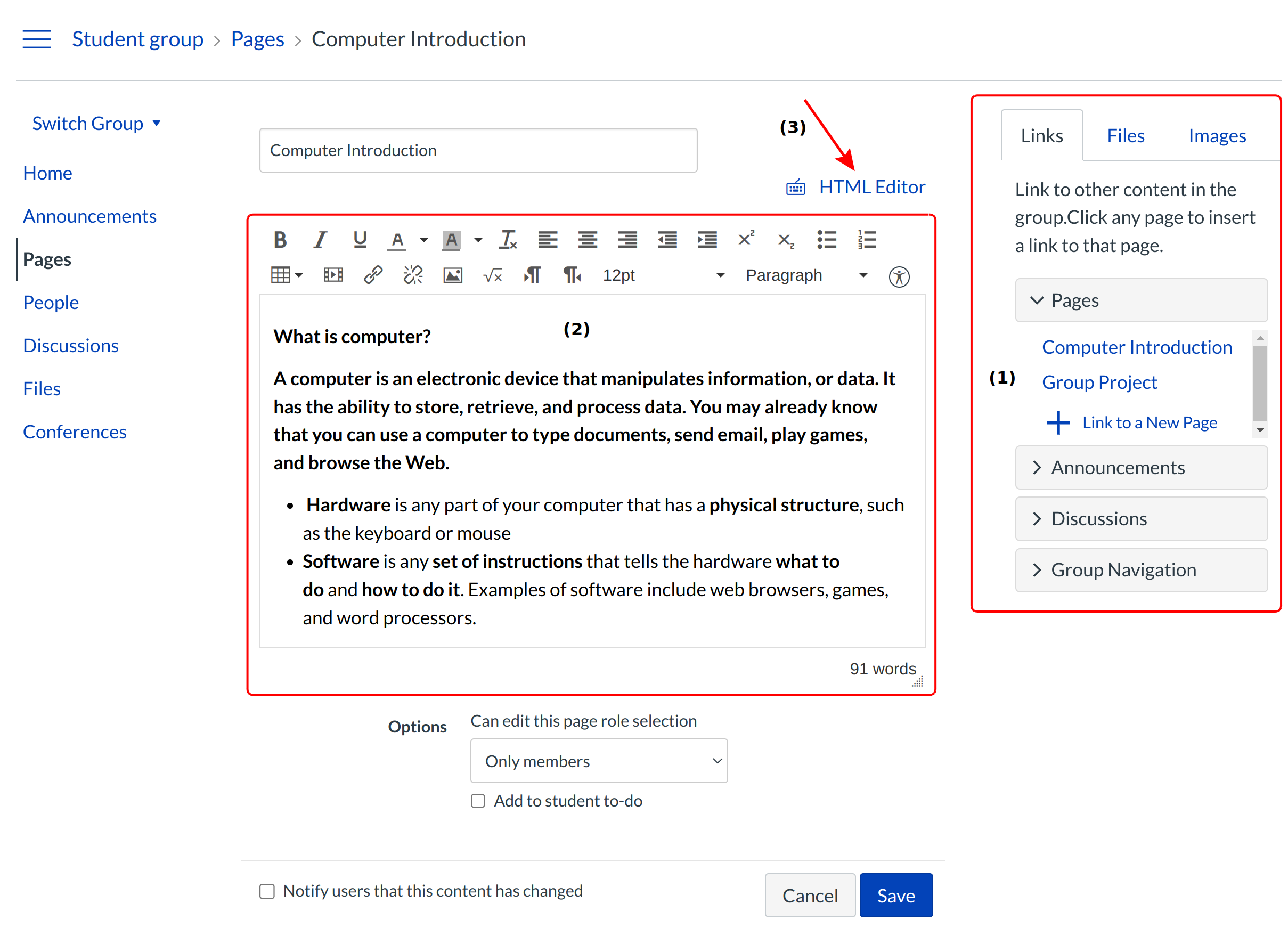How do I create a new Page in my group?
Learn how to create new Pages in your student groups.
Open groups
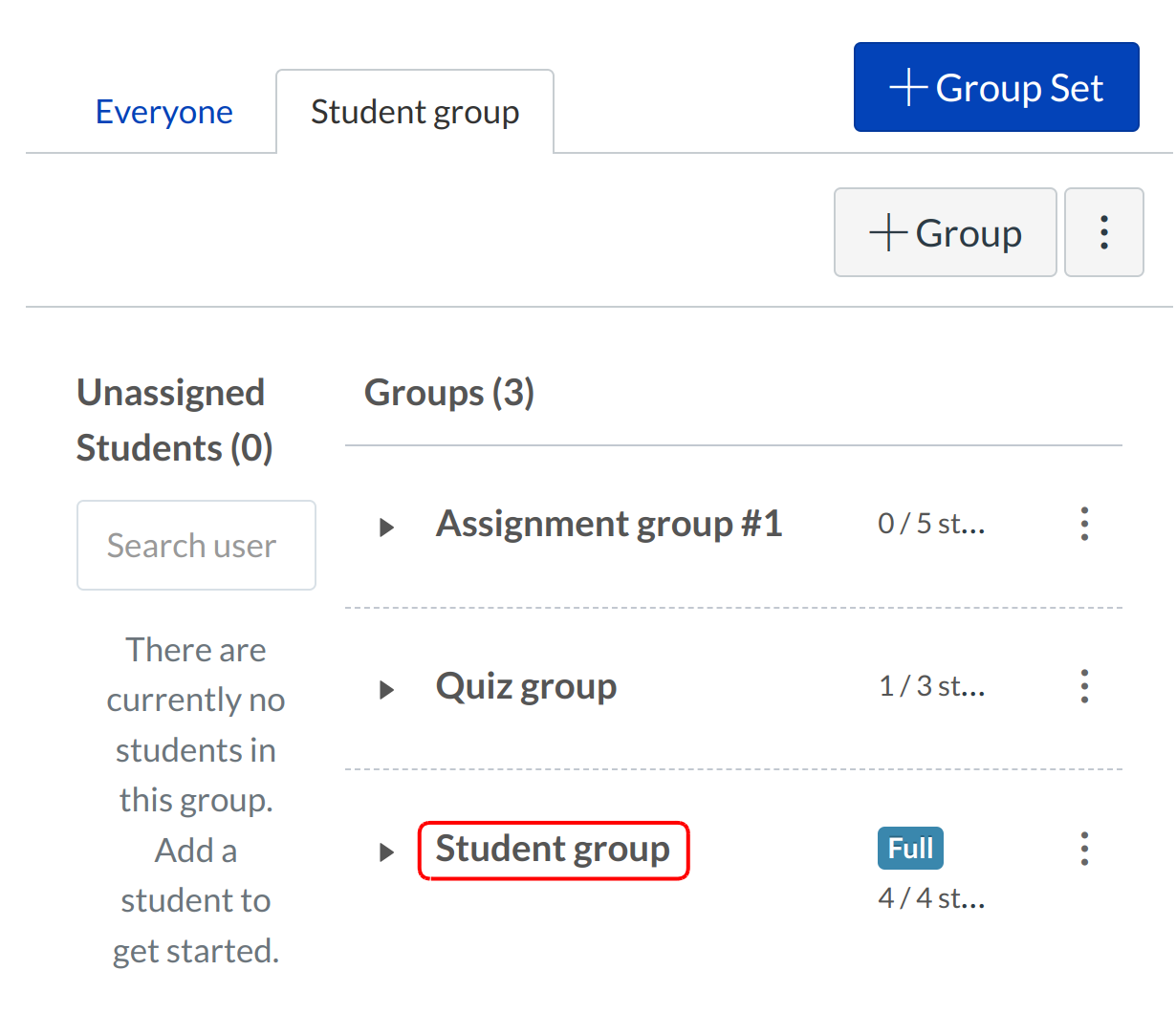
click the People link the global navigation to open groups.
Open Pages
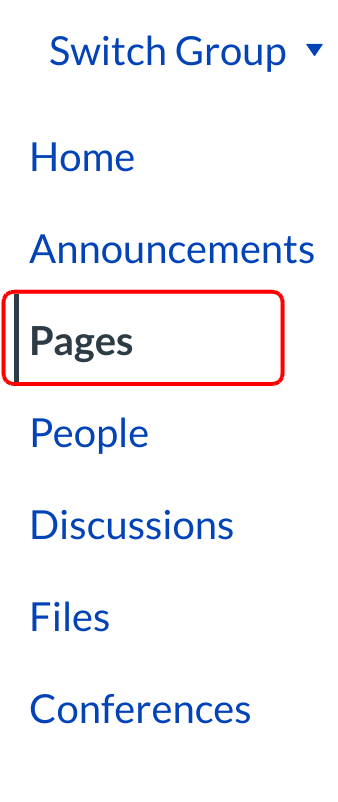
Click the Pages link.
View Pages

Pages is designed to open to the front page for a group, if there is a front page selected. Click the View All Pages button to select a page from the Pages Index.
Create Page
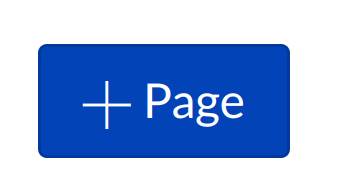
Enter the page title.click Add Page button.
Add Content
Add content to your page using the Content Selector [1]. Edit the content and add links and media using the Rich Content Editor [2] or switch to the HTML Editor [3].
Edit Page Settings
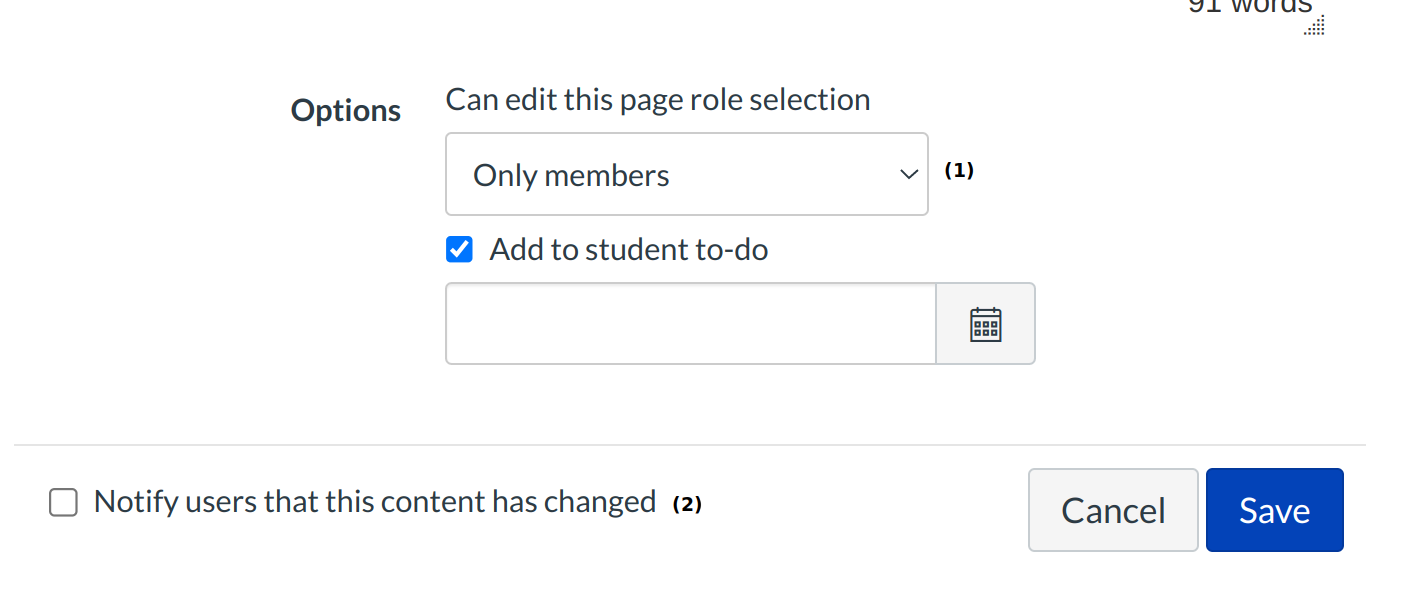
You can decide who can edit the page by selecting the Who can edit this page drop down menu [1]. You can also notify users that content has changed by selecting the Notify users that this content has changed checkbox [2].
You can allow comments on this page [3] , using this option group members can create comments about this page.
You can change the wiki type as pages, FAQ's, Videos and lab using the drop down [4].
Save Changes
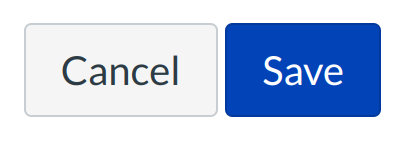
Click the Save button.
Note: If you try to navigate away from a page without saving, you will generate a pop-up warning.
View Page
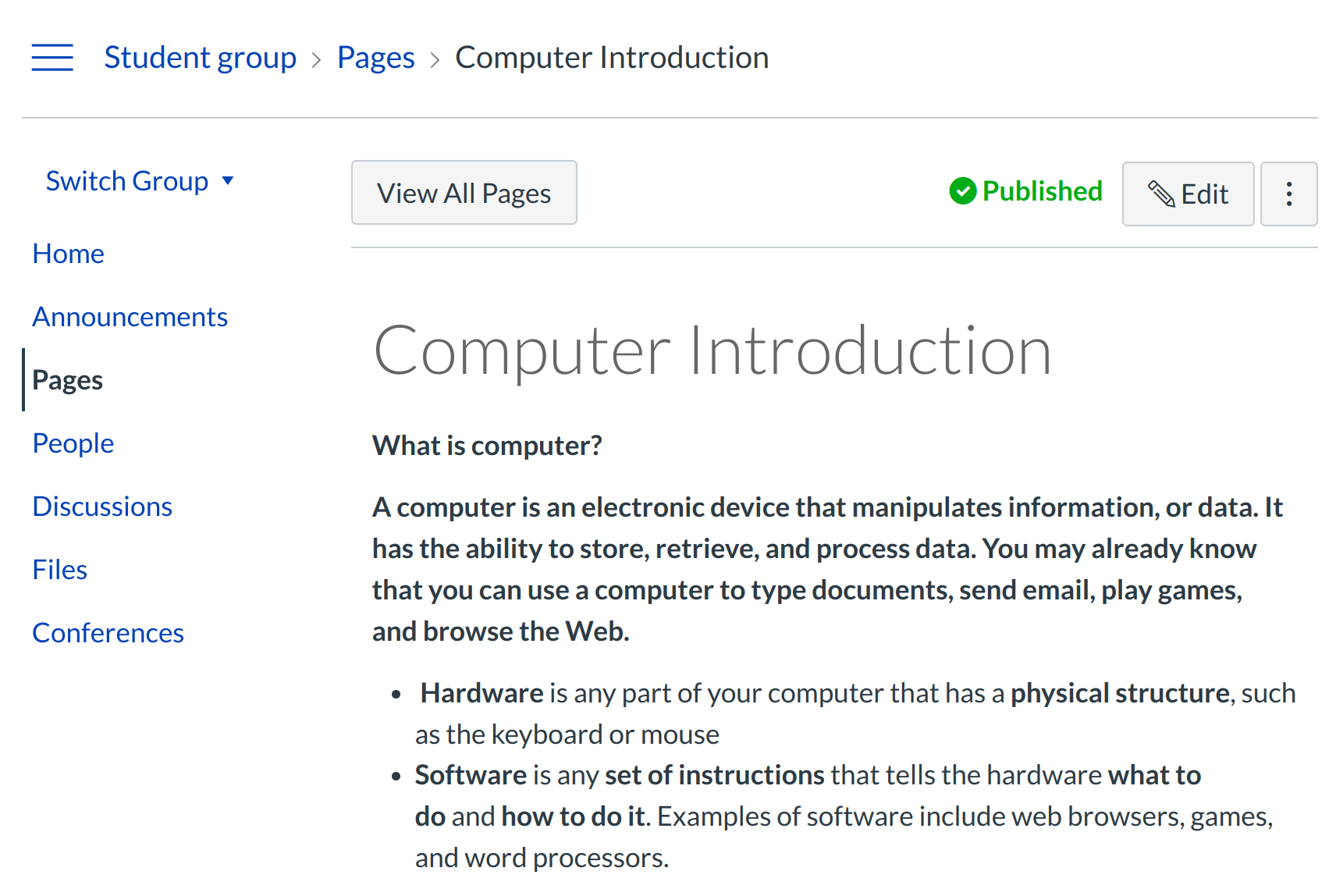
View the page you created.