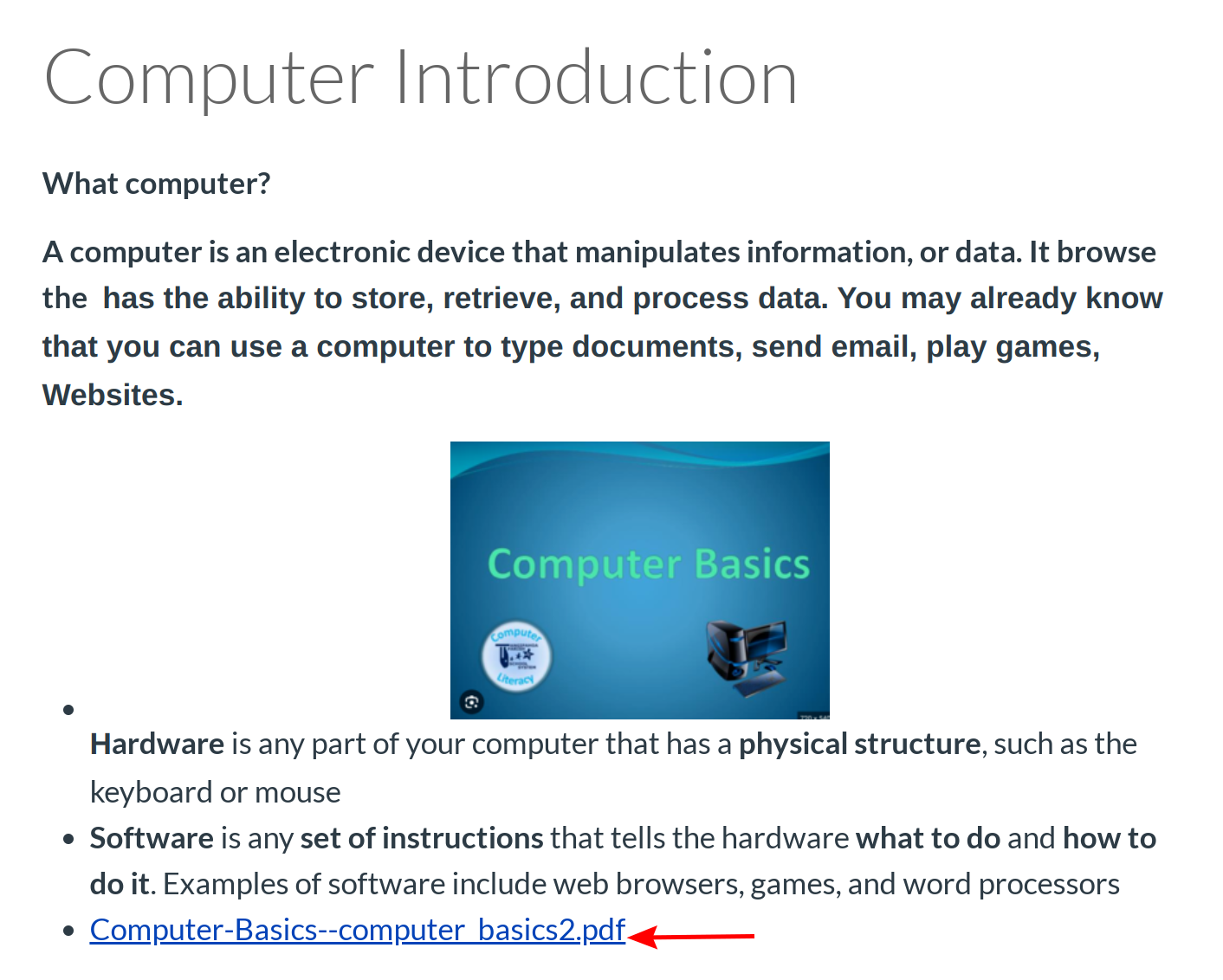How do I upload a PDF to a Page?
You can upload PDFs to a group Page in Sublime LMS ™.
Open Pages
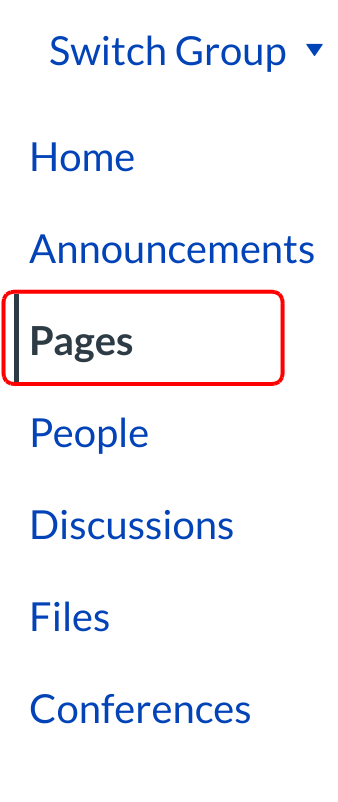
Click the Pages link.
Select Page

Click the title of the page you want to edit.
Edit Page

CLick Edit button
Select PDF Location
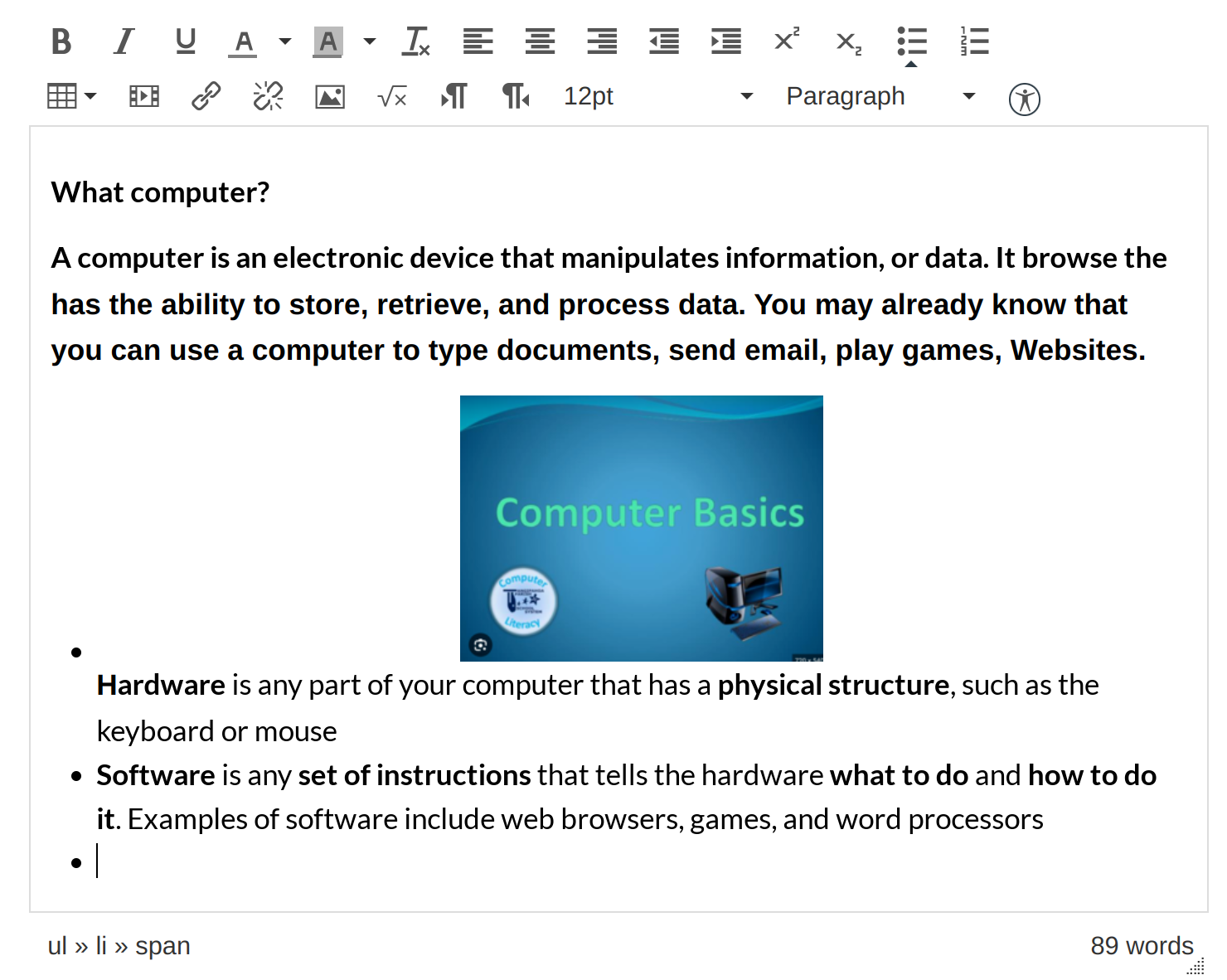
In the Rich Content Editor, place your cursor where you wish to insert the PDF document.
Open Files
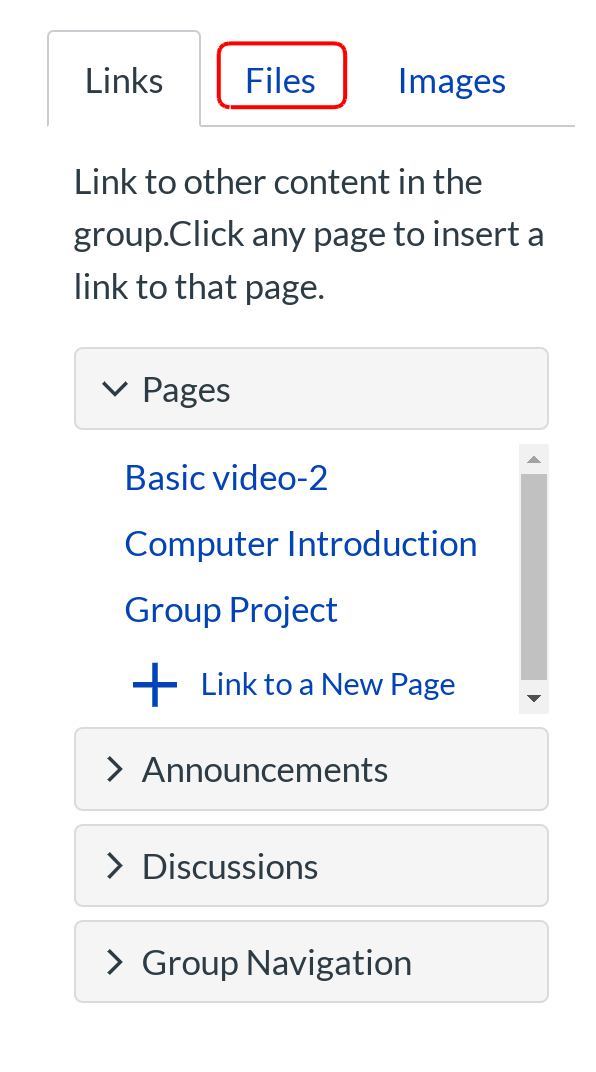
In the Content Selector, click the Files tab.
Open File Up loader
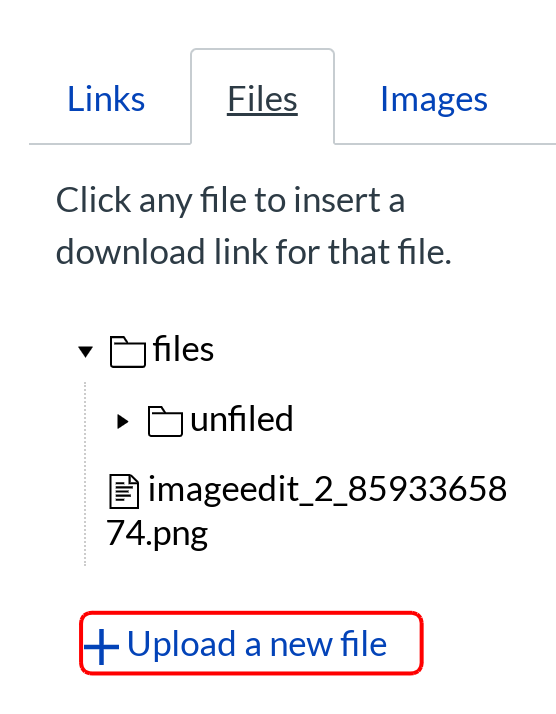
Click Upload a new file.
Browse for PDF File
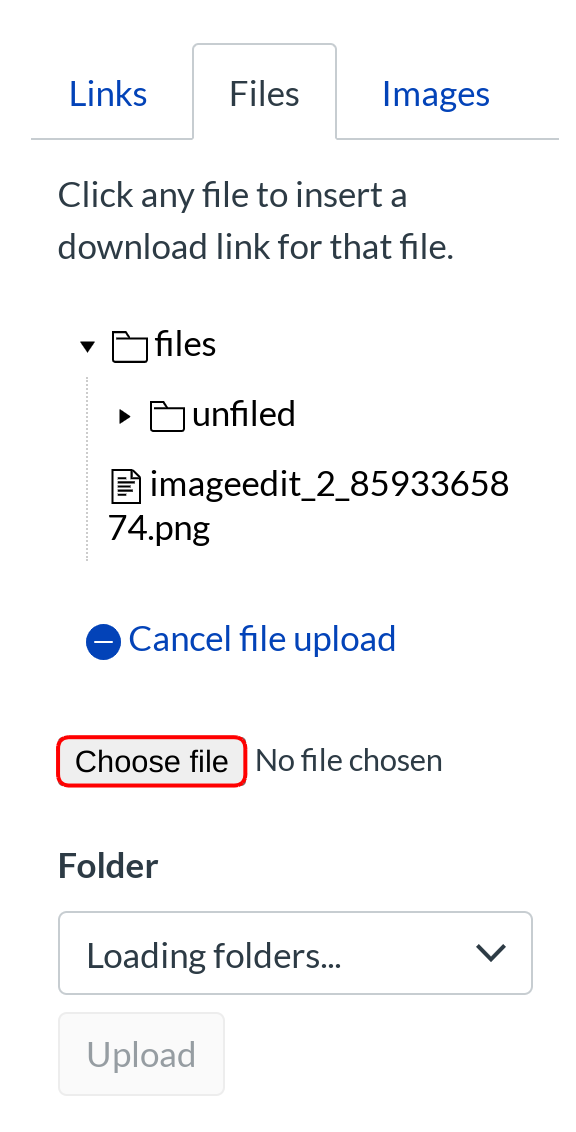
Click the Choose File... button to browse your local desktop computer for your PDF file.
Select PDF File
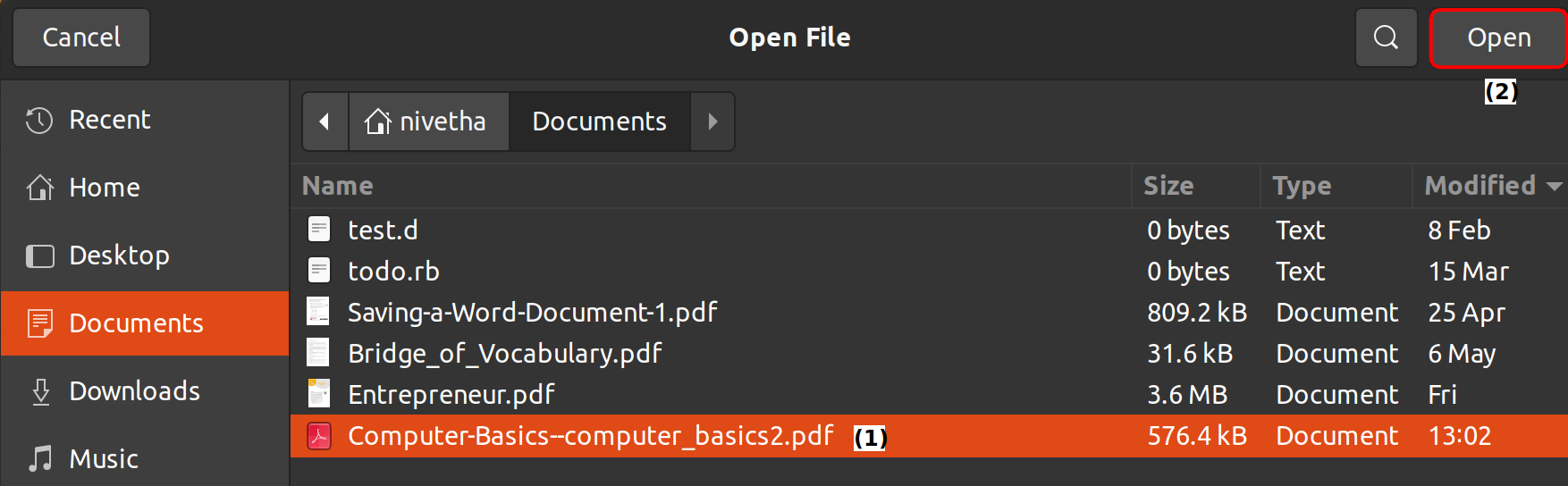
Click the document you want to upload [1] and click the Open button [2].
Choose a File Folder
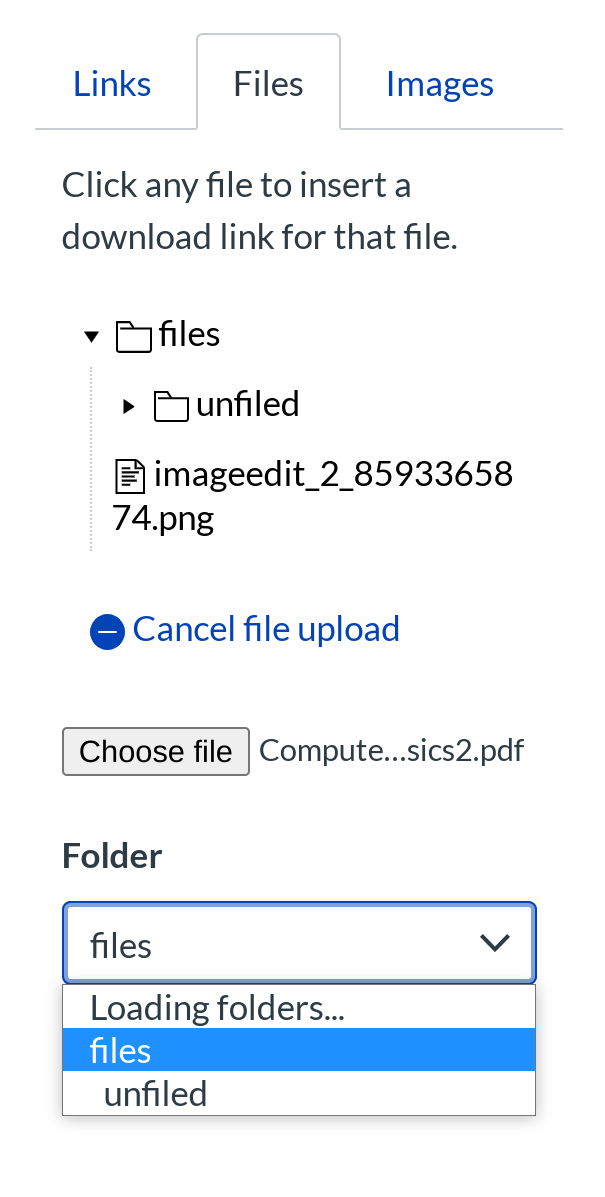
Click the Course Files drop down menu and choose where you would like to store the file.
Upload File
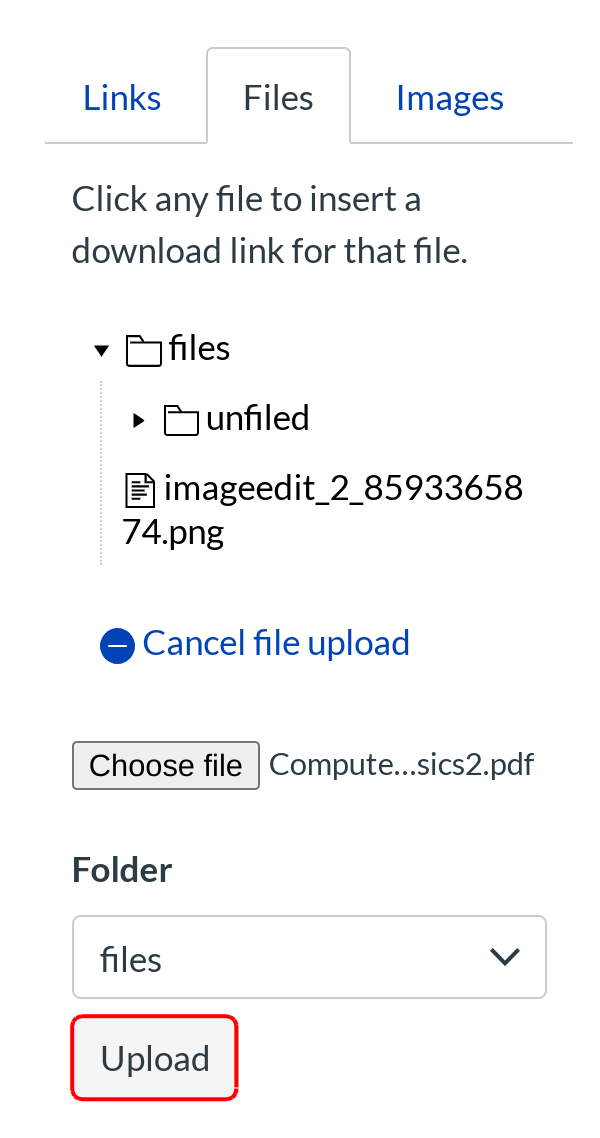
Click the Upload button to upload your file.
Verify PDF Upload
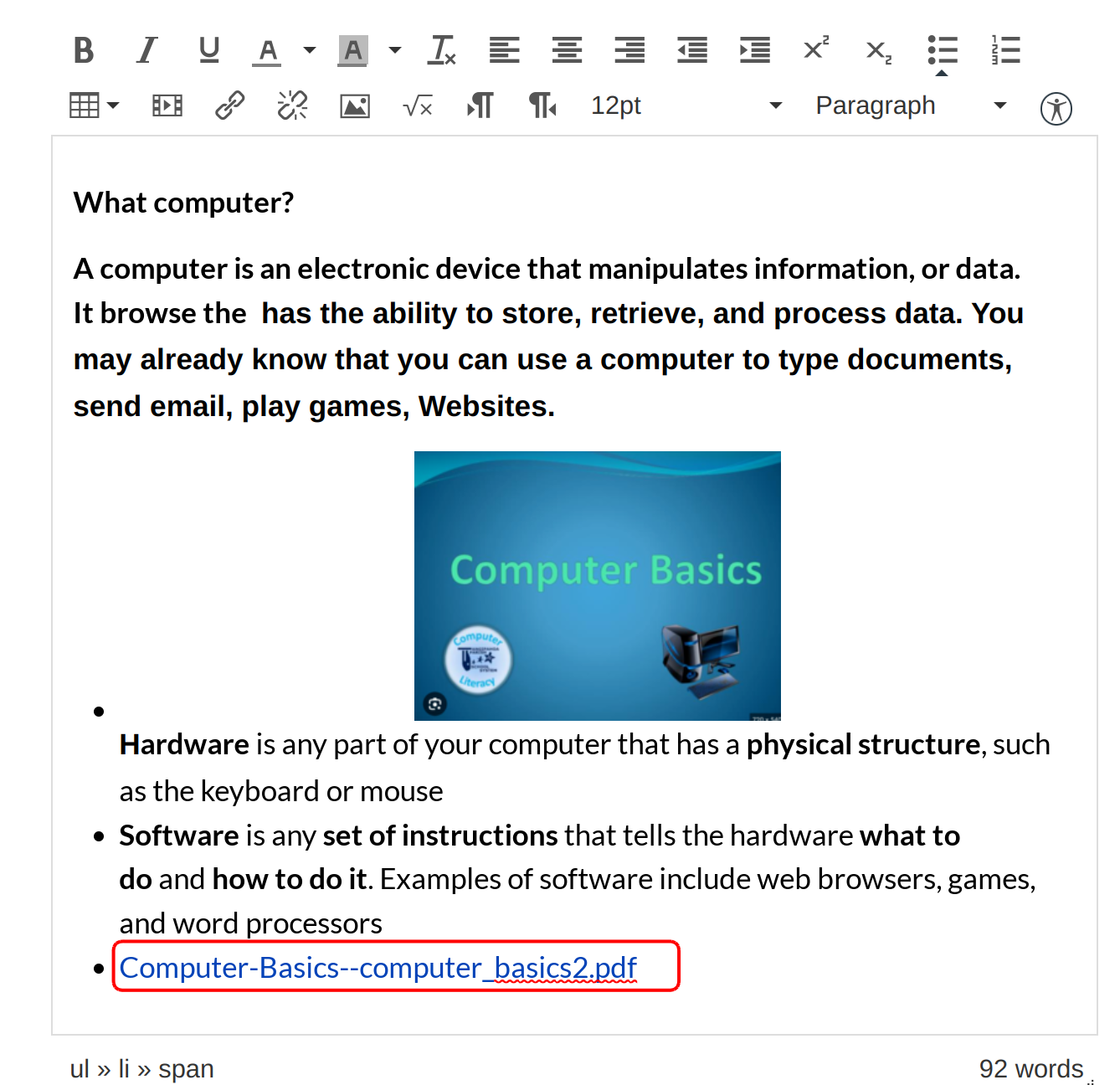
Look in the Rich Content Editor to be sure that the file was properly inserted where you left your cursor. If you look closely you will see the file name flash yellow the moment it is inserted in the page.
Save Changes
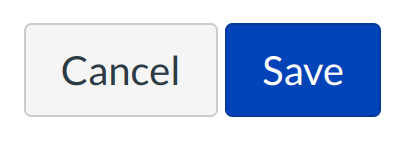
Click the Save changes button.
Download PDF file
Download the PDF file to click the link. This link downloads the file to your computer.