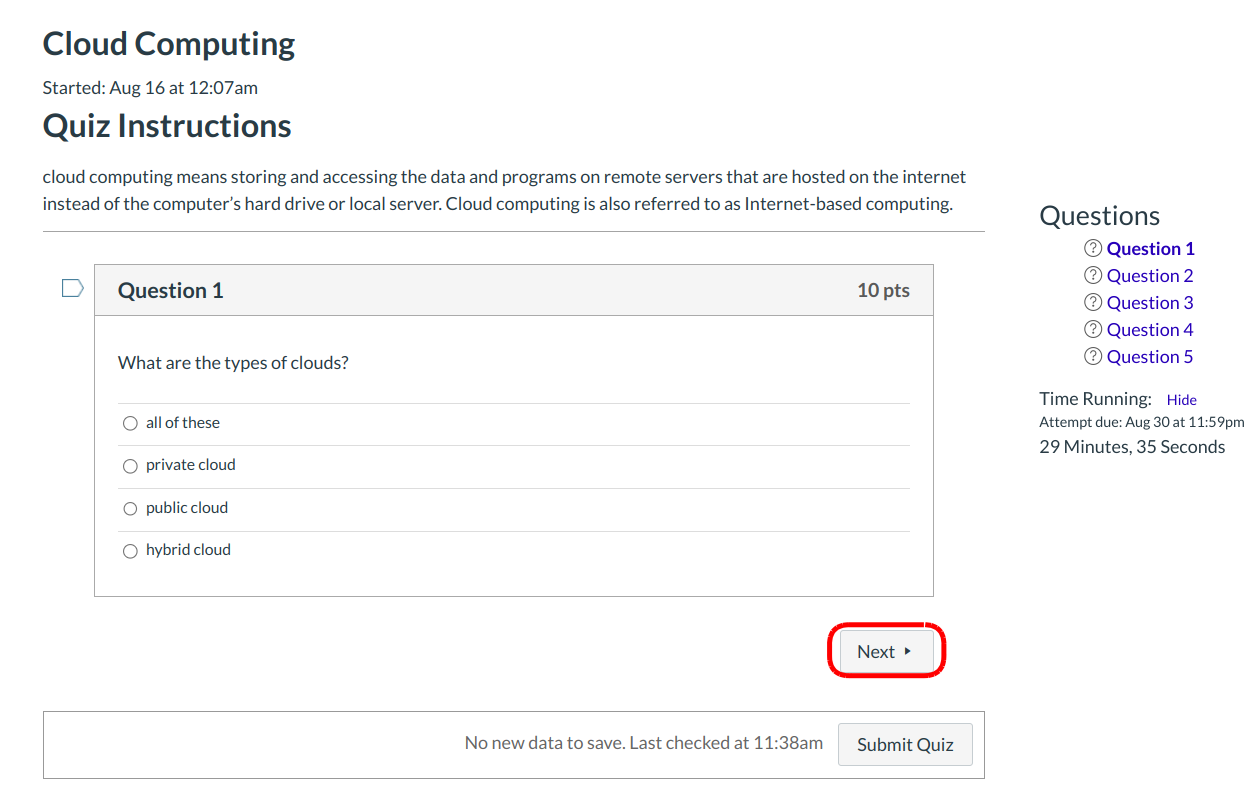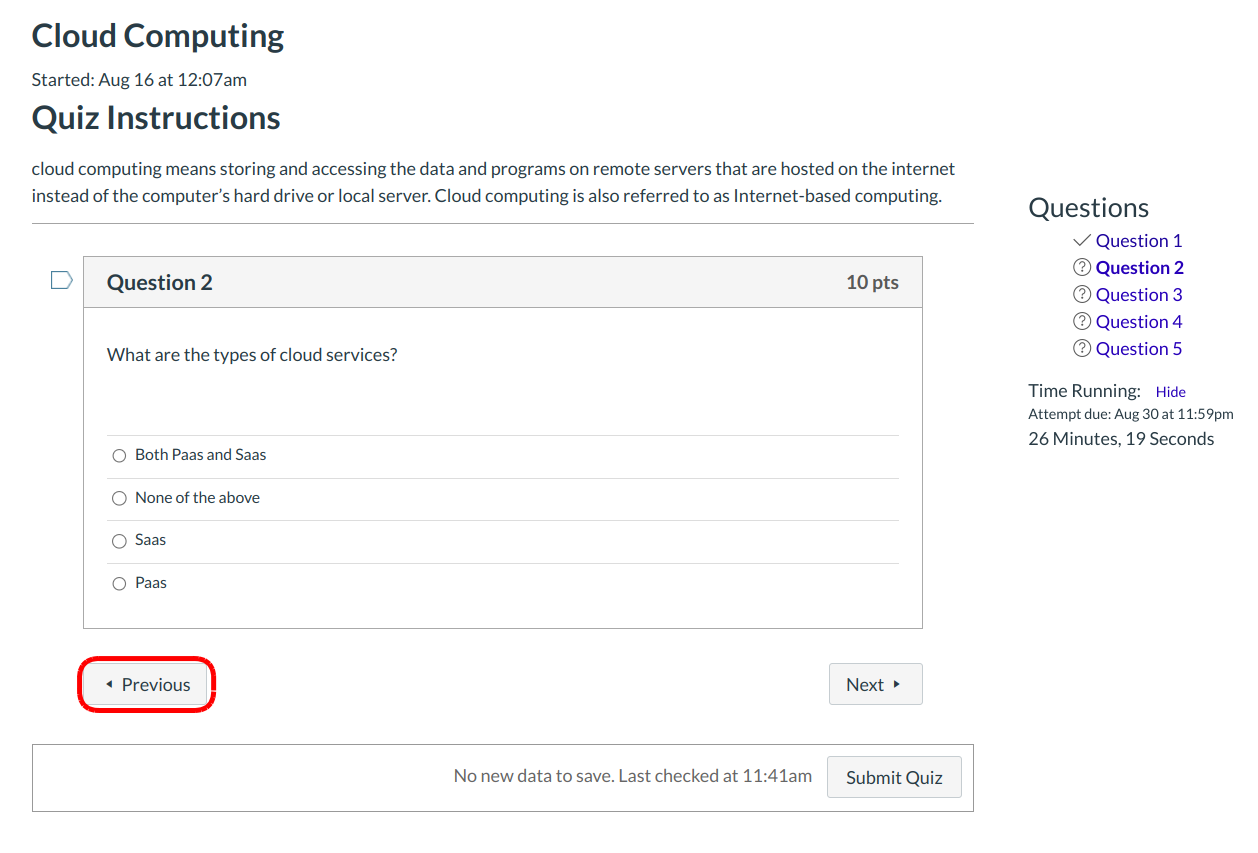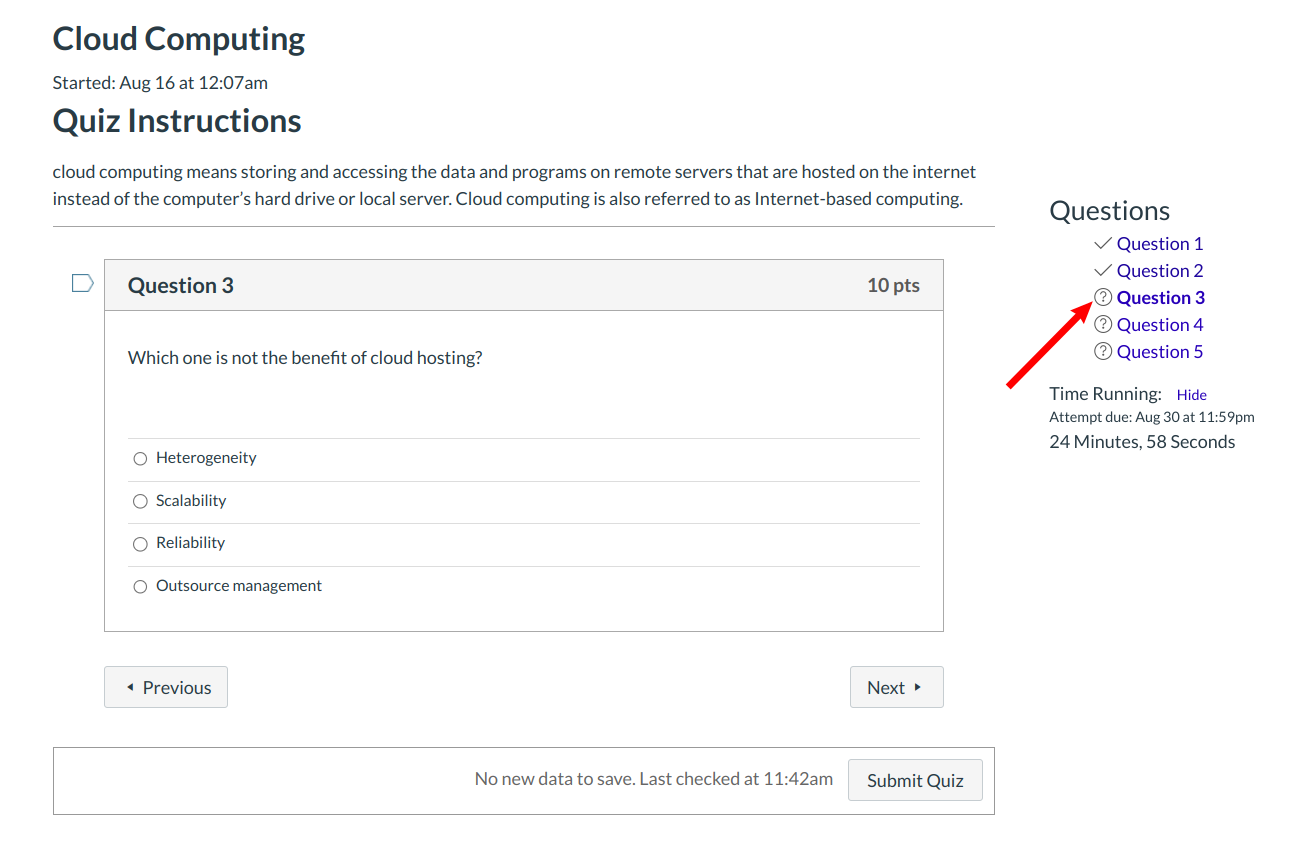What do one-question-at-a-time quizzes look like in Sublime LMS ™?
Your instructor may choose to build quizzes that show one question at a time. This means you will receive only one quiz question on your screen at a time instead of all questions posted at once.
Next Questions
Each question will appear on the screen by itself. Once you have answered the question, the Next button will turn blue. Click the Next button to advance through the quiz.
Previous Questions
If your instructor allows you to return to prior questions, you can click the Previous button to check your answers or return to questions you left blank.
Navigate Questions in Sidebar
You can also use the sidebar links for quicker navigation between questions. The question mark icon shows the questions you still need to answer while the checkmark icon shows you the questions you have answered. For instance, if you are viewing Question 3 and want to go back to Question 1, click the Question 1 link.
Lock Questions after Answering
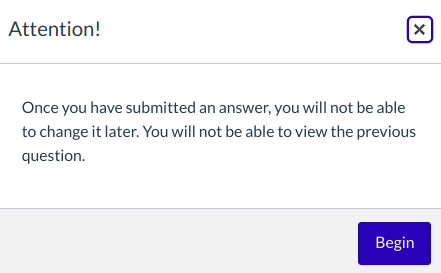
If your instructor does not allow you to go back to questions after you answer them, a pop-up window will display a warning message when you begin your quiz.