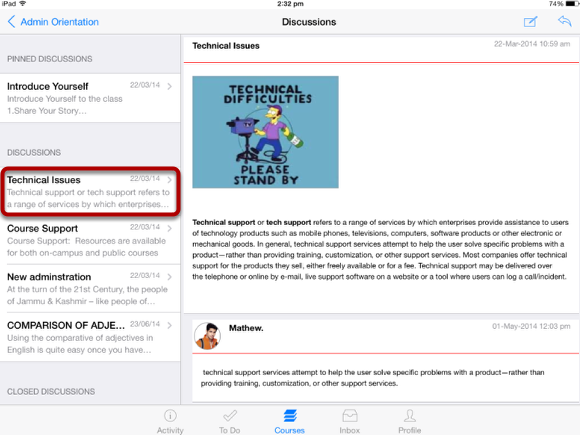How do I view Discussion on Sublime LMS ™??
Sublime LMS ™ application helps you keep track of all the course discussions. You can also view newly created discussions or changes to discussions in the Recent Activity tab.
Open Courses
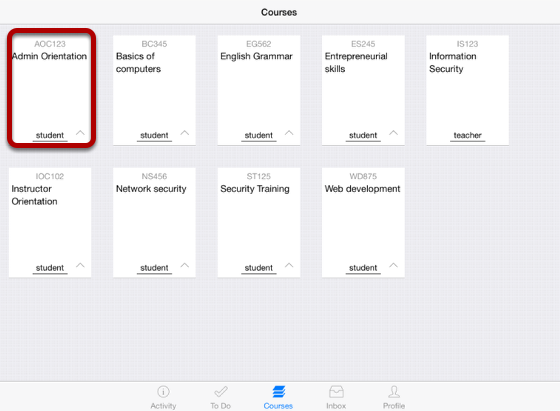
The Dashboard defaults to the Courses tab and displays all the current courses.
In the Courses tab, tap the name of the course you'd like to view.
It displays the Home page of the course you selected.
View Home Page
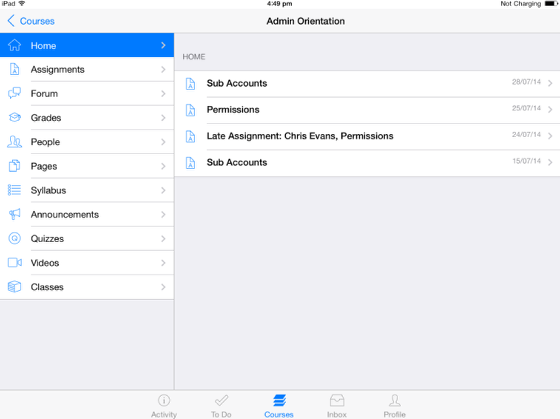
Once you click the course you want, it displays that course's Home page .
Tap Forum link to open Discussions.
Open Discussions
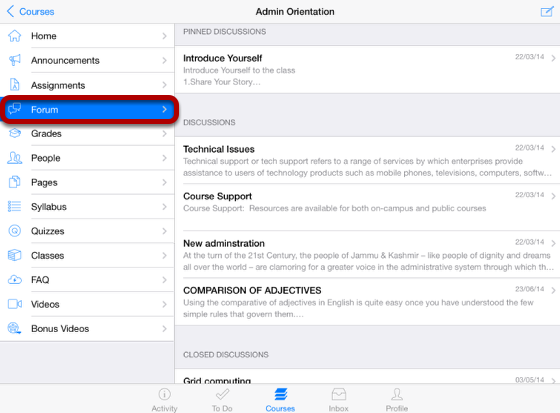
Tap the Forum link .
You can see the discussions list on the right side.
Discussions are organized into three main areas. Note that some section's headings may not always appear.
1. Pinned Discussions - These are the discussions that your instructor wants you to pay attention to and will appear at the top of the Discussions page. You will only see this section heading if there are discussions within this section.
2. Discussions - These are current discussions within the course. Discussions are ordered like the most recent activity is at the top. You will only see this section heading if there are discussions within it.
3. Closed Discussions - These discussions have been manually closed for comments, or the discussion is past the available from/until date. These are discussions that are only available in a read-only state and are ordered by most recent activity.
Open Discussions
All the Discussions in your course appear on the left side of the application and you can view the Discussion details on the right side of window by selecting a particular Discussion title.
Threaded Discussions allow multiple replies within replies. You can reply to any discussion post or reply in the thread.
To expand a Threaded Discussion, tap the heading of the threaded reply .
View Threaded Discussion
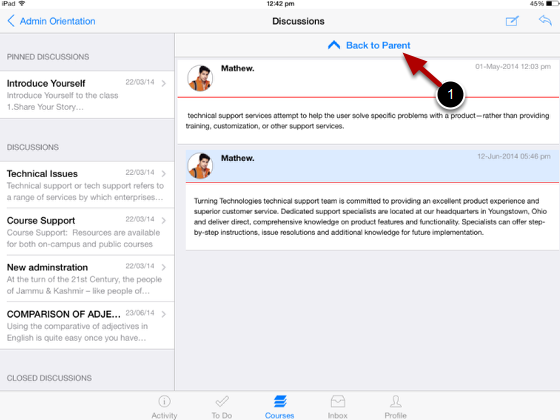
View the replies in the threaded discussion.
To return to the main discussion thread, tap the Back to Parent button [ 1 ].